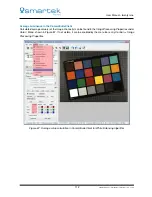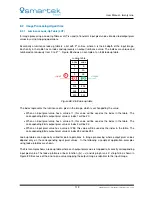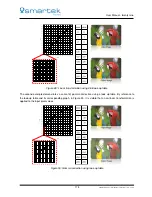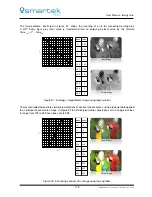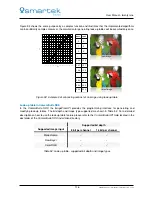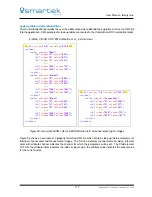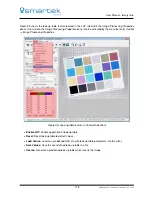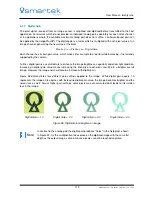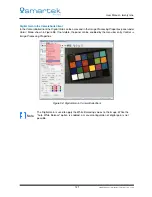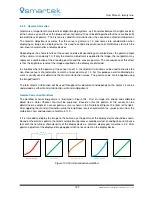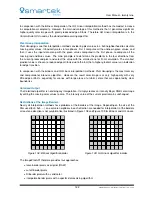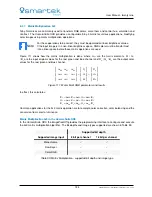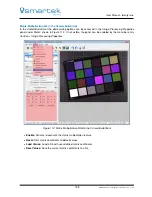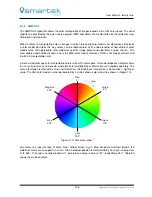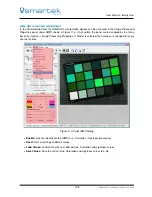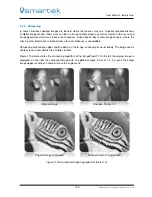User Manual - twentynine
Figure 102 demonstrates the White Balancing feature implemented in the
CameraSuite SDK
. The green
color cast is corrected, the output image appears as it should.
Figure 102: ColorChecker chart without (left) and with White Balancing (right)
White Balance in the CameraSuite SDK
In the
CameraSuite SDK
the
ImageProcAPI
provides the programming interface for executing the White
Balance algorithm. The bit depth and image types supported are shown in Table 56
Supported bit depth
Supported image input
8 bit per channel
16 bit per channel
Monochrome
X
X
Raw Bayer
X
X
Color RGB
X
X
Table 56: White Balance - supported bit depth and supported image type
For a detailed description on how to use the auto white balance feature please refer to the
CameraSuite API
Help
located in the doc folder of the
CameraSuite SDK
installation directory.
White Balance in the CameraSuiteClient
In
CameraSuiteClient
the user can apply the
White Balance
algorithm once or repeatedly for every incoming
frame. All options can be can be accessed in the
Image Processing Properties
panel under Color shown
in Figure 103. If not visible, the panel can be enabled by the menu bar entry
Control
⇒
Image Processing
Properties
.
The single white balance mode is recommended in scenes where the lighting condition is constant, so
there will be no computation overhead. The correction values are calculated once when the Calc button is
pressed.
The Auto White Balance mode is disabled by default, as soon as enabled by the
Auto White Balance
(AWB)
check box it calculates an applies correction gains for every frame. This mode is recommended when the
lighting condition may permanently change.
125
SMARTEK Vision | User Manual - twentynine | Doc. v1.0.2