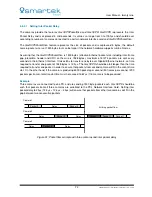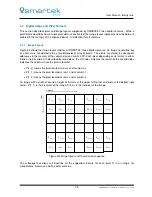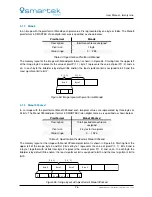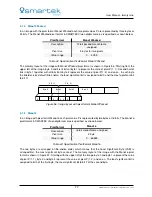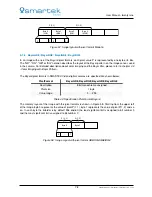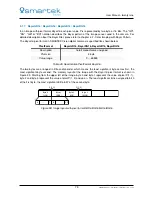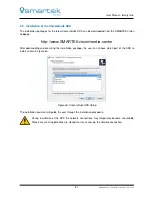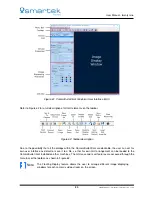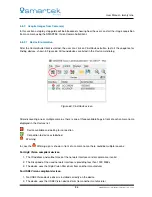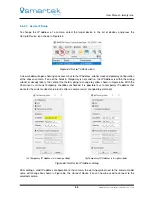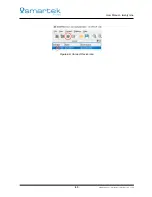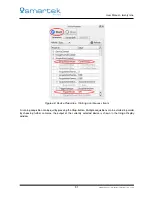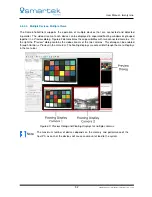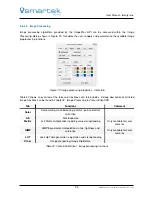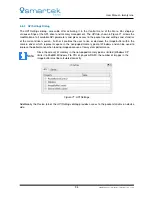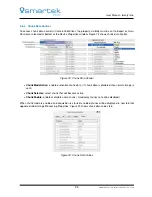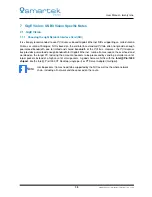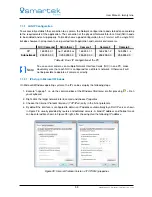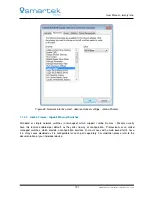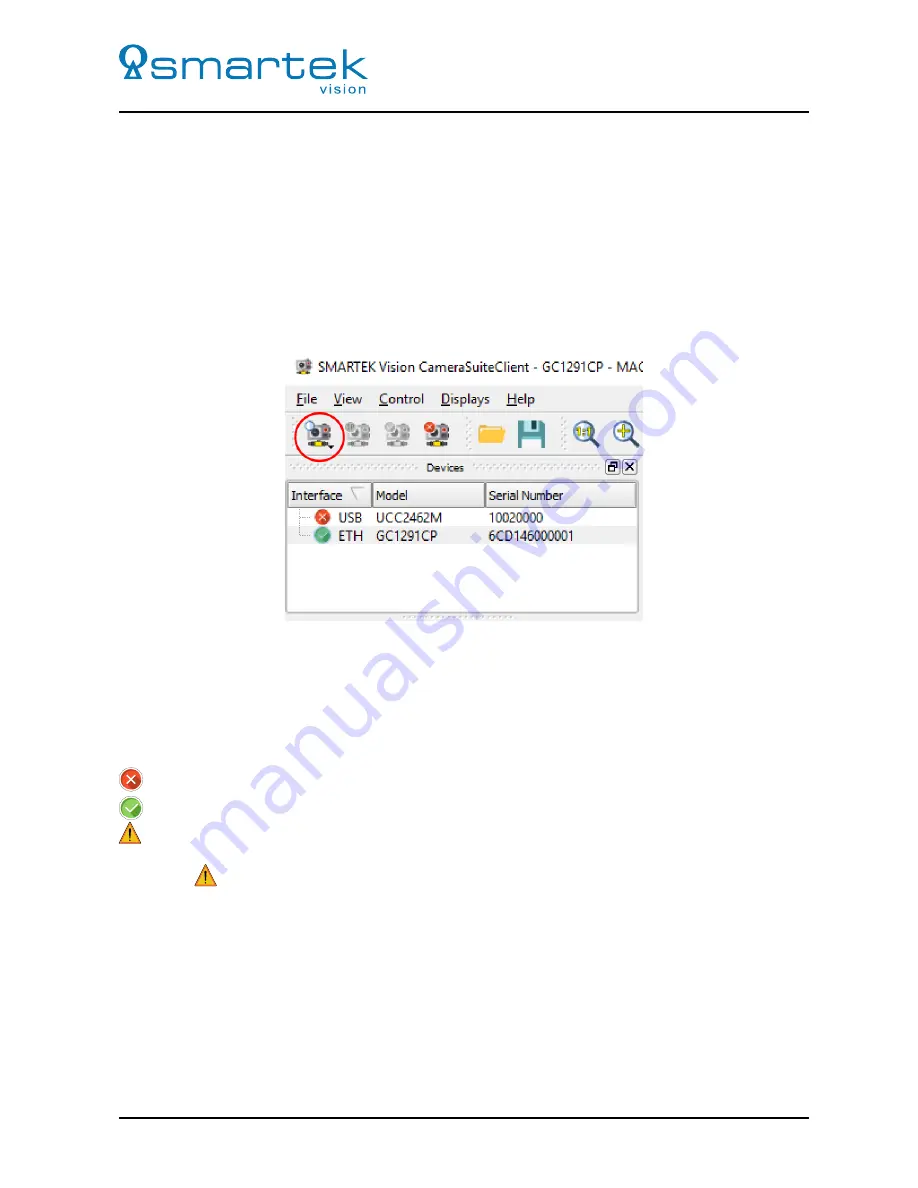
User Manual - twentynine
6.5.2
Acquire Images from Camera(s)
In this section a step-by-step guide will be introduced, showing how the user can start the image acquisition
from a camera using the SMARTEK Vision CameraSuiteClient.
6.5.2.1
Device Enumeration
After the CameraSuiteClient is started, the user can click on
Find Devices
button to start the sequence for
finding devices, shown in Figure 63. All found devices are listed in the
Device List
dialog.
Figure 63: Find Devices icon
After discovering one or multiple cameras, there is one of three available flags in front of each camera name
displayed in the
Devices list
:
Device available and waiting for connection
Connection to device established
Warning
In case the
Warning
sign is shown in front of a camera name, there could be multiple reasons:
For GigE Vision compliant devices:
1. The IP-address and subnet mask of the network interface card or camera are invalid
2. The link speed of the used network interface is providing less than 1000 Mbit/s
3. The device uses the GigE Vision filter driver from another manufacturer
For USB3 Vision compliant devices:
1. No USB3 Vision device driver is installed correctly on the device
2. The device uses the USB3 Vision device driver from another manufacturer
86
SMARTEK Vision | User Manual - twentynine | Doc. v1.0.2