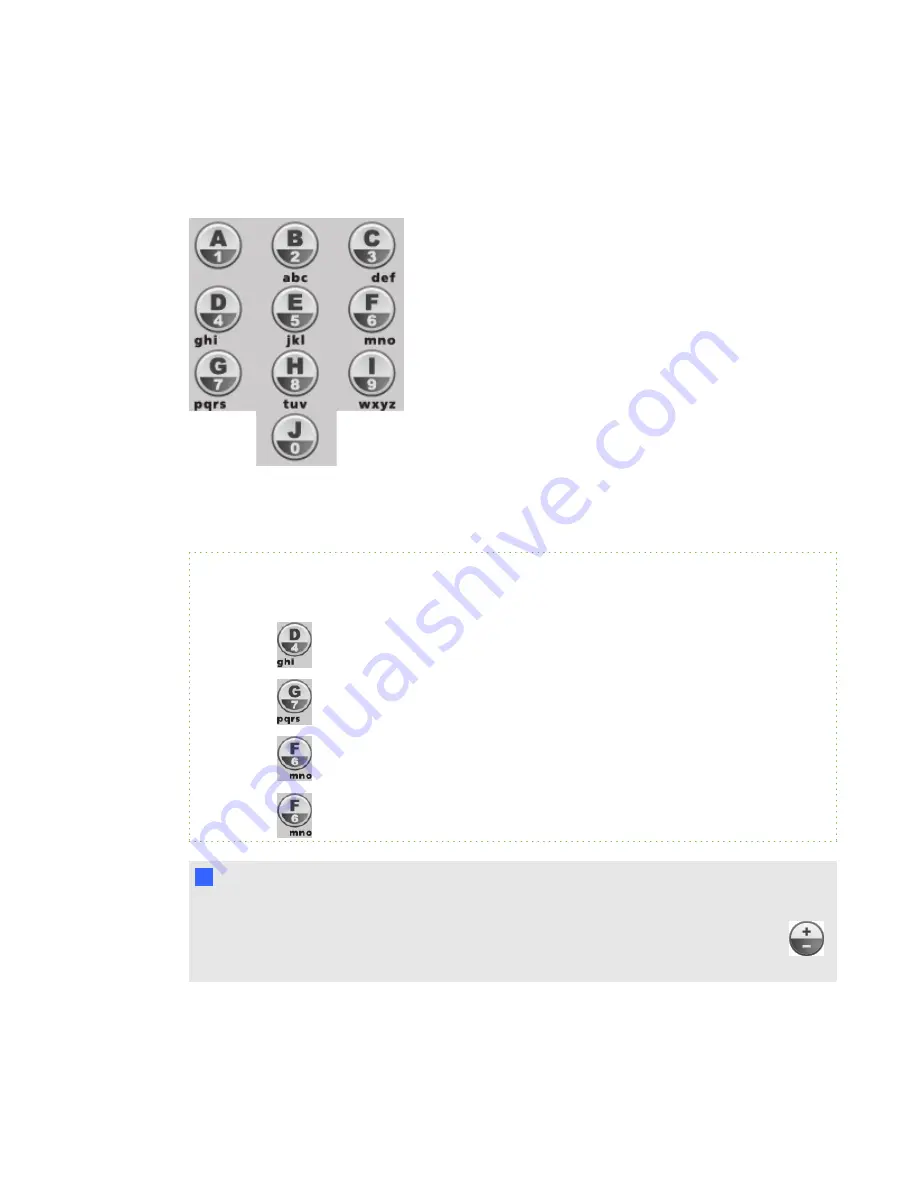
Answering text answer questions
Students can answer text questions using the following buttons on their clickers:
Responding to text answer questions on a SMART Response PE clicker is similar to texting on a cell
phone.
E X A M P L E
To respond "iron", a student would do the following:
1. Press
three times to enter
i
.
2. Press
three times to enter
r
.
3. Press
three times to enter
o
.
4. Press
two times to enter
n
.
I
I M P O R T A N T
Text answers are case sensitive. If the only acceptable answer to a text answer question is "Iron",
students must enter "Iron" and not "iron" or "IRON". To change to uppercase, students press
on their clickers.
C H A P T E R 3
Using SMART Response software
77
Содержание SMART Response 2011
Страница 1: ...SMART Response 2011 Interactive Response System User s Guide ...
Страница 44: ......
Страница 96: ......
Страница 116: ......
Страница 120: ......
Страница 121: ......
Страница 122: ...SMART Technologies smarttech com support smarttech com contactsupport ...






























