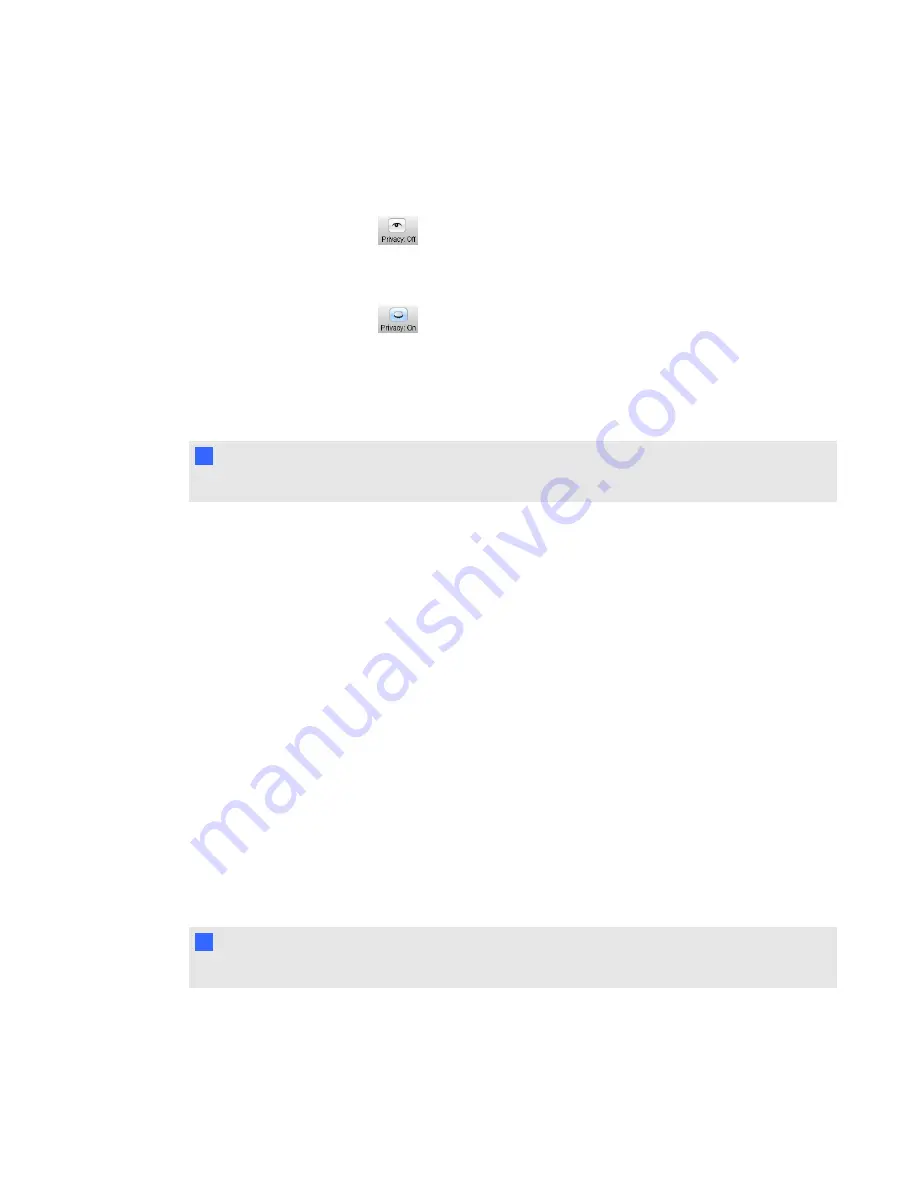
mode on.
g
To hide private information
Click the
Privacy: Off
button
in the upper right corner of the screen.
g
To display private information
Click the
Privacy: On
button
in the upper right corner of the screen.
Changing alerts
You can set SMART Response software to display an alert message on your screen when students
sign in or out.
N
N O T E
Alerts appear only when the SMART Response Desktop menu is running.
g
To set sign-in and sign-out alerts
1. Start
Teacher Tools
. See
Teacher Tools
appears.
2. Select
Edit > Preferences
(Windows computers) or
Teacher Tools > Preferences
(Mac
computers) from the menu bar.
The
SMART Response Preferences
dialog box appears.
3. Click the
Alerts
tab.
4. Select or clear the check boxes for the alerts you want to display or hide, and then click
OK
.
Applying encryption methods
You can set SMART Response CE software to use SSL or Diffie-Hellman encryption. SSL
encryption allows other programs to access SMART Response CE software. Diffie-Hellman
encryption (the default method) doesn't allow other programs to access SMART Response CE
software.
N
N O T E
The system administrator can override this setting.
C H A P T E R 2
Getting started
26
Содержание SMART Response 2011
Страница 1: ...SMART Response 2011 Interactive Response System User s Guide ...
Страница 44: ......
Страница 96: ......
Страница 116: ......
Страница 120: ......
Страница 121: ......
Страница 122: ...SMART Technologies smarttech com support smarttech com contactsupport ...






























