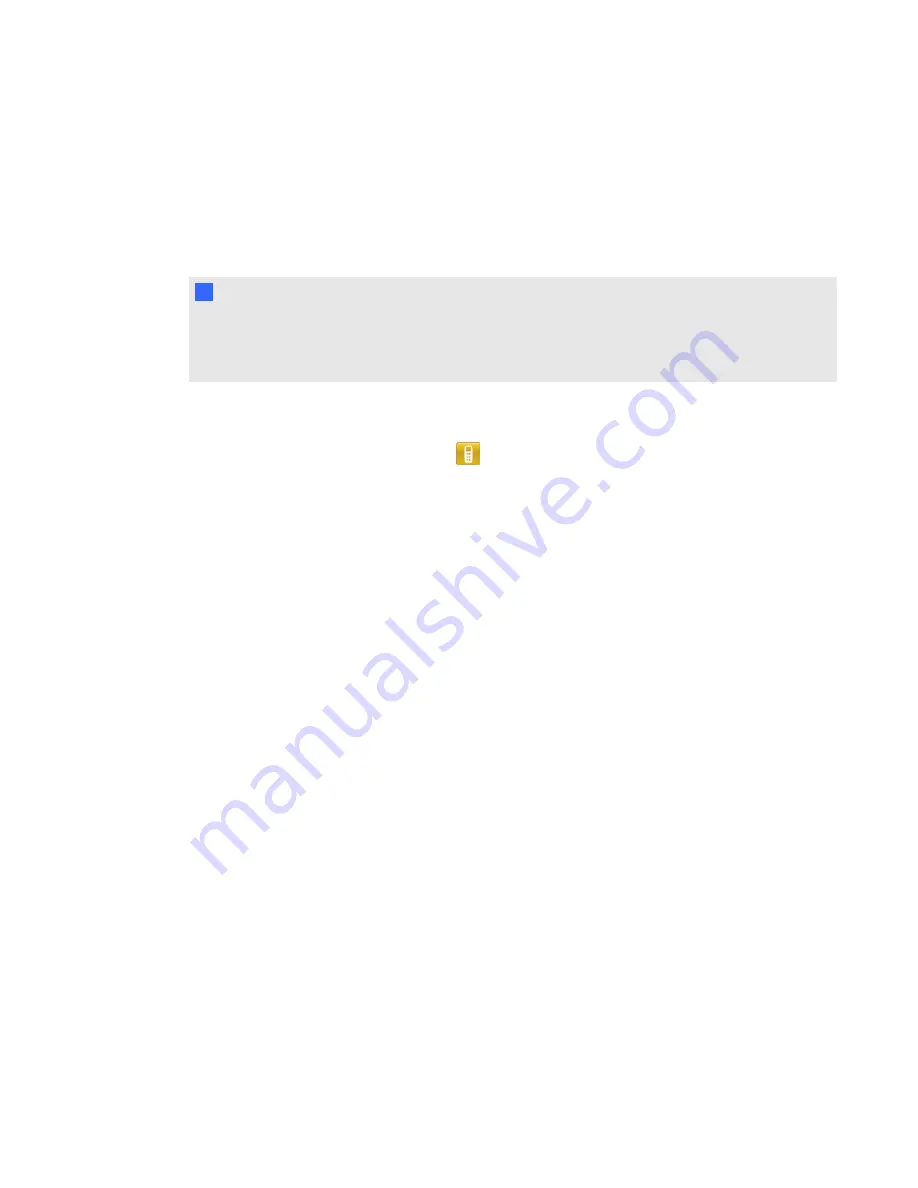
Importing questions from ExamView HTML
You can import ExamView 5.2.0 and 6.2.1 HTML question files into a SMART Response
assessment. See
on the next page for information about exporting
HTML question files from ExamView.
N
N O T E
SMART Response is unable to identify the correct answers to imported questions. You must set
the correct answers after you import the questions. See
Setting answers for imported questions
g
To import questions from an ExamView HTML file
1. Click the
SMART Response
icon
in the Windows notification area or Mac menu bar, and
then select
Open Notebook Software
.
A blank SMART Notebook page appears.
2. Select
Response > Import Question From > ExamView HTML
.
The
Open
dialog box appears.
3. Browse to and select the HTML file, and then click
Open
.
A progress bar appears and closes when the conversion is complete.
4. In the
Page Sorter
tab, select the thumbnail for the title page.
5. Optionally, edit and customize the title page and description.
6. In the
Page Sorter
tab, select the thumbnail for the first question page and check it carefully to
verify that the conversion process was successful.
See
About ExamView HTML question importing
on page 59 for information about how
ExamView questions are converted to SMART Response questions.
7. Repeat step 6 for all questions in the assessment.
After you import the questions, see
Setting answers for imported questions
C H A P T E R 3
Using SMART Response software
57
Содержание SMART Response 2011
Страница 1: ...SMART Response 2011 Interactive Response System User s Guide ...
Страница 44: ......
Страница 96: ......
Страница 116: ......
Страница 120: ......
Страница 121: ......
Страница 122: ...SMART Technologies smarttech com support smarttech com contactsupport ...






























