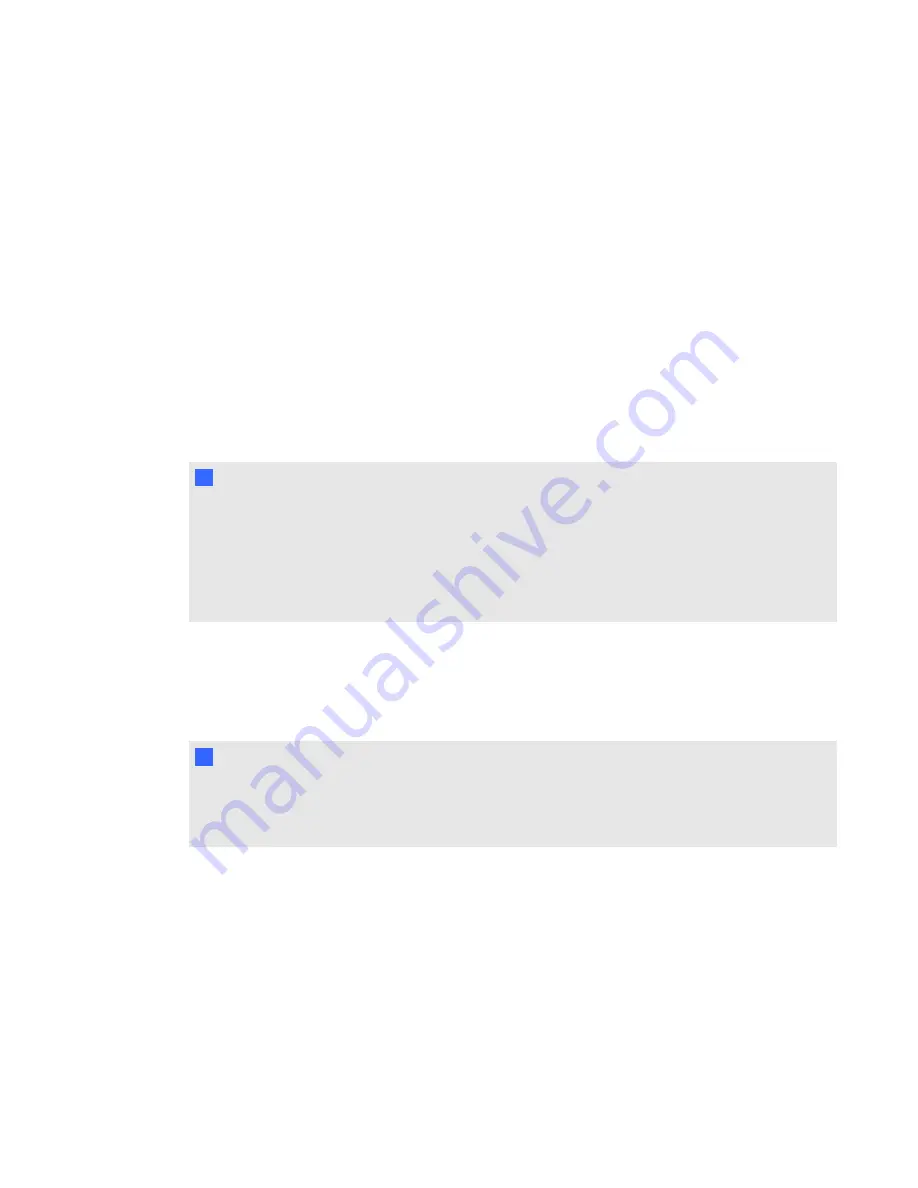
1. Press the clicker's
Power
button for one second.
2. Use the soft keys to join the last class.
OR
Use the soft keys to find a class, and then to select the class.
g
To connect LE clickers in Anonymous mode
Tell the students to press their clicker's
Power
button for one second.
A "Hello" message appears on the clicker display.
g
To connect SMART Notebook SE users in Anonymous mode
Tell your students to follow the steps described in the SMART Notebook SE online Help system.
N
N O T E S
l
If you selected the
Lock Sign In
option, the student sees a “Fail to login” message. If this
occurs, unlock Sign In, and then tell the students to reconnect.
l
When all of your students are connected, you can start asking questions. Refer to
on page 42 for information about using SMART Notebook software to ask
questions and create assessments.
Connecting in Sign In mode
You must start a class in Sign In mode before your students connect. See
I
I M P O R T A N T
When students use PE clickers, XE clickers, or SMART Notebook SE software to connect to a
class in Sign In mode, they must know the class name. They must also sign in with a unique ID
number.
g
To connect PE clickers in Sign In mode
After you start a class, tell your students to follow this procedure.
1. Press the clicker's
Power
button for one second.
A message appears asking if you want to join the last class the clicker was connected to or find
a different class.
C H A P T E R 3
Using SMART Response software
67
Содержание SMART Response 2011
Страница 1: ...SMART Response 2011 Interactive Response System User s Guide ...
Страница 44: ......
Страница 96: ......
Страница 116: ......
Страница 120: ......
Страница 121: ......
Страница 122: ...SMART Technologies smarttech com support smarttech com contactsupport ...






























