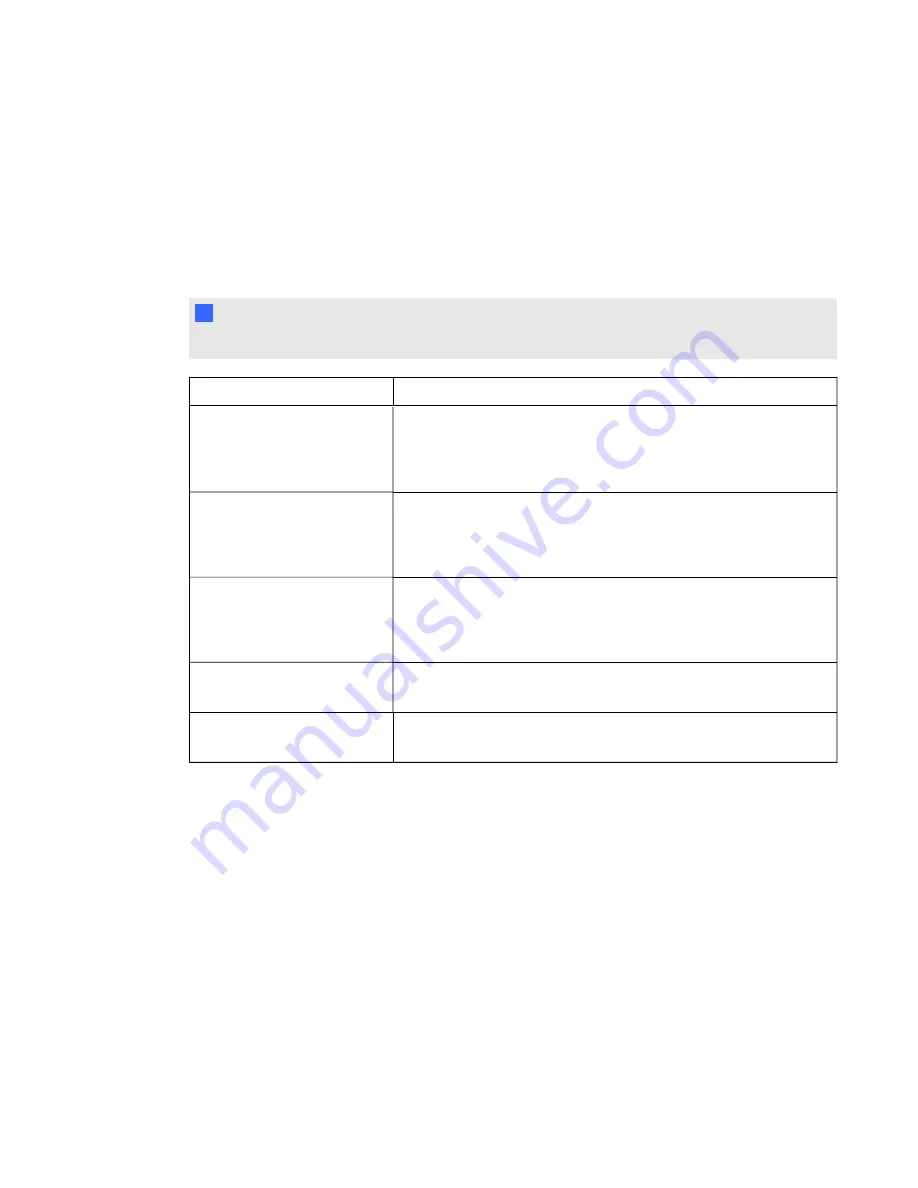
6. Use SMART Notebook's tools to add text, images or Adobe Flash Player compatible files from
the Gallery.
Defining feedback options
Feedback options allow you to show your students their individual grades, the correct answers and
the class average.
N
N O T E
The feedback options available vary depending on the SMART Response mode.
Feedback option
Description
After you stop collecting
responses
The students can see how they answered and see their grades after
you click
Stop
.
If you select this option, you can also choose to show the correct
answers with grades and show class average.
After all questions are
answered
The students can see how they answered and see their grades after
they finish answering all questions.
If you select this option, you can also choose to show the correct
answers with grades and show the class average.
After each question is
answered
The students can see how they answered each question and see
their grades after they finish answering all questions.
If you select this option, you can also choose to show the correct
answers with grades and show class average.
Don't show students their
grades
The students can't see how they answered or their grades.
Don't allow students to save
assessment
Students using SMART Notebook SE software can't save the
assessment to their binders after they finish.
g
To define feedback options
1. Create your assessment. See
on page 42 for more information.
2. On the
Response
tab for the assessment's title page, select one of the options described in the
previous table from the
Show results to students
drop-down list.
C H A P T E R 3
Using SMART Response software
44
Содержание SMART Response 2011
Страница 1: ...SMART Response 2011 Interactive Response System User s Guide ...
Страница 44: ......
Страница 96: ......
Страница 116: ......
Страница 120: ......
Страница 121: ......
Страница 122: ...SMART Technologies smarttech com support smarttech com contactsupport ...






























