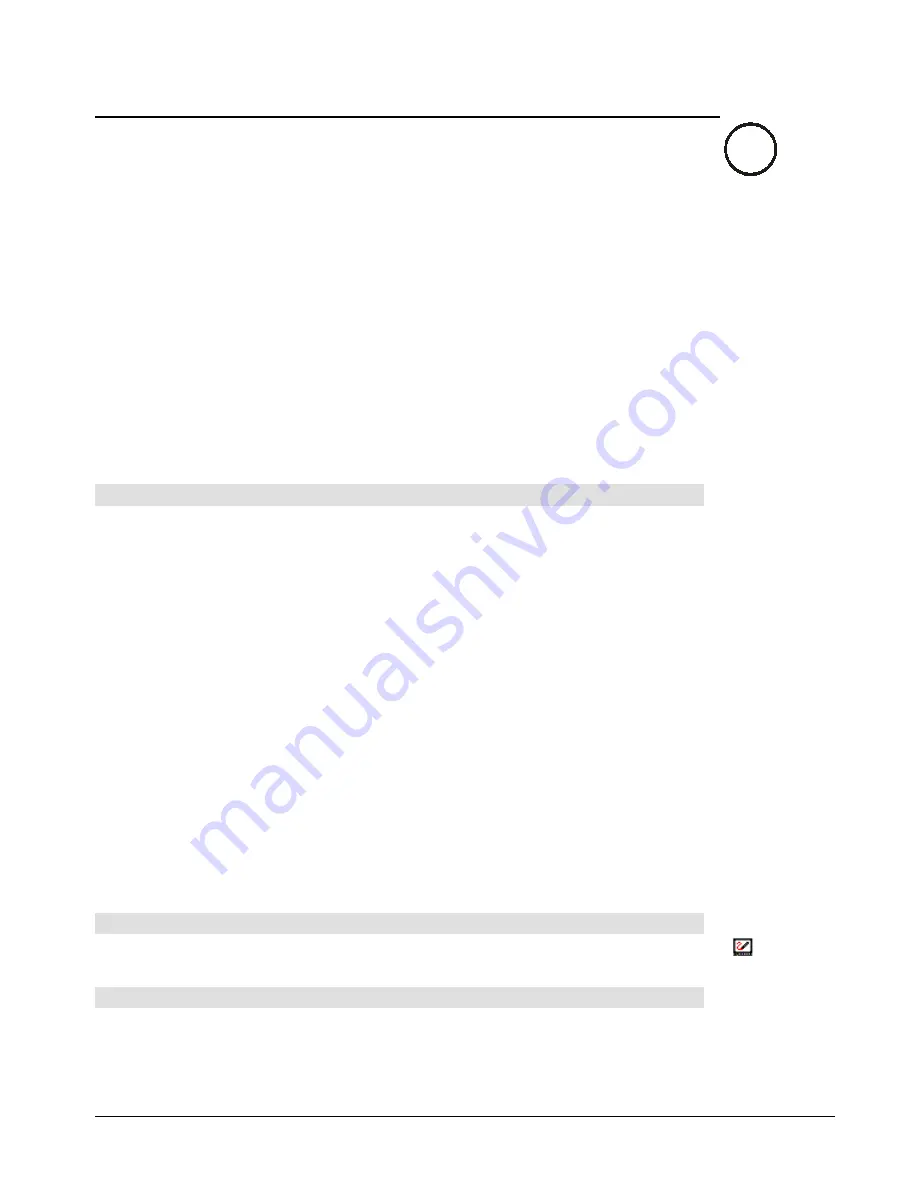
SMART Board User’s Guide
41
Using SMART Video Player
SMART Video Player software is a convenient tool for viewing and annotating video and
graphics, allowing you to write over top of the video, pause or freeze frames and save or
clear annotations. When you save an annotation, a screen capture is automatically saved to
a Notebook file. If you enable the
Pause when Tool(s) Lifted
setting, the video will
automatically pause whenever you pick up a stylus from the SMART Pen Tray.
SMART Video Player supports all basic video formats. For Windows operating systems, any
video that can be viewed in Windows Media Player can be viewed in SMART Video Player. It
also supports video hardware devices that comply with the DirectX application programming
interface and run on a Microsoft Windows operating system capable of using Windows Driver
Mode (WDM). However, the Video Player does not support internal DVD drives or live video
streamed over the Internet.
NOTE
: Windows 95, 98 and Windows NT 4.0 operating systems are not capable of using
Windows Driver Mode. If you have the Windows 95, 98 or Windows NT 4.0 operating
system, you can’t use SMART Video Player to view the output from video hardware.
System Requirements
Windows Operating Systems
•
Intel
Pentium III
brand 800-MHz or higher processor (recommended)
•
128 MB RAM (recommended)
•
200 MB of free hard-disk space (recommended)
•
DirectX 8.0a or higher application-programming interface support
•
Windows Media Player
•
Windows 95, 98, 2000, ME or XP operating system. (SMART Video Player does not
currently support the Windows NT 4.0 operating system.)
Multiple SMART Board Interactive Whiteboards
When using multiple boards, always run SMART Video Player on the primary board. There
are two ways to set up multiple boards: with a separate video card for each board or with a
single video card that splits the video signal. If you're using a separate video card for each
board, SMART Video Player will not run on the secondary board. If you're using a single
video card that splits the video signal, the software will run on the secondary board. However,
it will consume more system resources than running SMART Video Player on the primary
board.
Accessing and Exiting SMART Video Player
To open SMART Video Player:
Press the SMART Board icon in the system tray and select
Video Player
. The SMART
Video Player window will open.
To exit SMART Video Player:
Select
Exit
from the
File
menu.
or
Win






























