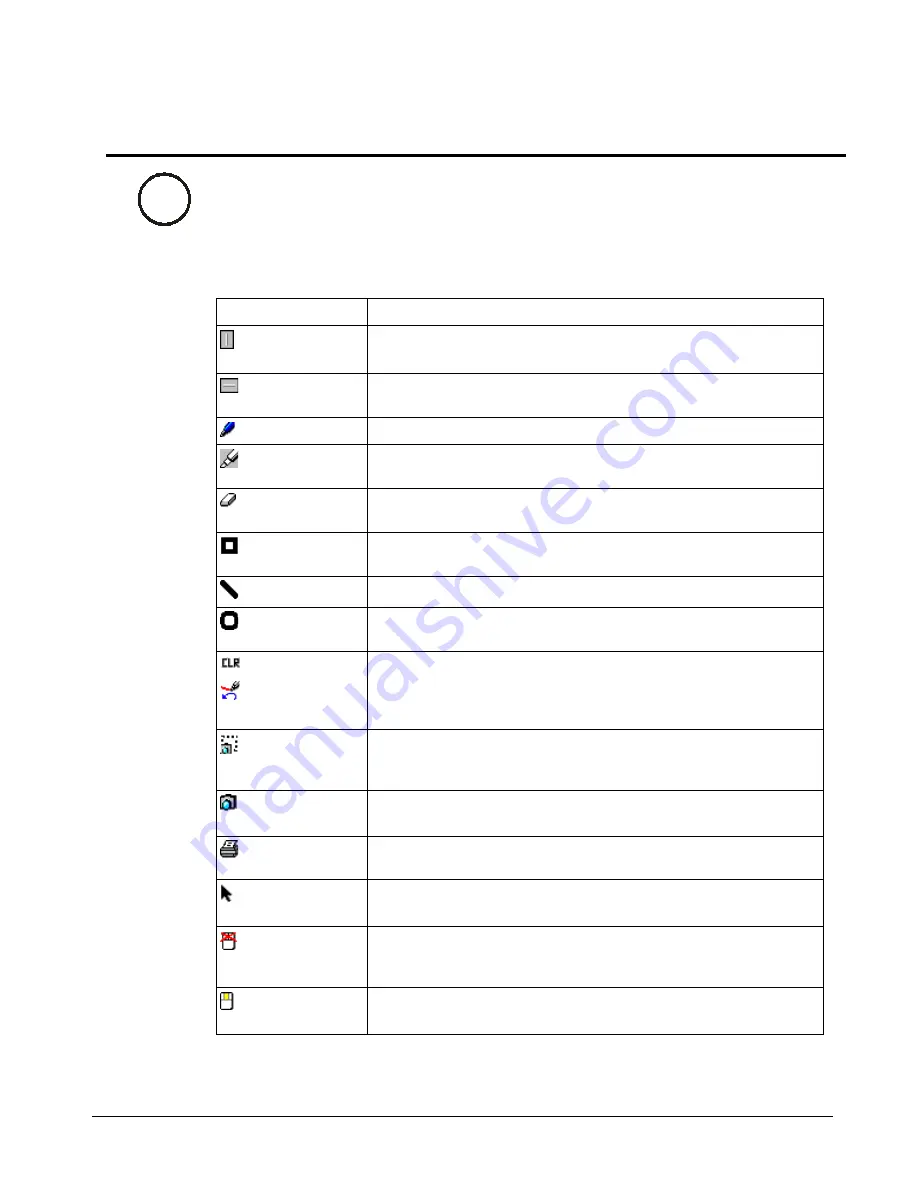
88
SMART Board User’s Guide
Appendix B: Floating Tools Options For
Windows Users
You can edit the default Floating Tools palette to contain as many of the tools listed below as
you like. To edit the Floating Tools, open the SMART Board Control Panel, press on the
Floating Tools tab, and drag individual tools from the
List of Tools
onto the
Editable
Floating Tool Bar
.
The following table describes the effect of using each available Floating Tools button.
Tool Button
Resulting Interactive Whiteboard Behavior
Vertical
Separator
Inserts a vertical separator in the Floating Tools palette
Horizontal
Separator
Inserts a horizontal separator in the Floating Tools palette
Pen
Enables you to write or draw freehand-style over any application
Highlighter
Highlights an area of the screen for emphasis without overwriting
the underlying image
Eraser
Activates an electronic eraser. Press and drag to erase
annotations.
Draw Rectangle
Activates a drawing tool you can press and drag to create squares
and rectangles
Draw Line
Activates a drawing tool you can press and drag to create lines
Draw Circle
Activates a drawing tool you can press and drag to create circles
and ellipses
Clear /
Restore
Annotations
This tool toggles between two states. When annotations are on the
board, the button is in the Clear Annotations state. As soon as the
annotations are deleted, the button changes to Restore
Annotations.
Capture a
Screen Region
Captures any area of the screen you select by pressing and
dragging to create a selection rectangle. This area is captured to a
new page in Notebook software.
Capture the
Screen
Captures the current screen and any annotations made on the
board to a new page in Notebook software
Sends the annotations plus the application background to the
default printer
Left-Mouse
Click
Enables you to return to a left-mouse click after using a pen or
drawing tool
Float-Mouse
Click
Produces a floating mouse with the next board contact. Use the
floating mouse to view tool tips for objects in programs configured
to provide that feature.
Middle-Mouse
Click
Produces a middle-mouse click with the next board contact
Win
























