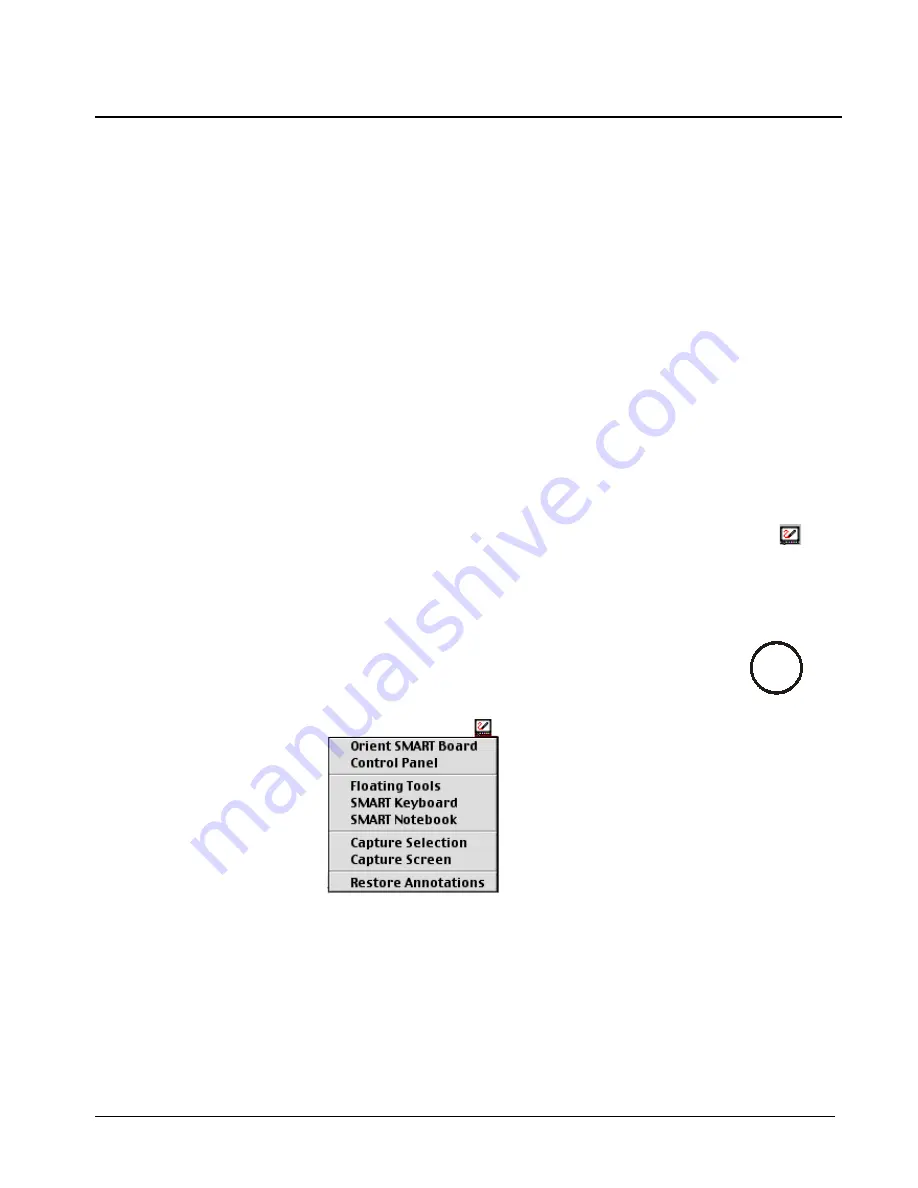
SMART Board User’s Guide
1
SMART Board Software
SMART Board Software Service
The SMART Board software service is the driver component of SMART Board software. It
runs in the background, translating SMART Board interactive whiteboard contact into mouse
behavior.
As soon as you install SMART Board software on a computer connected to a SMART Board
interactive whiteboard, the SMART Board software service goes into action to enable
immediate touch control of your projected computer application. You can activate programs,
open and scroll through files, even surf the Internet
−
all without doing anything more than
installing SMART Board software on your connected and projected computer. At this point,
you can also use the Pen Tray buttons either to produce a right-mouse click (Windows
operating system only) or to activate the SMART Keyboard.
After initial software installation, each time you start up your computer, the SMART Board
interactive whiteboard automatically becomes touch sensitive.
SMART Board Tools
The remaining program components of SMART Board software – the SMART Board tools –
provide all the functionality of the SMART Board interactive whiteboard beyond basic touch
control and Pen Tray button use. Specifically, the SMART Board tools provide you with
annotation and tool-configuration capabilities. You can access the SMART Board tools by
pressing on the SMART Board icon that resides in your system tray.
NOTE
:
The
SMART Board tools must be running to use the Pen Tray styluses and eraser
. In
other words, if you want to write on your board with a Pen Tray stylus, make sure the SMART
Board icon appears in the system tray (Windows operating system), in the menu bar or in the
Dock (Macintosh computers).
In Mac OS 8.5 through 9.x operating systems, these tools are available as a drop-down
menu of commands, accessed by pressing once on the SMART Board icon that appears in
the menu bar.
Tip
Use the on-screen
keyboard to log on –
before the SMART Board
tools are even active.
When the log-on screen
appears, press the
Keyboard button on the
Pen Tray. The on-screen
keyboard will appear and
you can type your user
name and password
without moving to an
actual keyboard.
SMART Board
Icon
Mac






























