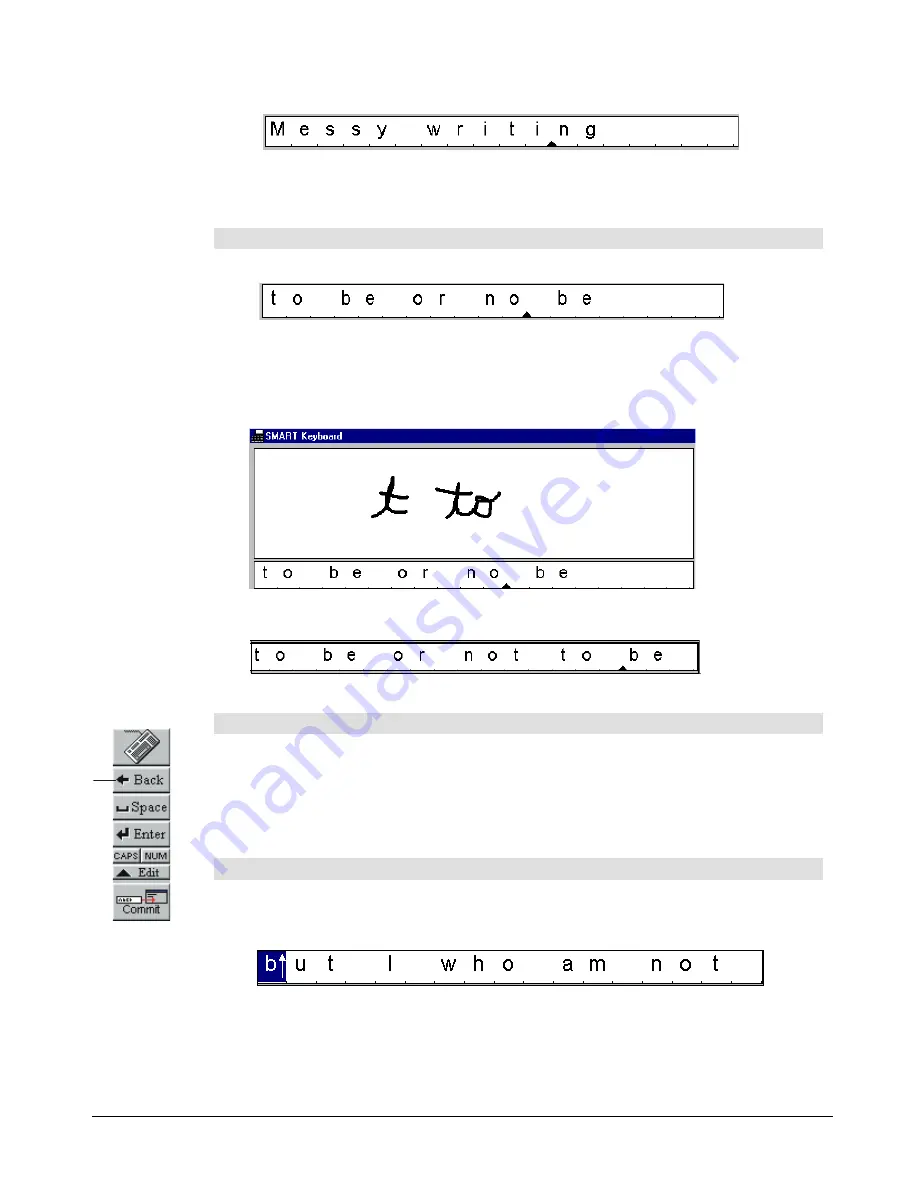
32
SMART Board User’s Guide
2
Write an alternative in the Writing Recognition Area.
The highlighted item(s) will be replaced by a converted version of the handwritten
correction in the Editing Area.
To insert additional text:
1
In the Editing Area, move the cursor to the space where you want to add text.
TIP
: To make the cursor appear where you want it, press your finger on any of the
bottom notches that separate individual items.
2
In the Writing Recognition Area, enter the writing you want to add to the text in the
Editing Area.
The recognized text will appear in the Editing Area.
To delete text in the Editing Area:
1
Press on the text you want to delete.
TIP
: You can press and slide to highlight consecutive items.
2
Press the Back button in the Edit toolbar.
The highlighted items will disappear.
To change lower to upper case (and vice versa):
1
Press on the letter you want to change.
The letter will appear highlighted with an up or down arrow (depending on its case) to
one side of it.
2
Press on the highlighted letter again to alter the case.
Press
here






























