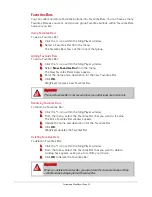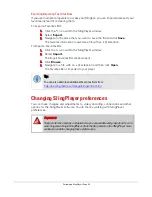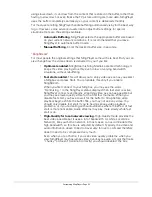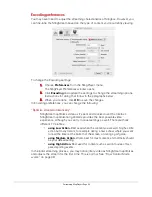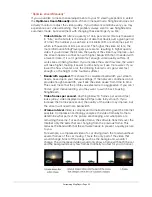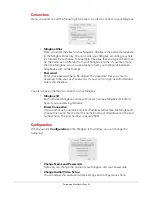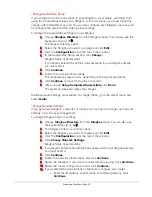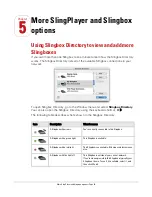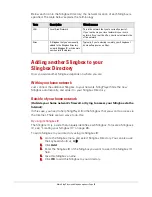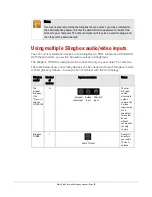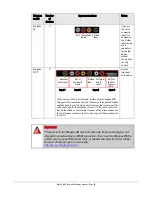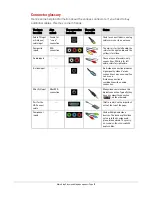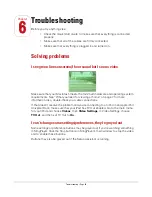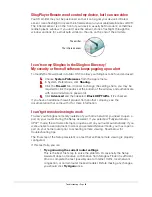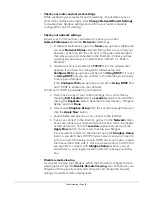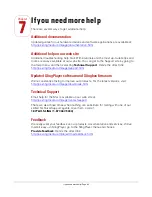More SlingPlayer and Slingbox options • Page 53
Below each icon in the Slingbox Directory, the network location of each Slingbox is
specified. The table below explains the terminology
Adding another Slingbox to your
Slingbox Directory
How you add another Slingbox depends on where you are:
Within your home network
Just connect the additional Slingbox to your network. SlingPlayer finds the new
Slingbox automatically, and adds it to your Slingbox Directory.
Outside of your home network
(Outside your home network's firewall, or trying to access your Slingbox via the
Internet):
In this case, you need to help SlingPlayer find the Slingbox that you want to access via
the Internet. There are two ways to do this:
By using its Slingbox ID
The Slingbox ID is a code that uniquely identifies each Slingbox. To locate a Slingbox’s
ID, see “Locating your Slingbox ID” on page 26.
To add a Slingbox to your directory using its Slingbox ID:
1.
Go to the Slingbox menu and select Slingbox Directory. You can also use
the keyboard shortcut,
D
.
2.
Click
Add
.
3.
Enter the Slingbox ID of the Slingbox you want to use in the Slingbox ID
field.
4.
Give this Slingbox a name.
5.
Click
OK
to add this Slingbox to your directory.
Term
Description
What it means
LAN
Local Area Network
This is the network that you’re currently a part of.
If you’re at home, your local network is your home
network. If you’re at the office, your local network is the
office network.
Alias
A Slingbox that you’ve manually
added to the Slingbox Directory
using its Slingbox ID, or its domain
name and its IP address.
Typically, if you’re viewing remotely, your Slingbox at
home will appear as an Alias.