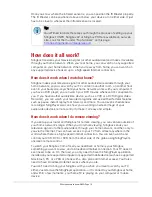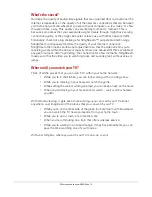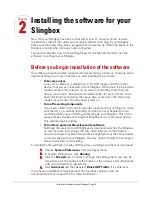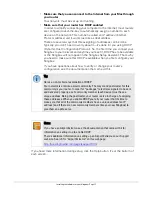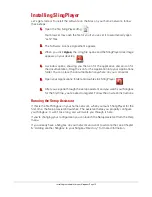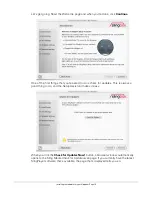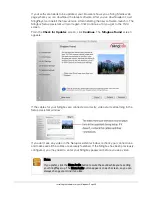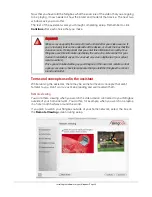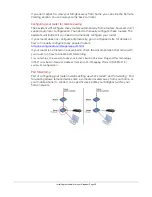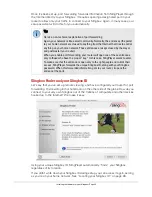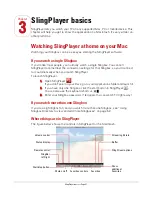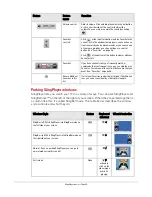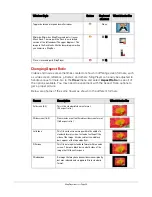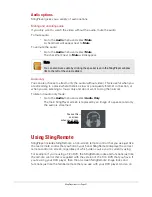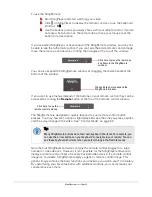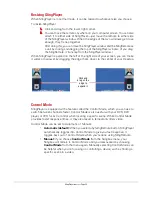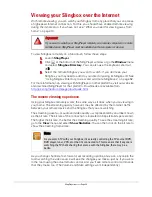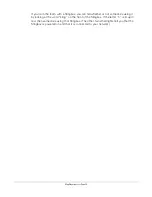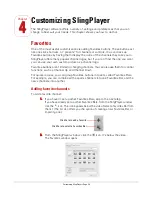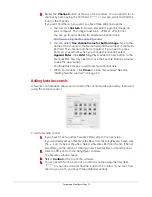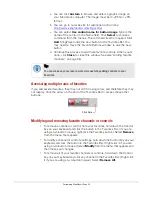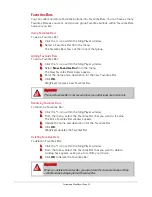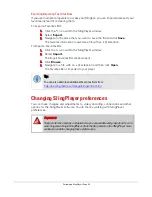3
Chapter
SlingPlayer basics • Page 27
SlingPlayer basics
SlingPlayer lets you watch your TV on any supported Mac, PC or mobile device. This
chapter will help you get to know the application on a Macintosh. It’s very similar on
other platforms.
Watching SlingPlayer at home on your Mac
Watching your Slingbox can be as easy as starting the SlingPlayer software.
If you watch a single Slingbox
If you’re like most people, you normally watch a single Slingbox. You can tell
SlingPlayer to remember the connection settings for that Slingbox, so you’ll connect
to it automatically when you launch SlingPlayer.
To launch SlingPlayer:
1.
Open SlingPlayer
.
If you don’t see it in your Dock, go to your Applications folder and launch it.
2.
If you have only one Slingbox, click the start button in SlingPlayer
.
You can also use the keyboard shortcut,
K
.
3.
Enter your Slingbox password, if required. You can watch TV right away!
If you watch more than one Slingbox
If you’re a big Slingbox fan, and you watch more than one Slingbox, see “Using
Slingbox Directory to view and add more Slingboxes” on page 52.
Where things are in SlingPlayer
The figure below shows the controls in SlingPlayer for the Macintosh.
Status display
Streaming bit rate
Buffer
SlingBar
left/right
Remote control
Volume control
Favorites controls
Favorites
Show
additional
Favorites
SlingStream options
Mute on/off
Start/stop button