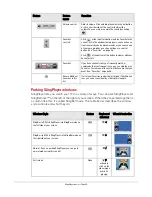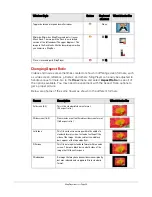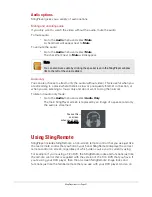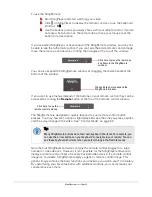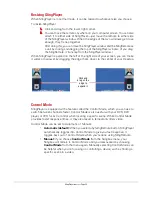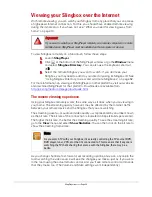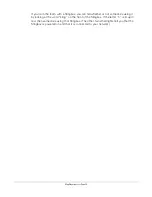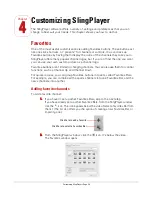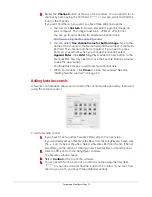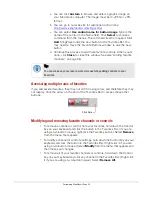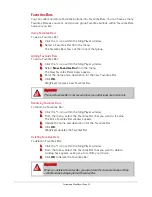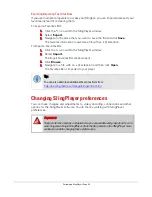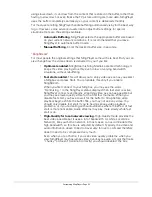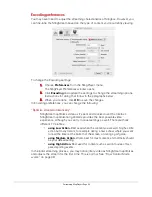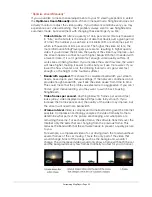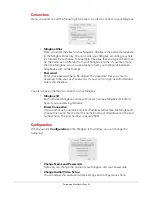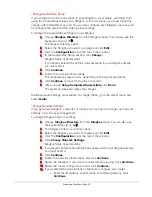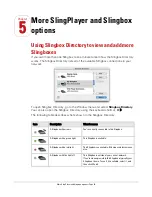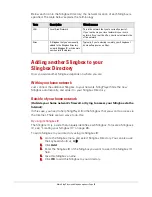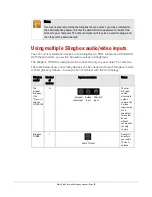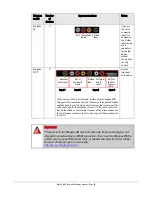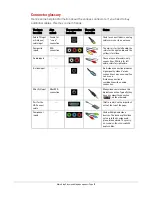Customizing SlingPlayer • Page 43
using slows down, it can draw from the content that is stored in the buffer, rather than
having to slow down or even freeze the TV picture until it gets more data. SlingPlayer
uses the buffer completely seamlessly, so your content is delivered smoothly.
For most users, letting SlingPlayer handle buffering automatically is by far the best way
to go. However, some advanced users like to adjust buffer settings for special
situations. Here are the settings available.
•
Automatic Buffering.
SlingPlayer selects the appropriate buffer size based
on your current network conditions. It is recommended that you leave
SlingPlayer in automatic buffer mode.
•
Manual Buffering.
Enter the desired buffer size, in seconds.
“SlingStream”
For most people the original settings that SlingPlayer came with are best. But you can
also change how the video stream is delivered to you if you like.
•
Optimizer enabled.
SlingStream is Sling Media’s patented technology. It
keeps the video playing smoothly, even in low or varying bandwidth
situations, without rebuffering.
•
Fast start enabled.
This will allow you to enjoy video as soon as you select
a Slingbox and press Start. You can enable this only if you enable
SlingStream.
When you first connect to your Slingbox, you may see the word
“Optimizing...” in the SlingPlayer status display. When fast start is active,
SlingPlayer connects and begins streaming video as soon as possible but
you may see lower quality video for the first few moments. When you
disable fast start, you have to wait for the buffer to fill up before video
playback begins. While the buffer fills, you may not see any video. You
should only disable fast start if you're having serious video playback
problems, or if you’re dealing with audio streams where the effect of fast
start is more noticeable. Audio streams may play more slowly while fast
start is on.
•
High-Quality for local network viewing.
High-Quality mode provides the
best video possible but it uses a lot of bandwidth. A LAN (a Local Area
Network), like your home network, in most cases, can accommodate this
high bandwidth, so this box is selected by default. Typically, the video and
audio information doesn’t need to travel very far over a LAN and therefore
doesn’t need to be compressed very much.
Even when you’re at home, if you see video quality problems when you
view SlingPlayer (such as jumpy video, out-of-sync audio, or color that looks
“chunky” or doesn’t transition correctly) you should deselect the box.