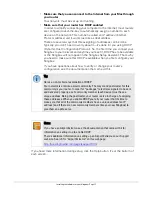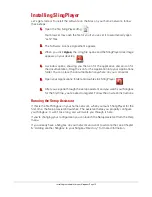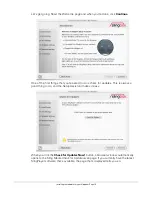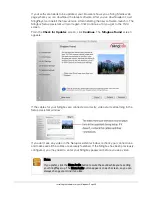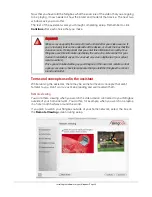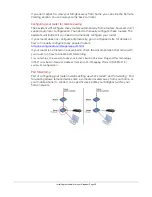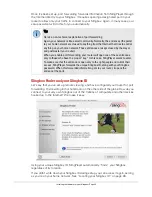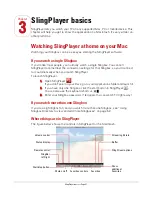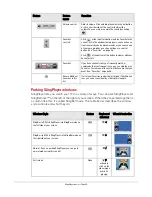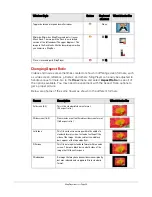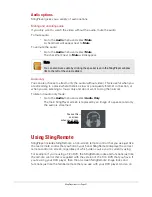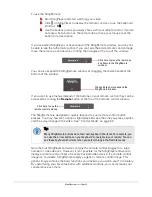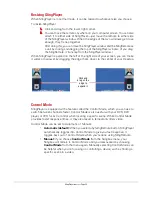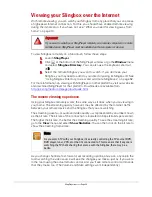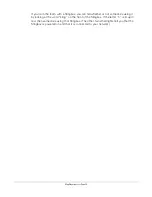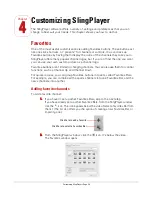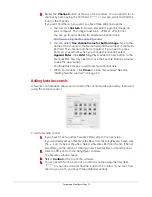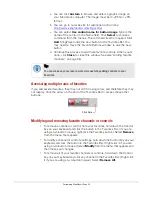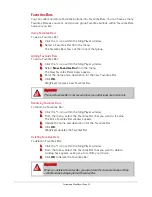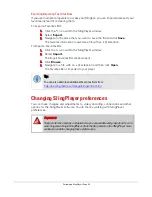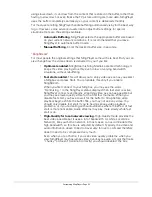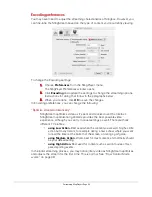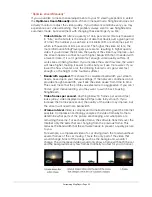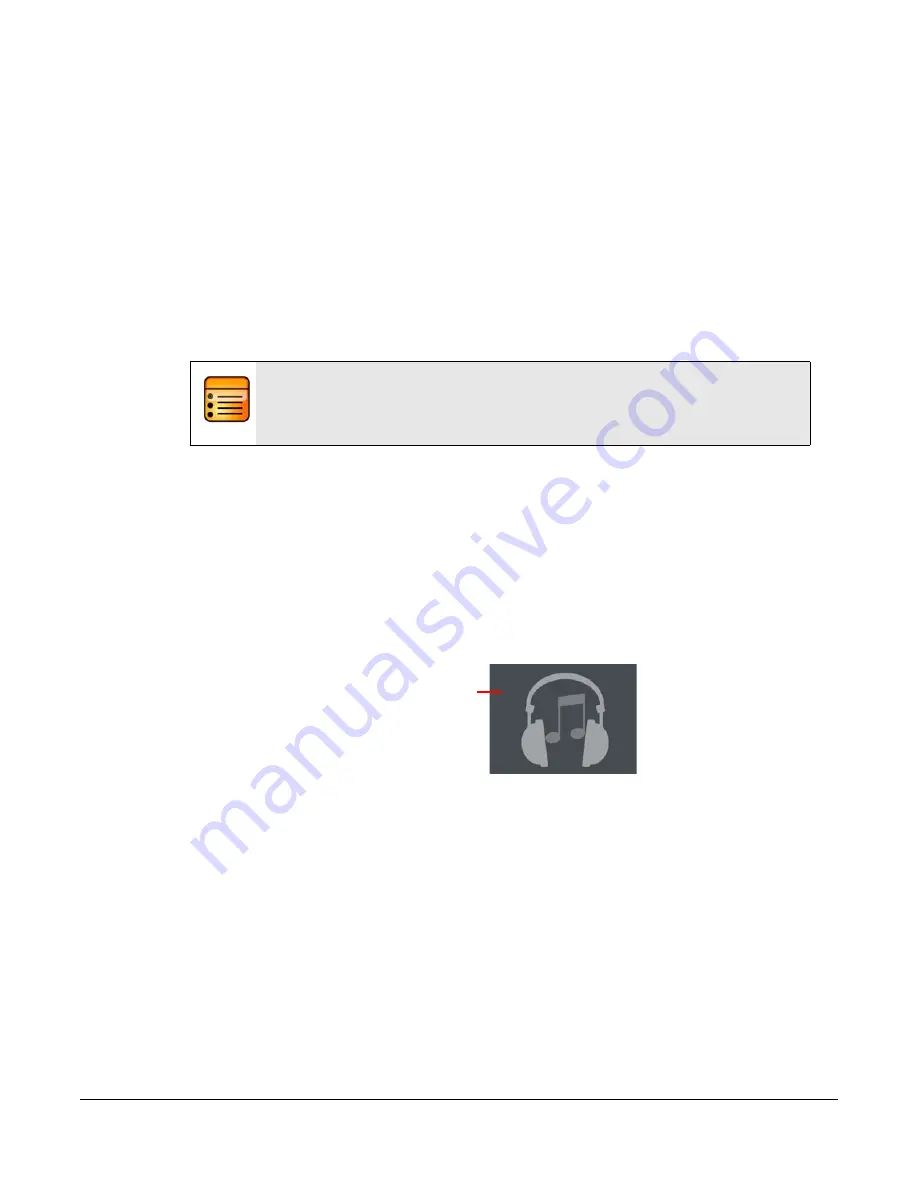
SlingPlayer basics • Page 31
Audio options
SlingPlayer gives you a variety of audio options.
Muting and unmuting audio
If you only want to watch the video without the audio, mute the audio.
To mute audio:
•
Go to the
Audio
menu and select
Mute
.
A checkmark will appear next to
Mute
.
To unmute the audio:
•
Go to the
Audio
menu and select
Mute
.
The checkmark next to
Mute
will disappear.
Audio only
You can also choose to stream only the audio (without video). This is useful when you
are streaming in a place where there’s a slow or poor-quality Internet connection, or
when you are listening to music only and do not want to clog the network.
To listen in audio only mode:
•
Go to the
Audio
menu and select
Audio Only
.
The main SlingPlayer screen is replaced by an image of a speaker and only
the audio is streamed.
Using SlingRemote
SlingPlayer includes SlingRemote, an on-screen remote control that you use just like
the real remote control that you hold in your hand. SlingRemote displays the correct
remote control on screen, regardless of which video source you’re currently using.
For example, if you’re using a TiVo DVR, the SlingRemote looks and functions just like
the remote control that is supplied with the version of the TiVo DVR that you have. If
you’re using your DVD player, then the on-screen SlingRemote image looks and
functions just like the familiar remote that you use with your DVD player. And so on.
Note
You can also mute audio by clicking the speaker icon in the SlingPlayer window
(It’s to the left of the volume slider).
You see this
onscreen
when you choose
Audio Only