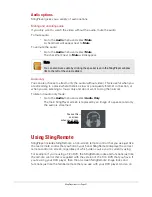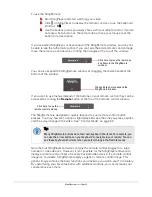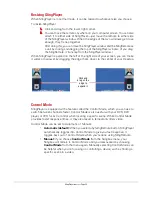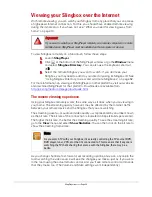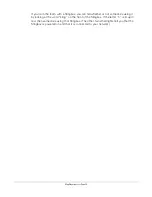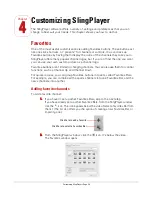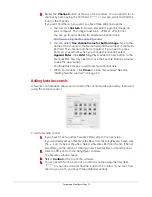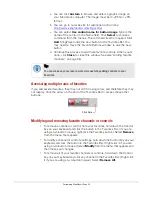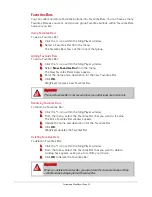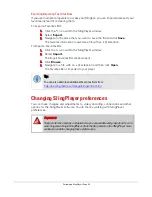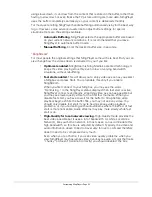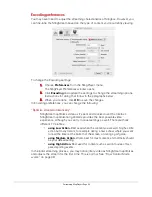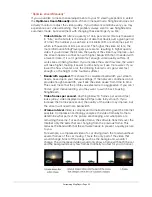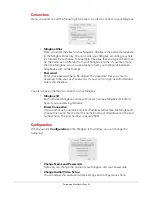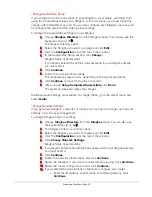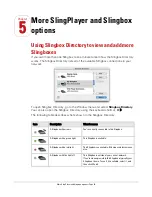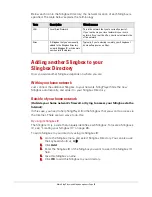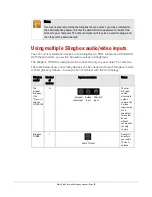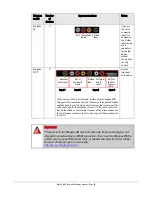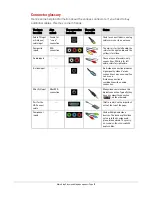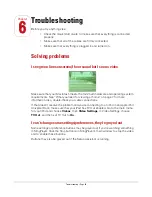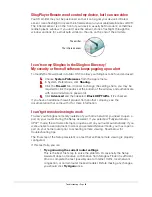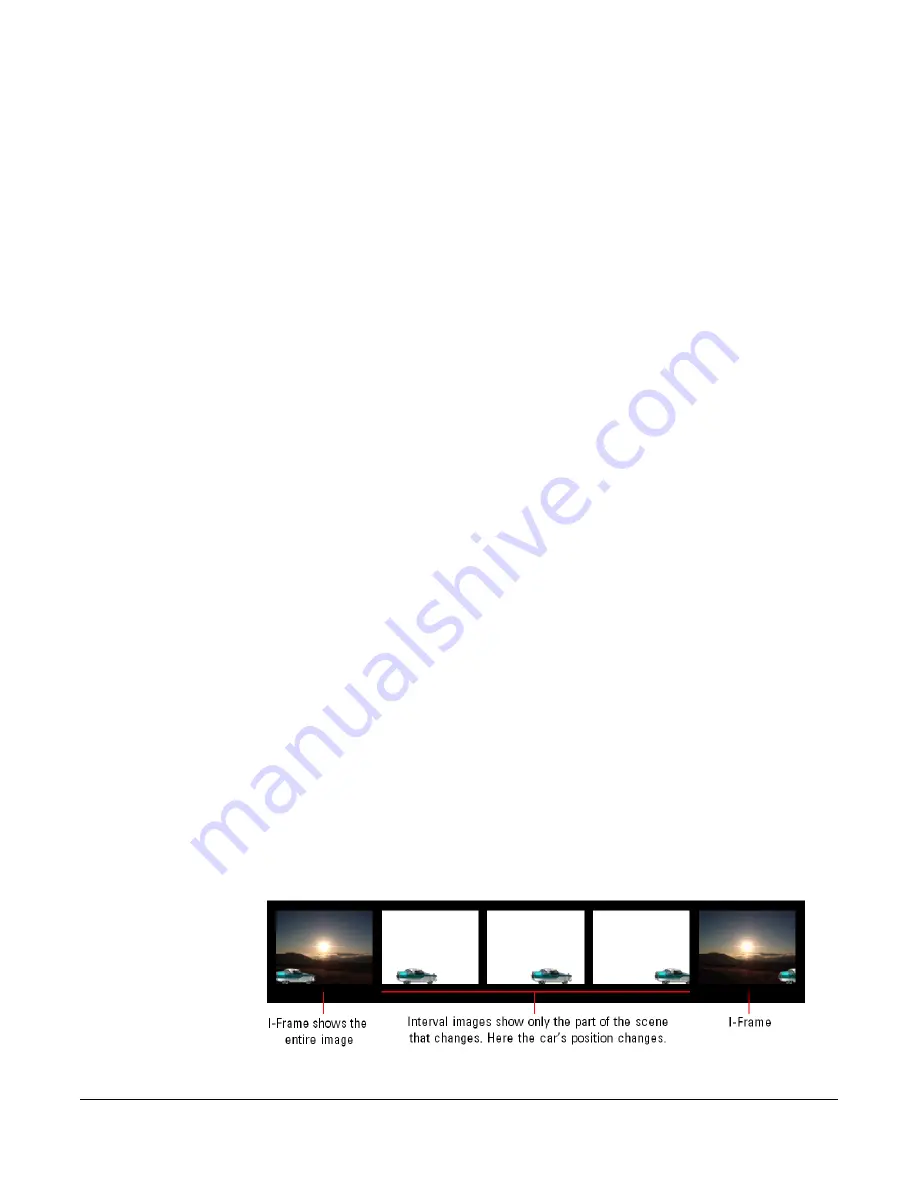
Customizing SlingPlayer • Page 45
“Optimize stream Manually”
If you would like to make manual adjustments to your TV viewing experience, select
the
Optimize stream Manually
option. When in manual mode, SlingStream does not
actively monitor or adjust the video quality. If your network conditions vary, you may
experience poor video streaming.
You’ll probably always want to use SlingStream’s
automatic mode, but experiment with changing these settings if you like:
•
Video bit rate.
Bit rate
is a quantity of data per second. (Data is measured
in “bits,” so the bit rate is the amount of data that travels over a given period
of time.) The number you see here is in kilobits (KB, or sometimes just K)
which is thousands of bits per second. The higher the video bit rate, the
more information SlingPlayer gets per second, resulting in higher quality
video. If you increase the bit rate, the quality of the video may improve—but
the stream needs a connection with higher bandwidth than it needed with
a lower bit rate. If it can’t get data fast enough, video quality suffers. (It
works like a drinking fountain. If you increase the water flow rate, the water
will raise higher, making it easier to drink but you’ll use more water. If you
lower the flow of water a lot, the drinking fountain can’t get water fast
enough, so the height in the fountain suffers.)
•
Bandwidth required.
This shows the calculated bandwidth your stream
needs, based upon your manual settings. If the network conditions do not
provide enough bandwidth, you'll see the video pause from time to time.
This could mean that the profile you selected is too aggressive. If you can't
find an good manual setting, you may want to switch back to using
SlingStream.
•
Video frames per second.
Anything below 10 frames per second (fps)
looks jumpy; video displayed above 20 fps looks fairly smooth. If you
increase the frames per second, the quality of the video may improve, but
the stream will need more bandwidth.
•
i-Frame interval.
Video is compressed to make streaming over the Internet
possible. Compression technology analyzes the video frame-by-frame to
determine what parts of the picture are changing, and what parts are
remaining the same. For each video frame, the software transmits over the
Internet only the parts that are changing from the previous frame. This
reduces the bandwidth that the software needs to present a quality picture
to you.
For example, a compressed video of a car driving down the road would have
several frames of the car moving. This is the only part of the video that
would change. Most of the image, such as the background, wouldn't
change. The compressed video would only show a frame with both the car
and the background every few frames (normally too fast for you to notice).