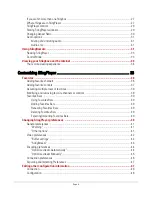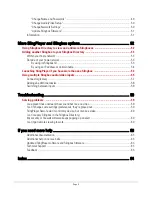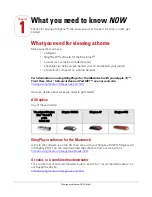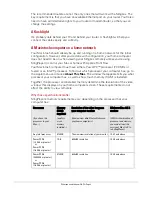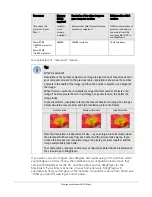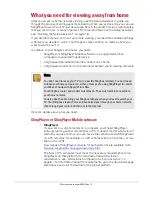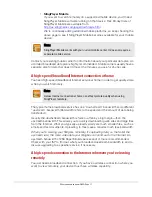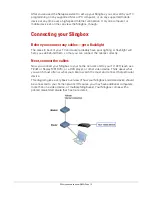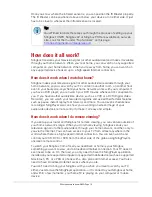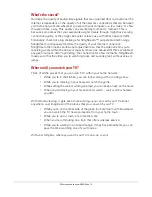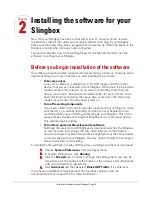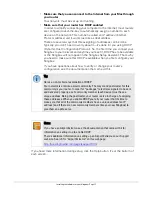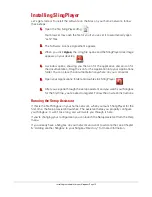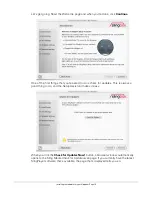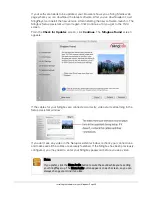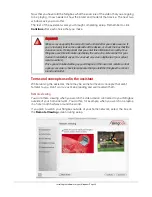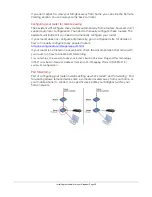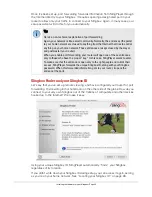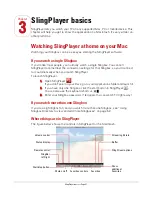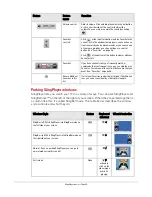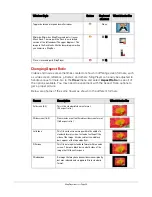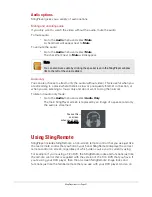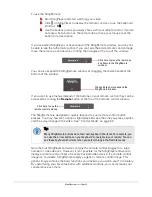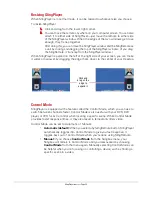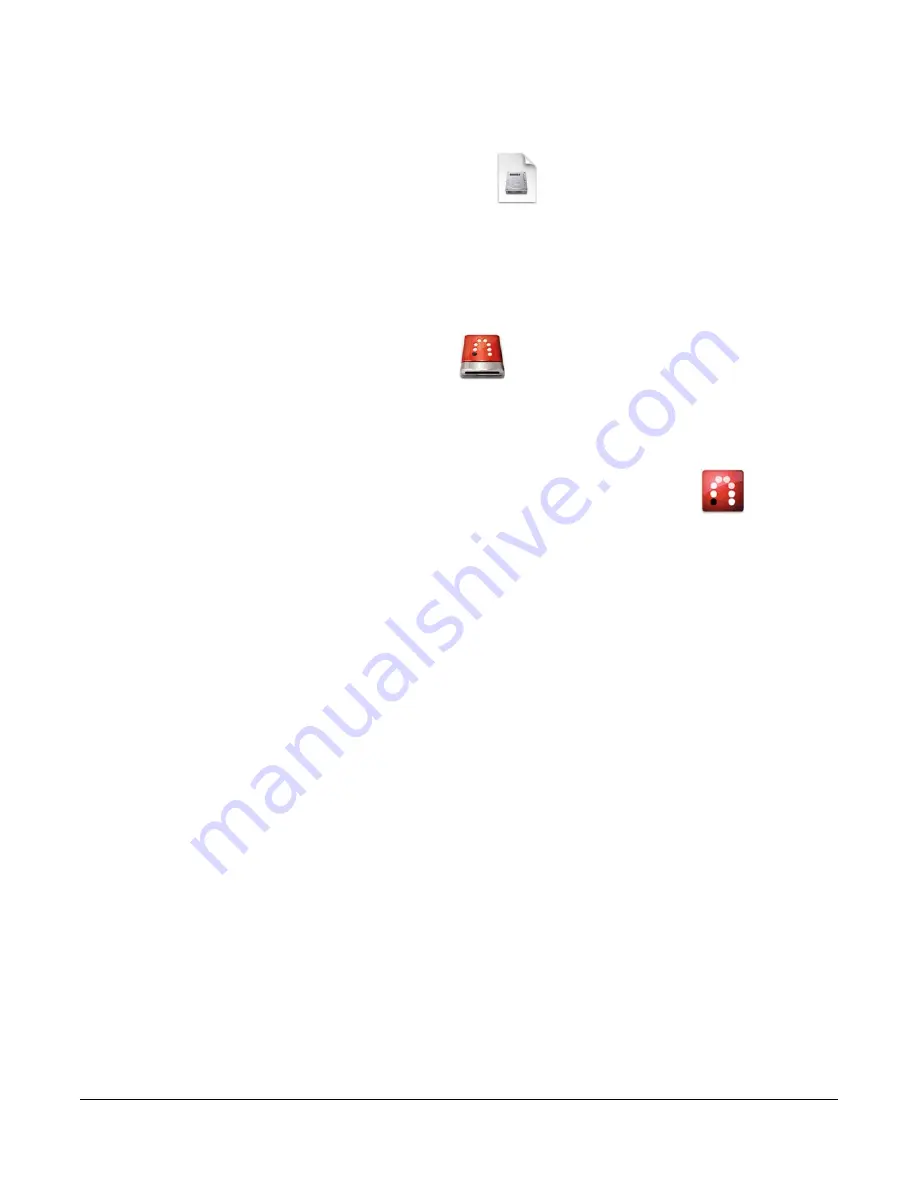
Installing the software for your Slingbox • Page 18
Installing SlingPlayer
Let’s get started. To install the software on the Mac on your home network, follow
these steps.
1.
Open the file, SlingPlayer.dmg
Your browser may open the file for you if you’ve set it to automatically open
“safe” files.
2.
The Software License Agreement appears.
3.
When you click
Agree
, the .dmg file opens and the SlingPlayer disk image
appears on your desktop.
4.
A window opens, showing you the icon for the application and an icon for
the documentation. Drag the icon for the Application into your Applications
folder. You can place the documentation anywhere on your computer.
5.
Open your Applications folder and double-click SlingPlayer.
6.
After you’ve gone through the setup assistant and you watch your Slingbox
for the first time, you’re asked to register. Follow the onscreen instructions.
Running the Setup Assistant
If this is the first Slingbox on your home network, when you launch SlingPlayer for the
first time, the Setup Assistant launches. The assistant helps you properly configure
your Slingbox. It won’t take long, and we’ll walk you through it here.
If you’re changing your configuration you can launch the Setup Assistant from the Help
menu.
If you already have a Slingbox on your network and want to add another, see Chapter
5: “Adding another Slingbox to your Slingbox Directory” for more information.