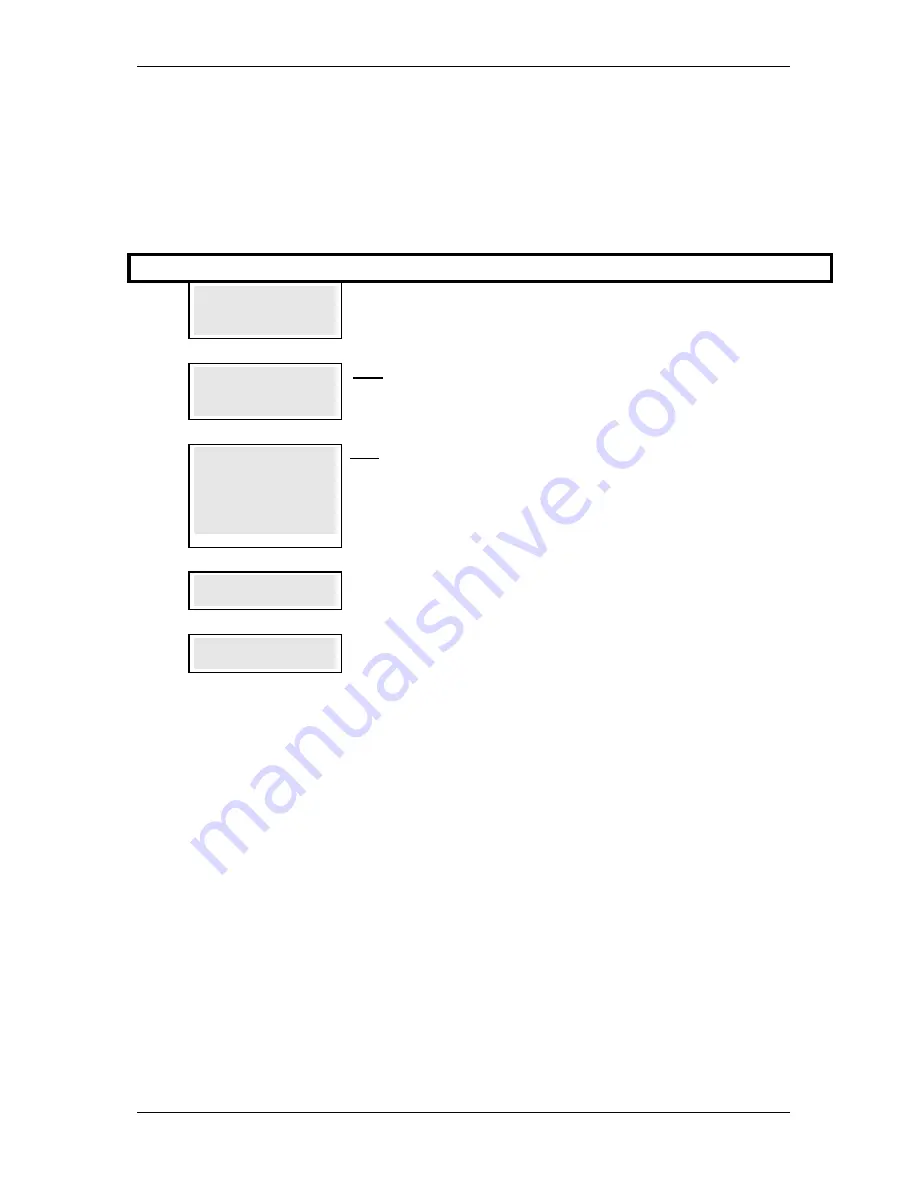
SKYZER TECHNOLOGIES
PAGE 29 OF 38
INGENICO I5100 VERSION 6.0 CONFIGURATION GUIDE
Version 1.0
4 OPERATION OF TERMINAL
4.1 MERCHANT LOGON
To initiate a Merchant logon, follow the steps below:
Step
Terminal Display
Description
1.0
SUPERVISOR
SUPERVISOR
SUPERVISOR
SUPERVISOR
XTRA INIT DUPL
XTRA INIT DUPL
XTRA INIT DUPL
XTRA INIT DUPL
Press
ENTER
key until
SUPERVISOR
menu is shown on the display
Press
SAV
key
to select
INIT
2.0
SELECT MERCHANT
SELECT MERCHANT
SELECT MERCHANT
SELECT MERCHANT
ENTER 1 TO 8
ENTER 1 TO 8
ENTER 1 TO 8
ENTER 1 TO 8
Only applicable with Multi-Merchant setup.
Select the corresponding number on the terminal to select the Merchant.
3.0
TOM
TOM
TOM
TOM
ENTER to Select
ENTER to Select
ENTER to Select
ENTER to Select
Only applicable with Multi-Merchant setup.
Terminal will prompt whether correct merchant number has been entered and will
display
MERCHANT NAME
and
ENTER to Select
. Press
ENTER
to select
displayed merchant.
Press
CLEAR
or
CANCEL
to select a different merchant.
4.0
PROCESSING NOW
PROCESSING NOW
PROCESSING NOW
PROCESSING NOW
PROCESSING NOW
will be displayed
5.0
ACCEPTED
ACCEPTED
ACCEPTED
ACCEPTED
ACCEPTED
will be displayed when the terminal has made the connection with ETSL
NOTE:
When set up as a multi-merchant device, the terminal will first prompt for
the selection of the particular merchant.
4 . 1 . 1
Pending Reversal
Prior to removing a terminal from a merchant’s site, or reprogramming it with a
new merchant ID, it is important to perform a logon to ensure there are no
pending reversals stored on the terminal.
To clear any pending reversals stored on the terminal, simply initiate a
merchant logon.
Stored pending reversals must be cleared from the terminal in order that all
stored transaction data can be processed through the host.
Until stored pending reversals are cleared, it will not be possible to access the
merchant configuration menu and new merchant details will not be accepted
by the terminal.
























