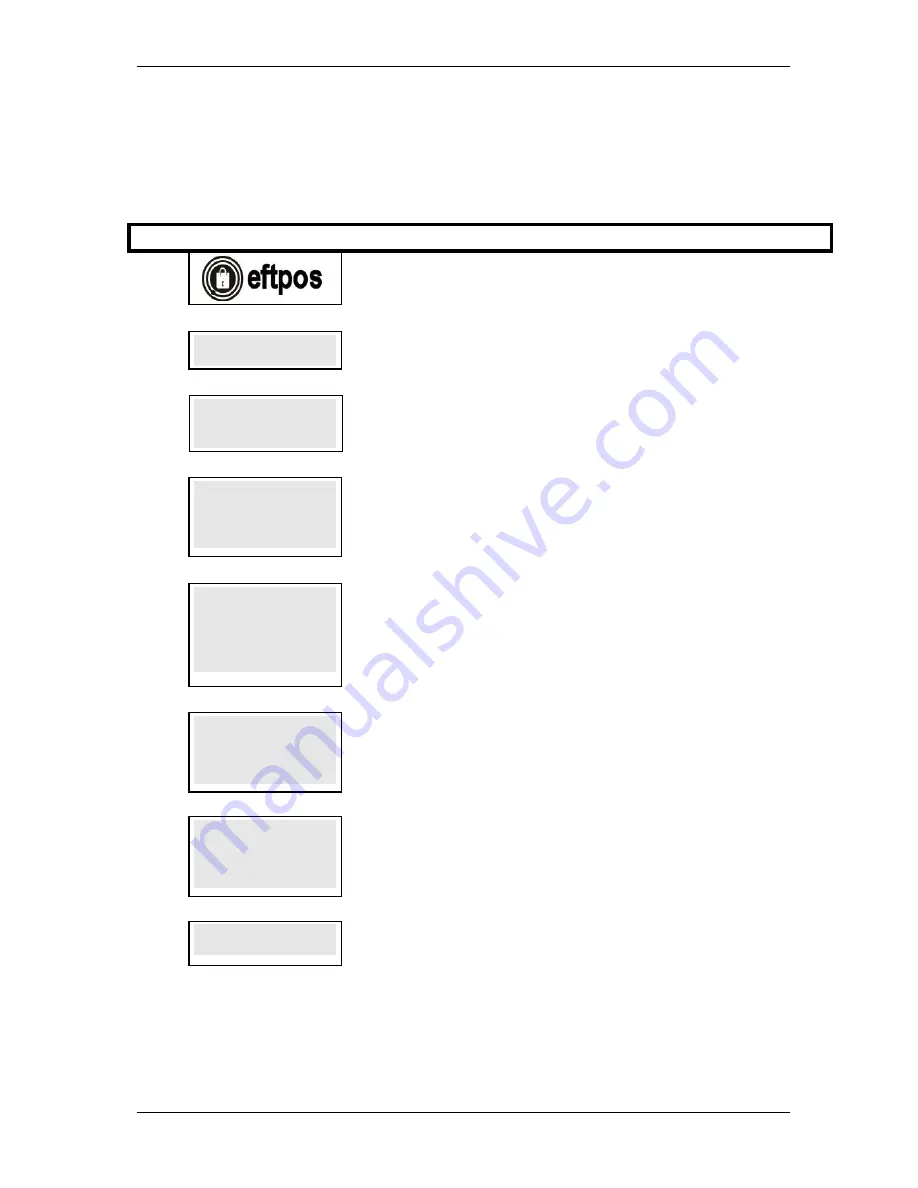
SKYZER TECHNOLOGIES
PAGE 27 OF 38
INGENICO I5100 VERSION 6.0 CONFIGURATION GUIDE
Version 1.0
3.6 CONFIGURE RECEIPT HEADER AND FOOTER
This function allows the merchant to customize the receipt merchant name
and address lines.
Step
Terminal Display
Comment
1.0
Press
FUNC
2.0
FUNCTION?
FUNCTION?
FUNCTION?
FUNCTION?
Enter
3825
, press
ENTER
3.0
CONFIG RECEIPT
CONFIG RECEIPT
CONFIG RECEIPT
CONFIG RECEIPT
HEADER & FOOTER?
HEADER & FOOTER?
HEADER & FOOTER?
HEADER & FOOTER?
ENTER OR CLEAR
ENTER OR CLEAR
ENTER OR CLEAR
ENTER OR CLEAR
Press
ENTER
to configure the parameters or press
CLEAR
to cancel and exit to idle
prompt
4.0
MERCHANT NAME
MERCHANT NAME
MERCHANT NAME
MERCHANT NAME
XXXXXXXXXXXXXXXX
XXXXXXXXXXXXXXXX
XXXXXXXXXXXXXXXX
XXXXXXXXXXXXXXXX
This parameter specifies the Merchant Name. It can be configured by entering the
desired Merchant Name use the numeric keypads then the FUNC key to access the
alpha characters then press
ENTER
Note:
Up to 20 characters can be entered per line.
5.0
ADDRESS LINE 1
ADDRESS LINE 1
ADDRESS LINE 1
ADDRESS LINE 1
XXXXXXXXXXXXXXXX
XXXXXXXXXXXXXXXX
XXXXXXXXXXXXXXXX
XXXXXXXXXXXXXXXX
This parameter specifies the address in which you would like to appear on printed
receipt. It can be configured by entering desired address use the numeric keypads
then the FUNC key to access the alpha characters then press
ENTER
NOTE:
Two address lines can appear on printed receipted
Example: Address Line 1 - 1066 COOKS RD
6.0
ADDRESS LINE 2
ADDRESS LINE 2
ADDRESS LINE 2
ADDRESS LINE 2
XXXXXXXXXXXXXXXX
XXXXXXXXXXXXXXXX
XXXXXXXXXXXXXXXX
XXXXXXXXXXXXXXXX
This parameter specifies the address in which you would like to appear on printed
receipt. It can be configured by entering desired use the numeric keypads then the
FUNC key to access the alpha characters then press
ENTER
Example: Address Line 2 - PENROSE
7.0
FOOTER LINE
FOOTER LINE
FOOTER LINE
FOOTER LINE 1
1
1
1
XXXXXXXXXXXXXXXXXX
XXXXXXXXXXXXXXXXXX
XXXXXXXXXXXXXXXXXX
XXXXXXXXXXXXXXXXXX
This parameter allows up to ten lines of text to be printed at the bottom of the
cardholder’s copy of the receipt.
It can be configured by entering desired footer use the numeric keypads then the
FUNC
key to access the alpha characters then press
ENTER
8.0
FOOTER LINE 2
FOOTER LINE 2
FOOTER LINE 2
FOOTER LINE 2
XXXXXXXXXXXXXXXXXX
XXXXXXXXXXXXXXXXXX
XXXXXXXXXXXXXXXXXX
XXXXXXXXXXXXXXXXXX
Prompts will be shown for successive footer lines.
NOTE:
To centre text: begin the line by adding the required number of spaces
before keying in text. To insert a space, press 1 followed by the function key 5
times for a single space. Repeat until required number of spaces have
appeared.


























