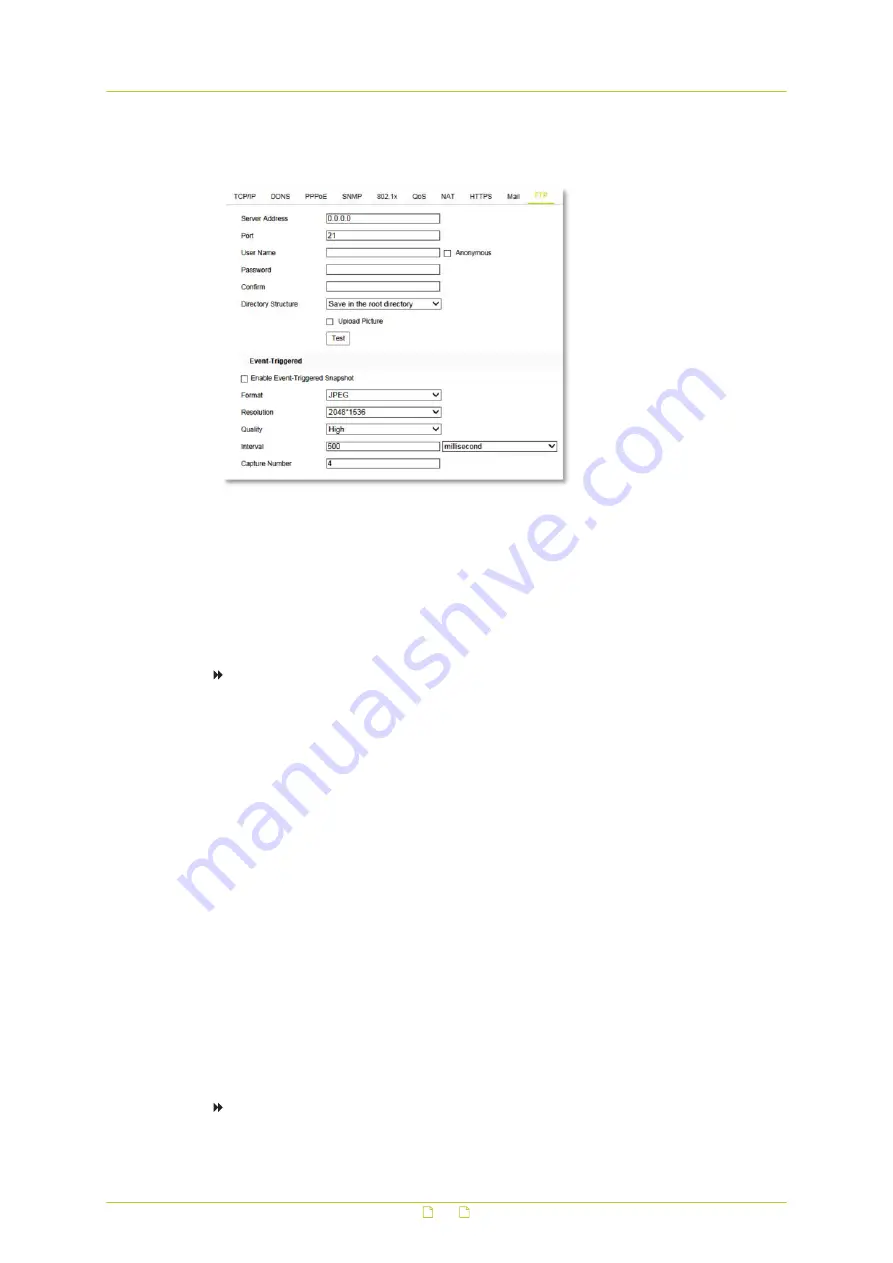
10.10
FTP
Network > FTP
What this tab is for
On the FTP tab, you can configure the FTP server related information to enable the uploading
of captured pictures to the FTP server. Captures can be triggered by events or a timing
snapshot task.
To configure the FTP server settings
1
In Server Address, type the IP address of the FTP server.
2
In Port, type the port number used on the FTP server.
The FTP protocol typically uses port 21 on the FTP server to listen for clients initiating a
connection. Port 21 is also where the server is listening for commands issued to it.
3
In User Name, Password and Confirm, type the authorisation needed to get access to
the FTP server.
The target FTP server must hold a user account associated with the camera.
If the FTP server supports anonymous access, you can select Anonymous.
Authorisation details are not required then.
4
In the Directory Structure list, select the root, parent or child directory.
This sets the folder on the FTP server assigned to the FTP client.
Root: The files are saved to the root folder of the server.
Parent: The files are saved to a folder on the FTP server. To define the folder name, use
the Device Name, Device Number, Device IP or a custom name.
Child: The files are saved to a subfolder of the parent directory on the FTP server. To
define the folder name, use the Camera Name, Camera Number or a custom name.
5
To enable the uploading of picture captures to the FTP server, select Upload Picture.
6
To test your settings. click Test.
7
Click Save.
To configure event-triggered snapshots
1
Select Enable Event-Triggered Snapshot.
Network
58






























