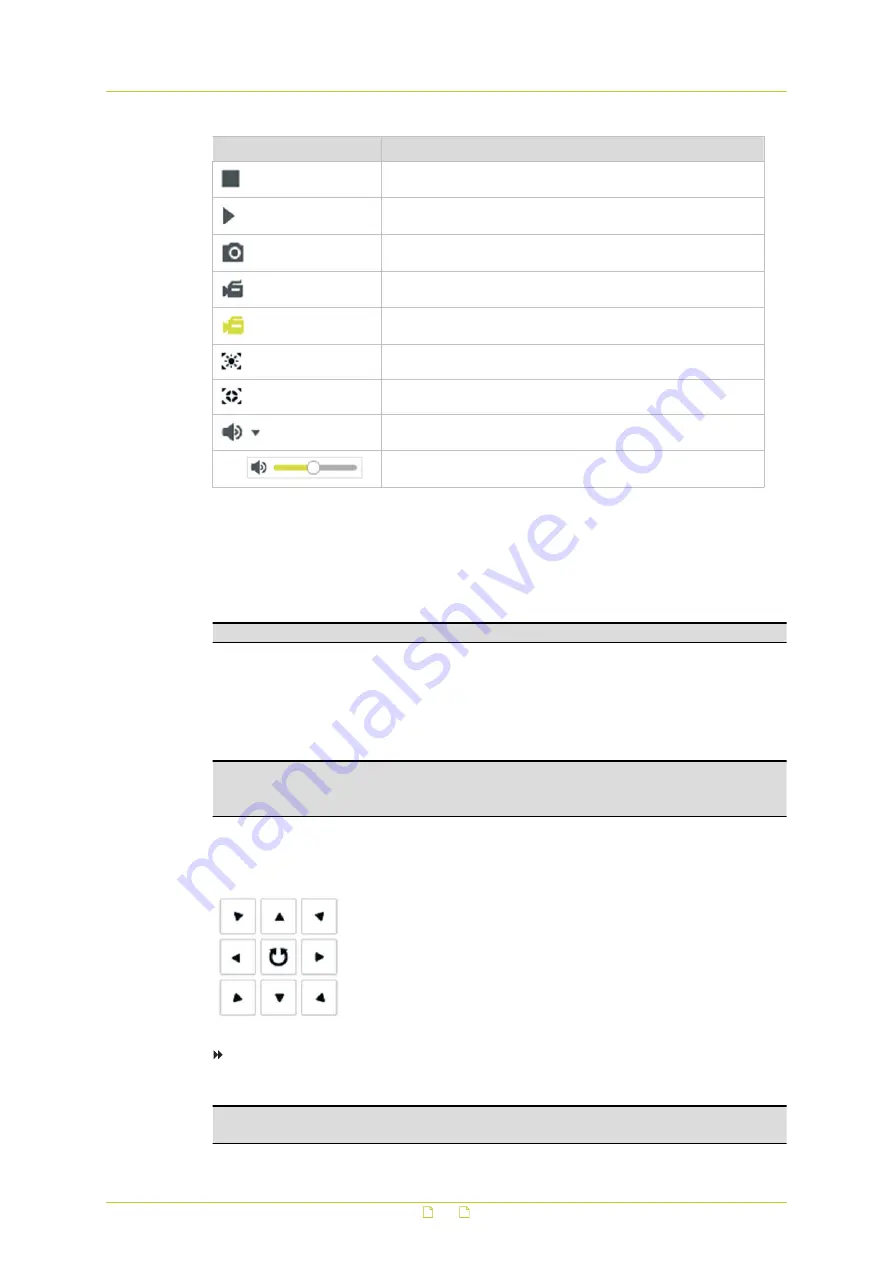
Buttons (right side)
Description
Stops Live View (screen goes blank)
Starts Live View
Captures the image
Starts a recording
Stops a recording
Enables regional exposure
Enables regional focus
Opens Audio Volume control
Enables you to control audio volume by dragging the slider
Manual recordings and snapshots
Clicking Start Recording starts a manual recording. The recording is saved to the location
set via the Local Configuration tab of the System page. There, you can also set the storage
path for captured snapshots.
Important: To use this function, run your web browser as Administrator.
PTZ Operation
On the Live View page, you can use the PTZ control buttons for pan/tilt/zoom control of the
camera.
Important: To realise PTZ control, the camera connected to the network must support the
PTZ function or a pan/tilt unit must be installed to the camera. Before you realise PTZ
control, make sure that the PTZ parameters (System > RS-485) are correctly configured.
Direction buttons
To pan/tilt the camera
● Click the direction buttons shown above.
Note: The direction buttons are not available if your camera model supports lens movement
only.
Live View
25






























