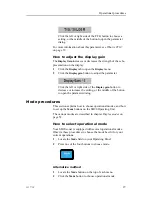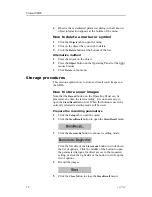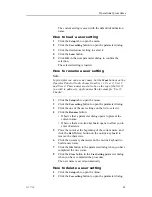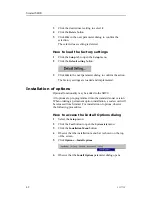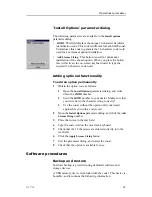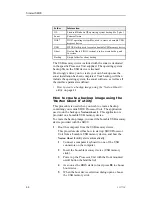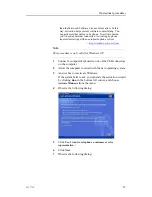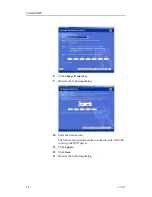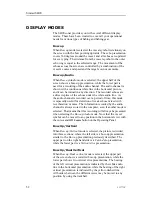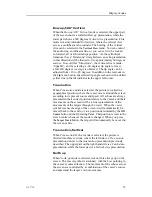Operational procedures
The current setting is saved with the default identification
name.
How to load a user setting
1
Click the
Setup
tab to open the menu.
2
Click the
User setting
button to open the parameter dialog.
3
Click the desired user setting to select it.
4
Click the
Load
button.
5
Click
OK
in the next parameter dialog to confirm the
selection.
The selected setting is loaded.
How to rename a user setting
Note
In principles you can use any name, but the
Mode
buttons on the
Operator Panel will only choose from User 1, User 2, User 3
and User 4. These names must also be on the top of the list. If
you wish to add users, apply names like for example “User 5
Charlie”.
1
Click the
Setup
tab to open the menu.
2
Click the
User setting
button to open the parameter dialog.
3
Click the one of the user settings on the list to select it.
4
Click the
Rename
button.
• Observe that a parameter dialog opens to present the
current name.
• Observe that an on-line keyboard opens to allow you to
enter characters.
5
Place the cursor at the beginning of the current name, and
click the
Del
(Delete) button on the on-line keyboard to
remove the characters.
6
Click the necessary characters on the on-line keyboard to
build a new name.
7
Click the
OK
button in the parameter dialog when you have
completed the new name.
8
Click the
Close
button in the
User Setting
parameter dialog
when you have completed the procedure.
The new name is saved automatically.
How to delete a user setting
1
Click the
Setup
tab to open the menu.
2
Click the
User setting
button to open the parameter dialog.
323773/C
41
Содержание SH90 - REV A
Страница 2: ......
Страница 8: ...Simrad SH90 6 323773 C ...
Страница 53: ...Operational procedures 16 When activation succeeds click OK and allow the computer to restart 323773 C 51 ...
Страница 83: ...Index 323773 C 81 ...
Страница 85: ......