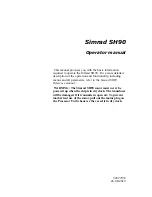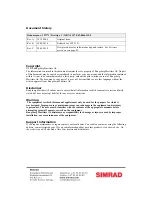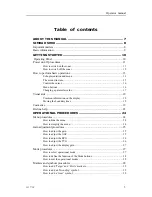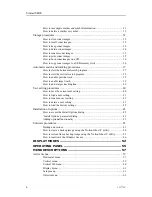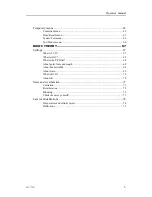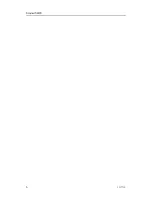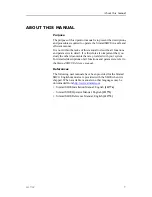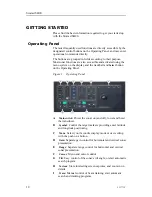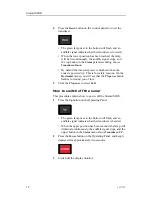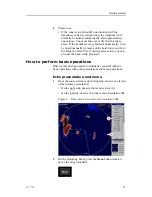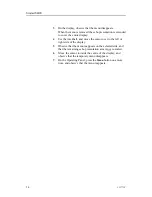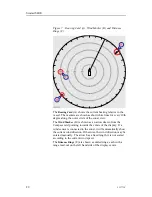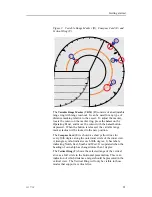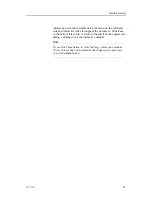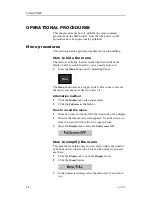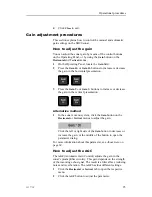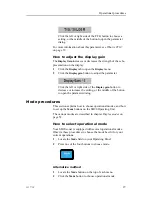Getting started
The menu structure
The menu contains several different buttons, tabs and parameter
dialogs.
Figure 4
Menu structure
A
Sonar type
: This field simply states the name of the
sonar.
B
Mode
: Click here to change display mode. If you
click on the middle of the button you will open a
dedicated menu for mode selection. If you click on the
right or left side of the button you can scroll through
the available modes.
C
Tab
: Click on a tab to bring forward the menu.
D
Menu
: This is the body of the menu. Each menu holds
one or more buttons.
E
Button
: Click on a button to change the applicable
parameter. If you click on the middle of the button
you will normally open a dedicated parameter dialog
for parameter selection. If you click on the right or left
side of the button you can scroll through the available
choices.
F
Parameter dialog
: When you click a button, the
relevant parameter dialog opens at the bottom of the
menu. Each parameter dialog holds one or more
buttons or menus. To close a parameter dialog, click
the
Close
button. Most dialogs provide a
Help
button
for access to the on-line help. In this example you
can see the
Status
dialog, which is replaced when a
parameter dialog is opened.
G
Messages
: The button at the bottom of the menu is
used to provide messages from the sonar system.
323773/C
15
Содержание SH90 - REV A
Страница 2: ......
Страница 8: ...Simrad SH90 6 323773 C ...
Страница 53: ...Operational procedures 16 When activation succeeds click OK and allow the computer to restart 323773 C 51 ...
Страница 83: ...Index 323773 C 81 ...
Страница 85: ......