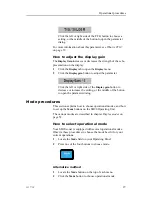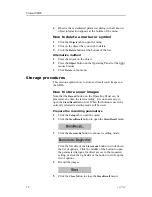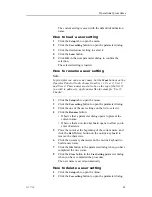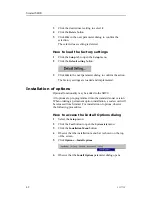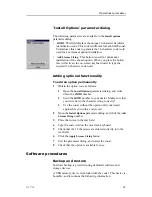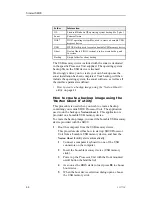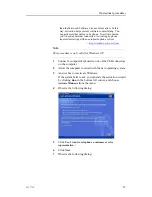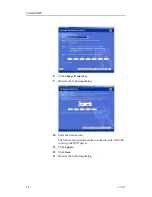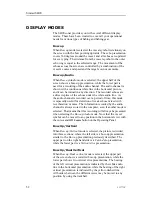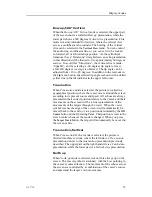Simrad SH90
after a given time, and this time can be set using the
Movements
button on the
Setup
menu. Target tracking symbols and data are
displayed with a light violet colour.
How to add a target tracking line
Observe this procedure to add a tracking line to a tracked target
to indicate its movement history.
Procedure
1
Choose an operational mode with a horizontal presentation.
2
Place the cursor in the horizontal presentation.
3
Press the
View
button in the
Cursor
field on the Operating
Panel.
4
Observe that a short-cut menu appears on the display.
5
Click
View Menu
, and observe that the
GeoView
menu opens.
6
Click the
Target track
button on the
GeoView
menu.
7
Observe that the
Target track
parameter dialog opens below
the menu.
8
Choose the length of the tracking line, and click
Close
to exit.
User setting procedures
This section explains how to handle user and default settings
on the SH90 sonar.
How to save the current user setting
1
Click the
Setup
tab to open the menu.
2
Click the
User setting
button to open the parameter dialog.
3
Click the
Save current setting
button.
40
323773/C
Содержание SH90 - REV A
Страница 2: ......
Страница 8: ...Simrad SH90 6 323773 C ...
Страница 53: ...Operational procedures 16 When activation succeeds click OK and allow the computer to restart 323773 C 51 ...
Страница 83: ...Index 323773 C 81 ...
Страница 85: ......