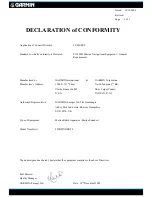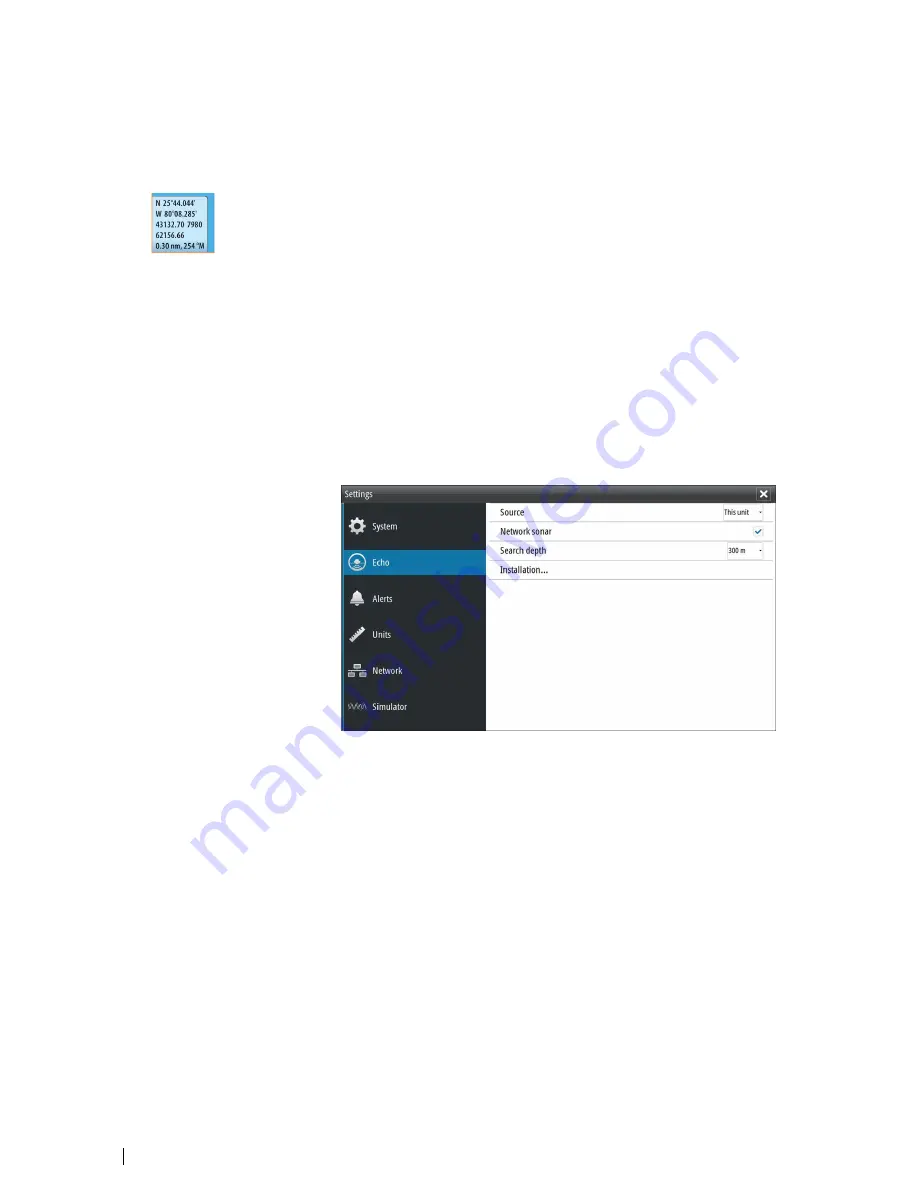
When set to Auto, the system automatically converts magnetic north to true north. Select
manual mode if you need to enter your own local magnetic variation.
Phantom Loran
Enables use of Phantom Loran positioning system.
Loran settings
Defines Loran chains (GRI) and preferred station for waypoint entry, cursor position and
position panel.
The graphic example shows a cursor position window with Loran position information.
For more information refer to your Loran system documentation.
Optimize for left-hand view
This option is available for the S2009 only. To access the option select Advanced and then
the User Interface option in the Settings dialog.
Select this option to optimize the display for viewing from the left.
About
Displays copyright information, software version, and technical information for this unit.
Echo settings
Echosounder source
If you have Network Echosounder enabled and have more than one Echosounder on your
network, you can select which Echosounder to be the preferred source on this unit.
Network Echosounder
You can share the Echosounder images from this unit with other units connected on the
Ethernet network.
Heave compensation
Compensates for the wavy appearance of items in the Echosounder image as the vessel
heaves with waves.
Ú
Note:
This option is only available if a compatible heading sensor with heave
compensation output is available.
Search depth
Noise may cause the Echosounder to search for unrealistic depths.
By setting the search depth manually the system displays echoes received from objects
within the set depth range.
38
Software Setup
| S2009-2016 Fish Finder User Manual
Содержание S2009
Страница 1: ...ENGLISH S2009 S2016FishFinder User Manual www navico commercial com...
Страница 2: ......
Страница 53: ......
Страница 54: ...988 10946 002 www navico commercial com...