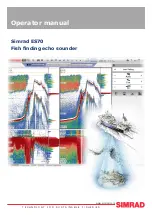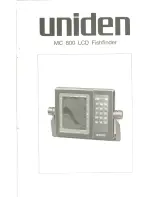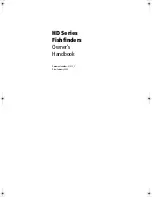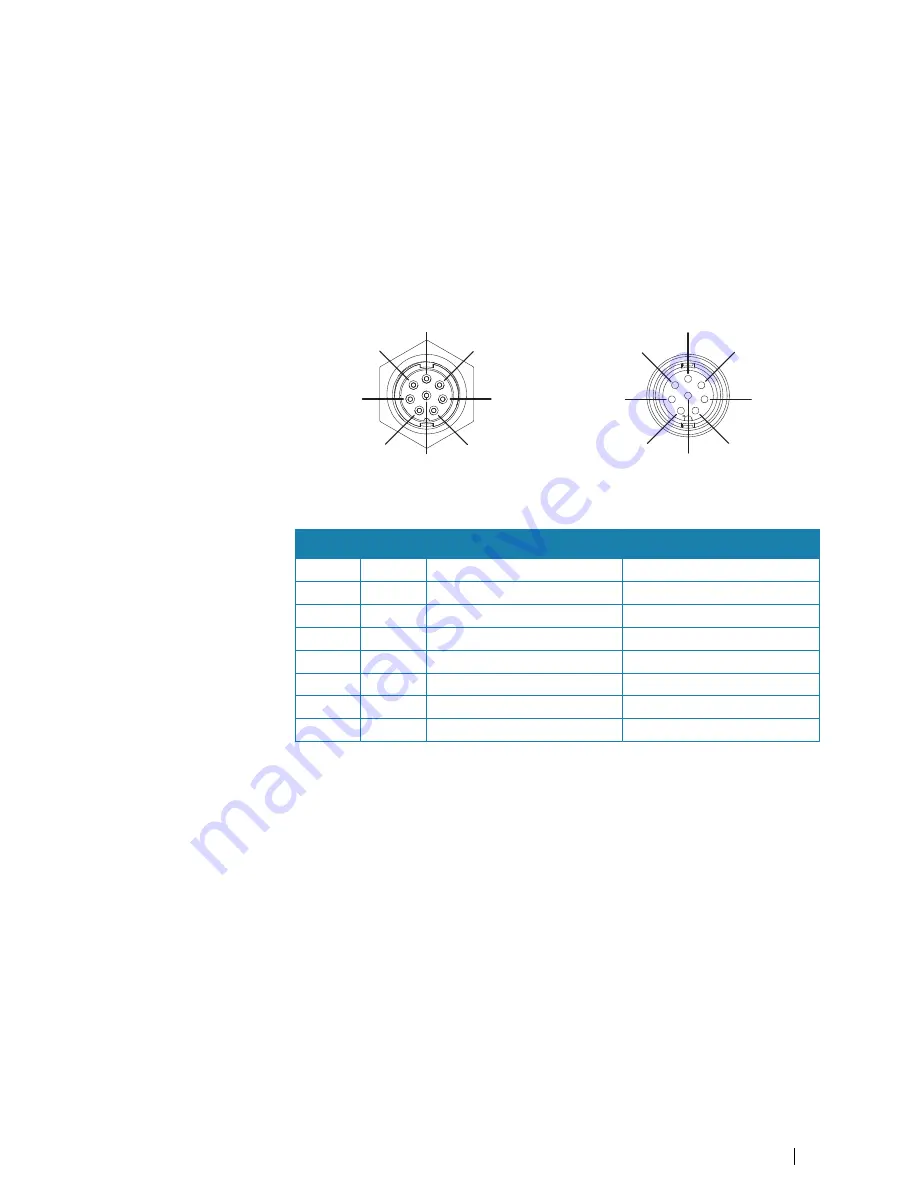
4
Terminators
5
Backbone
6
Power cable
NMEA 0183 device connection
The unit has an NMEA 0183 serial port, providing both an input and an output. The port uses
the NMEA 0183 (serial balanced) standard, and can be configured in the software for different
baud rates up to 38,400 baud.
NMEA 0183 serial cable
Cable labelled: 032-0080-08. Spare part number: 000-11247-001.
1
2
6
7
8
3
4
5
Unit socket (male)
1
2
6
7
3
4
5
8
Cable plug (female)
Key
Port
Purpose
Color
1
Port 2
Listener B (Rx+)
Brown/White
2
Port 2
Listener A (Rx-)
Brown
3
Port 2
Talker B (Tx+)
Green/White
4
Port 2
Talker A (Tx-)
Green
5
Port 1
Talker B (Tx+)
Orange/White
6
Port 1
Talker A (Tx-)
Orange
7
Port 1
Listener A (Rx-)
Blue/White
8
Port 1
Listener B (Rx+)
Blue
Talkers and Listeners
Do not connect multiple devices outputting data (Talkers) on to any serial input (RX) of the
unit. The RS422 protocol is not intended for this type of connection, and data will be
corrupted if more than one device transmits simultaneously. The output (TX) however may
drive multiple receivers (Listeners). The number of receivers is finite, and depends on the
receiving hardware. Typically three devices is possible.
Connect an external monitor
The S2016 incorporates HDMI technology and has a HDMI output which can be connected
to an external monitor to replicate video at a remote location. Video is at a resolution of 1366
x 768, a connected monitor should support same resolution or be able to scale.
Installation
| S2009-2016 Fish Finder User Manual
33
Содержание S2009
Страница 1: ...ENGLISH S2009 S2016FishFinder User Manual www navico commercial com...
Страница 2: ......
Страница 53: ......
Страница 54: ...988 10946 002 www navico commercial com...