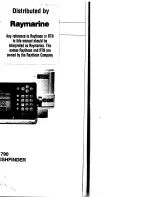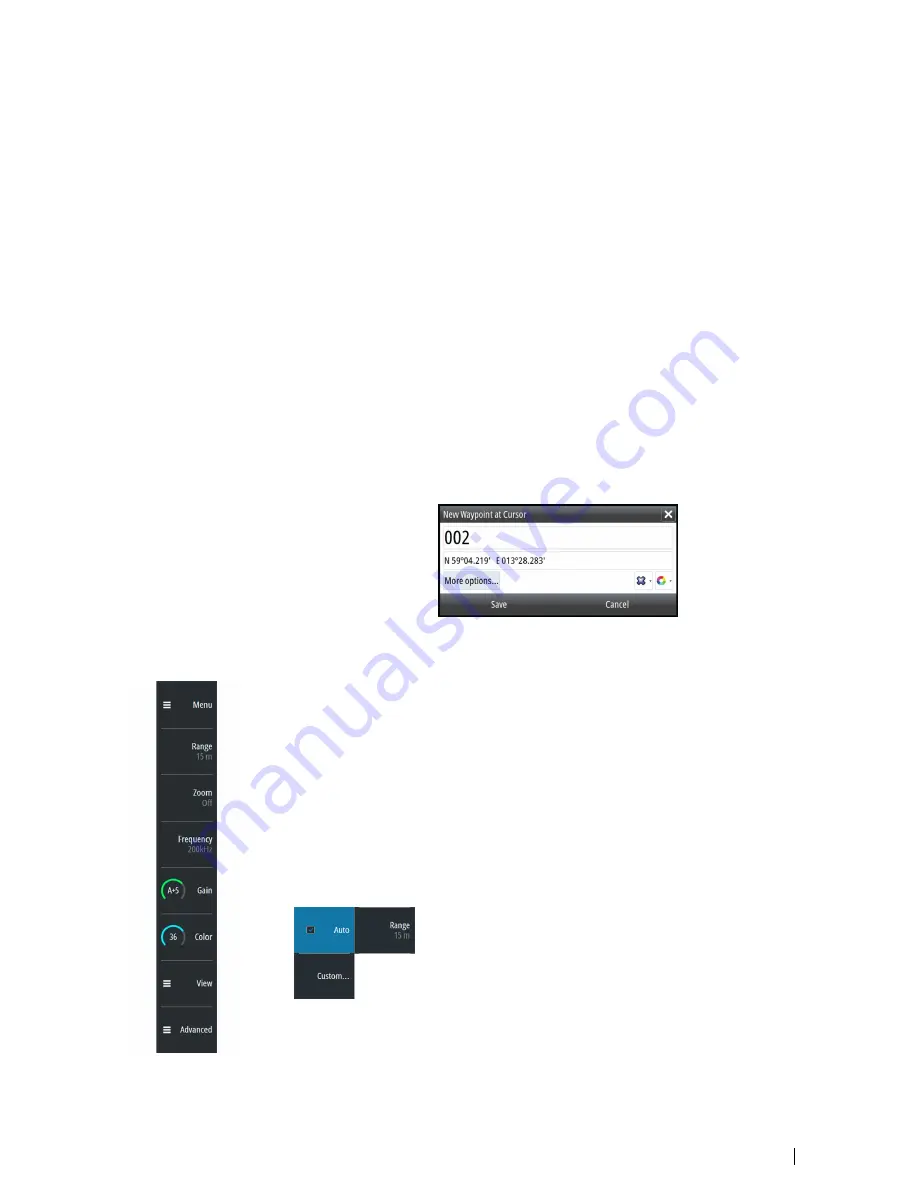
- A line is drawn between the measuring points, and the distance is listed in the Cursor
Information panel
4.
Continue selecting new measuring points if required
Press the
Finished Measurement
softkey to exit the measurement feature. The
Clear
cursor
softkey removes the cursor from the image.
Viewing history
Whenever the cursor is shown on the image, the history bar is shown at the bottom of the
image. The history bar shows the image you are currently viewing in relation to the total
image history stored.
If the scroll bar is on the far right side, it indicates that you are viewing the latest soundings. If
you position the cursor to the left side of the screen, the history bar starts scrolling towards
the left, and the automatic scrolling as new soundings are received is turned off.
You can view echosounder history by panning the image.
To resume normal scrolling, press the
Clear cursor
softkey or the
X
key.
Saving waypoints
You can save a waypoint at a selected location by positioning the cursor on the panel, and
then pressing the
New waypoint
softkey.
Pressing the
New waypoint
softkey creates a temporary waypoint on the image and sends
it over NMEA 2000 so that the waypoint can be created on an MFD. In order to do this, the
“Send waypoint on NMEA2000” setting must be enabled. Refer to
"NMEA 2000"
on page 44.
Softkeys
The softkeys are always accessible. By default, the softkey bar is displayed on the panel. You
can hide the softkey bar so that more of the image is displayed. Refer to
"Show or hide the softkey
bar"
on page 13. When a softkey is pressed, the function for the selected softkey becomes
available.
The arrow keys, the rotary knob and the
Enter
key have different functions depending on
which softkey is selected.
More details about the softkey functionality are available in the separate section describing
the functions later in this manual.
Softkey pop-ups
If you press the
Range
,
Frequency
or
Gain
softkey twice, their corresponding pop-up is
displayed.
If a pop-up has more than one option, you select the options by using the arrow keys.
You remove the pop-up and revert to the softkey's main function by re-pressing the softkey
or by pressing the
Exit
key.
The user interface
| S2009-2016 Fish Finder User Manual
9
Содержание S2009
Страница 1: ...ENGLISH S2009 S2016FishFinder User Manual www navico commercial com...
Страница 2: ......
Страница 53: ......
Страница 54: ...988 10946 002 www navico commercial com...