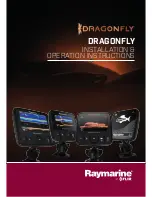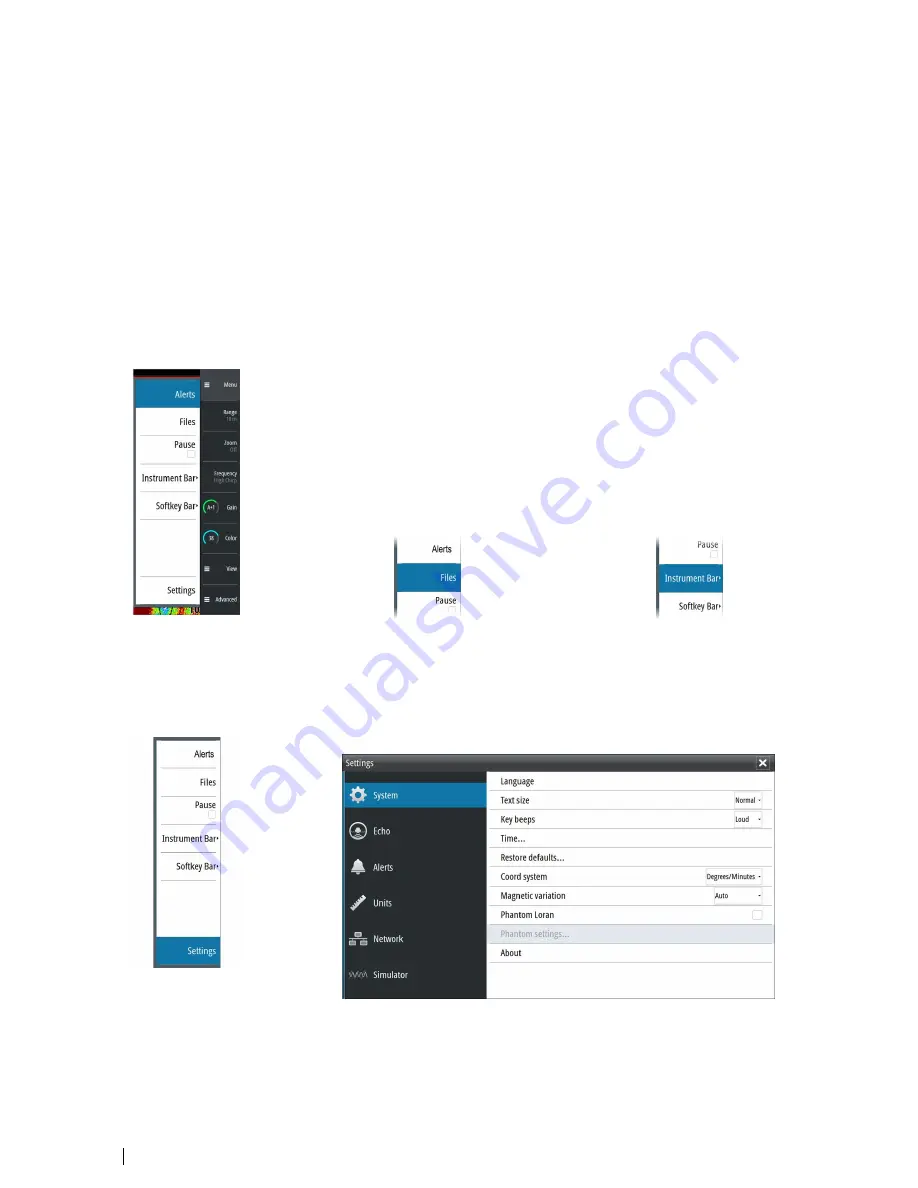
Slide bars
Some options display a slide bar.
Press the
Enter
key, the right arrow key or the rotary knob to activate the slide bar.
When active the slide bar changes from blue to orange and you can adjust the value. Turn
the rotary knob or press the up/down arrow keys to move the slide bar up or down to adjust
the value.
Press the
Exit
key, the left arrow key or the rotary knob to de-activate the slide bar.
The menu system
The Menu, View and Advanced softkeys display menus. Depending on the menu item,
selecting an item can display sub menus, select options or open dialogs.
A Settings dialog will remain open until it is manually closed.
Main menu and sub menus
You access the Main menu by pressing the
Menu
softkey.
•
Use the up and down arrow keys or turn the rotary knob to move up and down in a menu
•
Press the
Enter
key, the right arrow key or the rotary knob to access a sub menu, to toggle
options and to confirm a selection
•
Press the
Exit
key or the left arrow key to return to previous menu level and then exit the
menu system
A selected menu item is indicated with a blue background. If a sub-menu is available this is
indicated with a right arrow after the text.
Selected menu item
Sub-menu indication
Settings dialogs
The various Settings dialogs provide access to system settings.
You access the Settings dialogs from the Main menu and from the System Controls dialog.
•
Use the up and down arrow keys or turn the rotary knob to move up and down in a
Settings dialog
•
Press the
Enter
key, the right arrow key or the rotary knob to access the Settings details
and to confirm a selection
•
Press the
Exit
key to close a dialog
10
The user interface
| S2009-2016 Fish Finder User Manual
Содержание S2009
Страница 1: ...ENGLISH S2009 S2016FishFinder User Manual www navico commercial com...
Страница 2: ......
Страница 53: ......
Страница 54: ...988 10946 002 www navico commercial com...