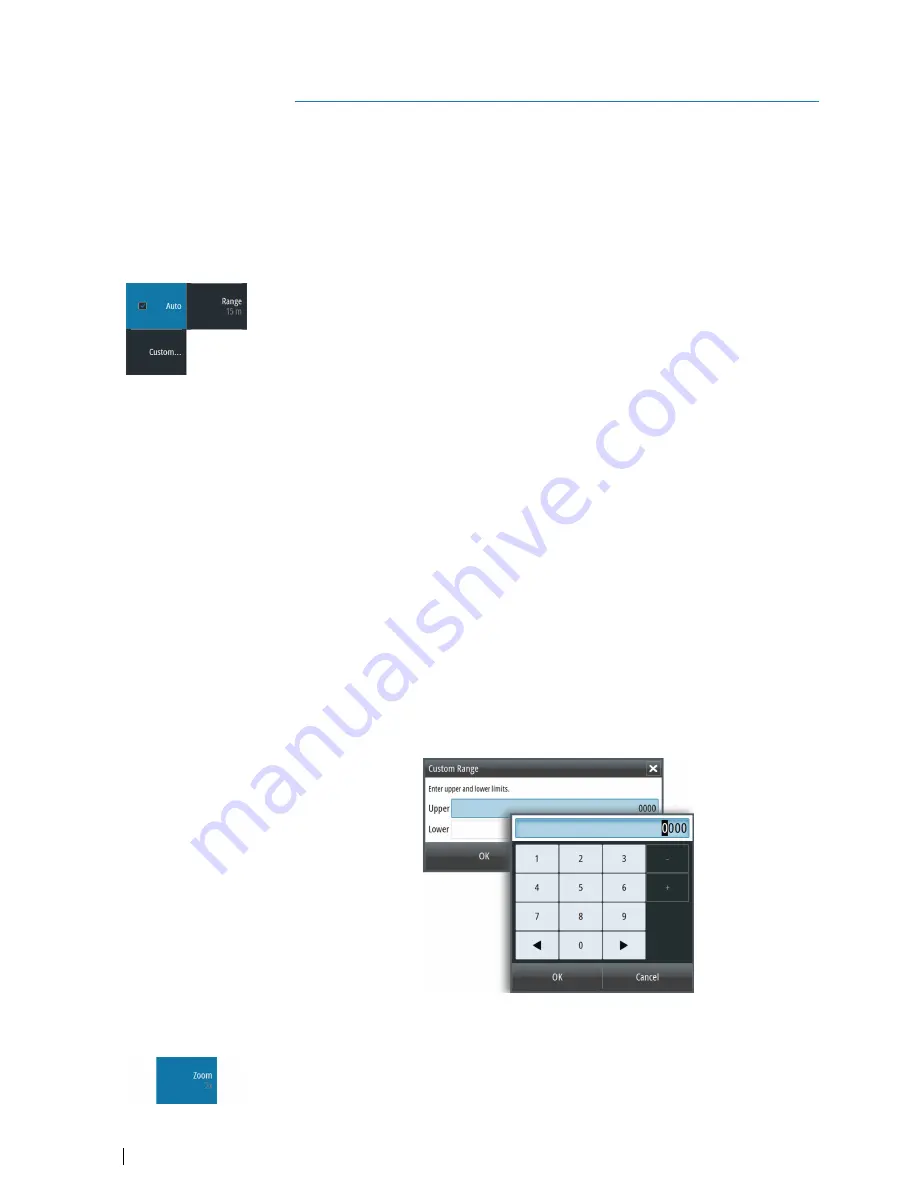
Setting up the image
You can improve the image by adjusting the range, gain, color, and by filtering out noise.
Some functions include both a manual and an automatic mode. It is recommended to use
the manual mode only if the automatic tuning fails.
The image is controlled by dedicated softkeys as described in the next sections.
When the cursor is active, some options on the menu are replaced with cursor mode
features. Press the
Clear cursor
softkey or press the
Exit
key to return to the non-cursor
related softkey options.
The range
The range setting determines the water depth that is visible on the screen.
Press the
Range
softkey twice to display the range pop-up.
Preset range levels
Allows for the selection of a specific depth range that is not tied to the depth of the water.
To select a preset range level, press the
Range
softkey and then turn the rotary knob to
adjust the range to a preset level or use the
+
/
-
keys.
Auto range
By default, the range is set to Auto. In auto range, the system automatically displays the
whole range from the water surface to the bottom. Auto is the preferred setting for fish
finding.
Expand the Range pop-up and select Auto gain or press-and-hold the
Range
softkey to
toggle Auto gain on/off.
Custom range
This option allows you to manually set both upper and lower range limits.
Ú
Note:
Setting a custom range puts the system in manual mode. If the bottom is well
beyond the lower range set, you may lose digital depth.
When selected, the Custom Range dialog is displayed where you set the upper and lower
range limits.
Selecting the Upper or Lower fields displays the keypad. Use the up/down arrow keys to
move around the keypad and press the
Enter
key to select values. Select the
OK
button to
set the values selected.
Zooming the image
You can zoom the image by:
•
Pressing the
Zoom
softkey and turning the rotary knob
Zoom level is shown on the upper left side of the image.
3
14
Setting up the image
| S2009-2016 Fish Finder User Manual
Содержание S2009
Страница 1: ...ENGLISH S2009 S2016FishFinder User Manual www navico commercial com...
Страница 2: ......
Страница 53: ......
Страница 54: ...988 10946 002 www navico commercial com...





























