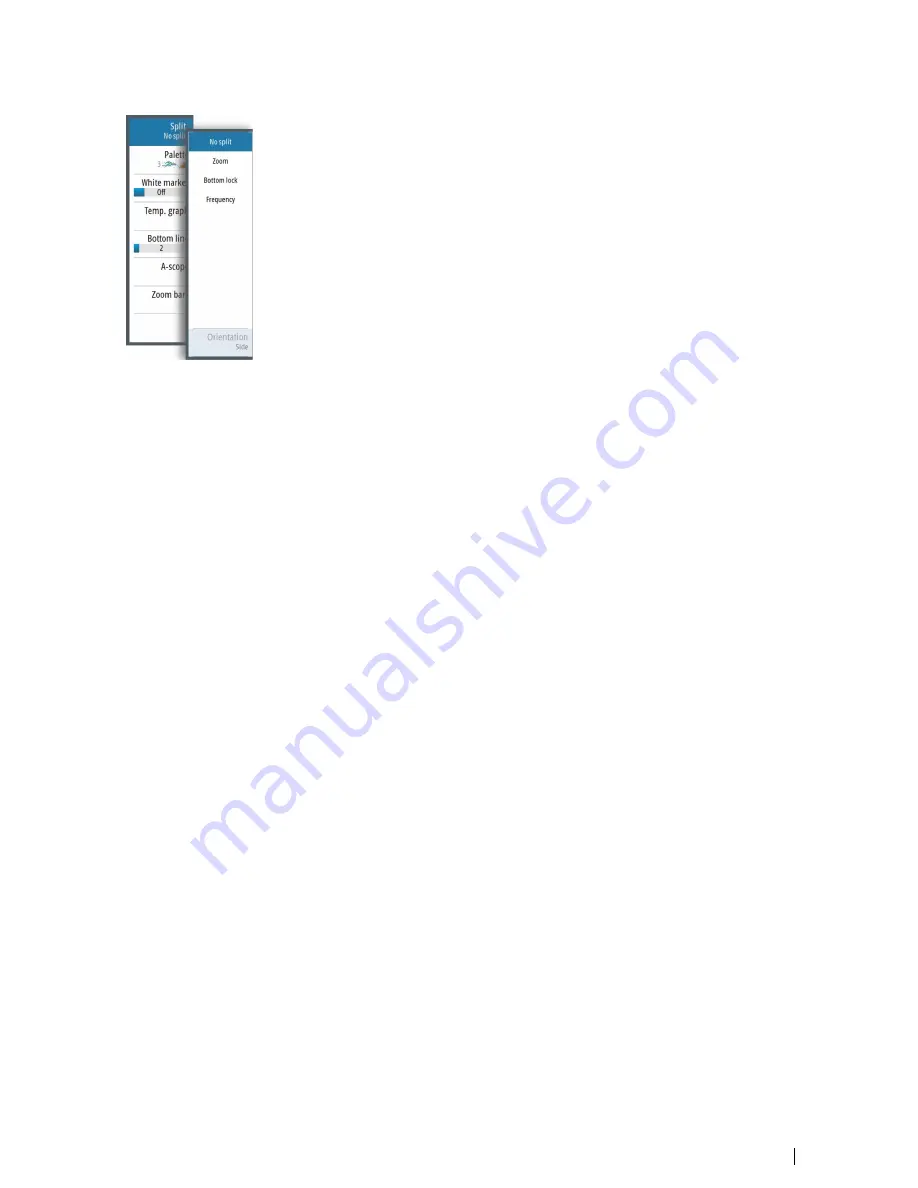
Split screen options
Split screen options are available on the split screen sub-menu.
Zoom
The Zoom mode presents a magnified view of the sounder image on the left side of the
panel.
You can select up to 8x zoom using the rotary knob.
The range zoom bars on the right side of the display shows the range that is magnified. If you
increase the zooming factor the range is reduced. You see this as reduced distance between
the zoom bars.
Activate the zoom bar option on the
View
menu to display the zoom bars. Activate and
move the cursor to pan history and view different depths of the water column. Refer to
"Zoom
bars"
on page 18.
Bottom lock
The bottom lock mode is useful when you want to view echoes close to the bottom. In this
mode the left side of the panel shows an image where the bottom is flattened. The range
scale is changed to measure from the seabed (0) and upwards. The bottom and the zero line
are always shown on the left image, independent of the range scale. The scaling factor for
the image on the left side of the panel is adjusted as described for the Zoom option.
Frequency
The frequency split screen option is only available if multiple frequencies are available.
The frequency mode is useful when you want to view higher and lower frequencies at the
same time.
•
A low frequency, for example 50 kHz, will go deep. It generates a wide cone but is
somewhat more sensitive to noise. It is good for bottom discrimination and wide area
search.
•
A high frequency, for example 200 kHz, offers higher discrimination and is less sensitive to
noise. It is good for separating targets and for higher speed vessels.
On a frequency split screen image, press the rotary knob to toggle between the left-side and
right-side images. The active image has an orange frame around it. Press the frequency
Softkey
and turn the rotary knob to adjust the frequency on the split screen image that is
active. You can use most softkey options to change the range, gain, color, etc. to the split
screen image that is active.
Orientation
Orientation is only available if the Frequency split screen option is used.
You can specify to show the split screens on top of each other or side-by-side.
No split
To revert to a single image select
No split
in the Split sub-menu.
Palettes
You can select between several display palettes optimized for a variety of fishing conditions.
View options
| S2009-2016 Fish Finder User Manual
17
Содержание S2009
Страница 1: ...ENGLISH S2009 S2016FishFinder User Manual www navico commercial com...
Страница 2: ......
Страница 53: ......
Страница 54: ...988 10946 002 www navico commercial com...






























