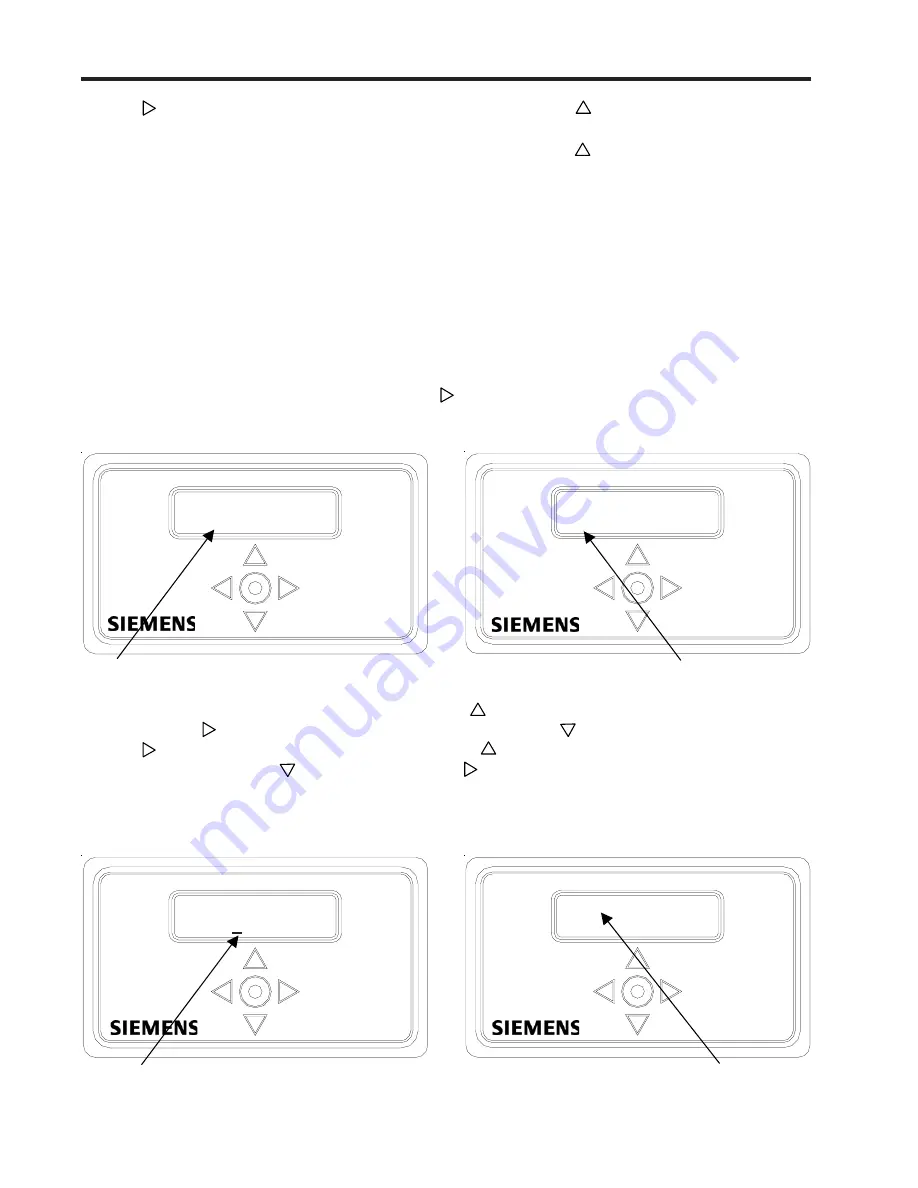
2-14
1020NFM-1D
Section 2
z
With the cursor at the first character position, use to scroll through the character list until you
see [S]. Use to move the cursor to the second position. Use to scroll the list back down to [I].
Use to move the cursor to the third position. Use to scroll list to [T]. Use ENTER to move to
the fourth position. Use to scroll list to [E]. Use to the fifth position. Use ENTER to scroll list
to [1] (numbers appear after you scroll down past letter A as shown in the left-hand figure below).
Use
to create the new site setup: SITE1. This selects the next menu cell: [Site Security] as
shown in the right-hand figure below.
z
Use to move cursor to move to the third number position. Use to scroll the number list to [5].
Use
to register the new pipe outer diameter. This moves the screen to the next menu cell [Pipe
Material] as shown in the right-hand figure above. You can use to move back to [Pipe OD] to
check that the flow computer accepted the new value.
How to Enter Alphanumeric Strings
This section shows how to edit an alphanumeric menu cell. An alphanumeric string is a series of
numbers and letters including the Quotation Mark, the Pound Sign symbols and/or a space. The meter
uses these symbols to identify a specific site setup or user-modified table. Menu cells that accept
alphanumeric strings provide an eight-character entry field. The following example uses the [Create/
Name Site] menu cell. We will create a new site setup named [SITE1].
NOTE: This procedure is the first action required to start a new site setup.
The first time you access [Create/Name Site] you will see a “greater than” symbol and blank second
line (as shown in the left-hand figure below). Use to access the alphanumeric entry field at the first
character position. Note that the prompt changes to a question mark (?) as shown in the right-hand
figure below.
Wide Beam
Clamp-On
Ultrasonic
Flowmeter
Create/Name Site
>
Wide Beam
Clamp-On
Ultrasonic
Flowmeter
Create/Name Site
?_
Note site name field is
initially blank.
[?] indicates cell is ready to accept data.
Cursor shown at first character position.
Wide Beam
Clamp-On
Ultrasonic
Flowmeter
Wide Beam
Clamp-On
Ultrasonic
Flowmeter
Wide Beam
Clamp-On
Ultrasonic
Flowmeter
Create/Name Site
?SITE1
Wide Beam
Clamp-On
Ultrasonic
Flowmeter
Site Security
>Off
Cursor shown at fifth
character position.
Screen switches to next menu cell
after entering site setup name.
Wide Beam
Clamp-On
Ultrasonic
Flowmeter
Wide Beam
Clamp-On
Ultrasonic
Flowmeter
Содержание SITRANS FUS1020
Страница 3: ......
Страница 206: ......
Страница 207: ......
Страница 208: ......
Страница 209: ......
Страница 210: ......
Страница 211: ......
Страница 212: ......
Страница 213: ......
Страница 214: ......
Страница 215: ......
Страница 216: ......
Страница 217: ......
Страница 218: ......
Страница 219: ......
Страница 220: ......
Страница 221: ...21614 C ...
Страница 222: ...21614 C ...
Страница 223: ...990TNHM 8 OUTLINE DIMENSIONS TRANSDUCERS TRACKS DEDICATED HYBRID MODE 21614 C ...
Страница 224: ...1011FTP 8 21614 C ...
Страница 225: ...1011FTNF 8 21614 C ...
Страница 226: ...21614 C PFA DFT FLOWTUBE INSTALLATION OUTLINE 992DFTP T 8 ...
Страница 227: ...INSTALLATION OUTLINE 992 SERIES EXTENDED FLOWTUBE 21614 C 992DFTN 8 ...
Страница 228: ......






























