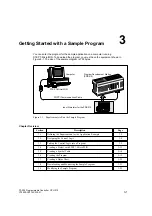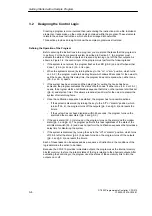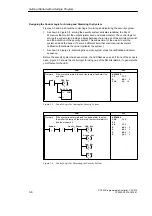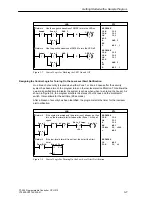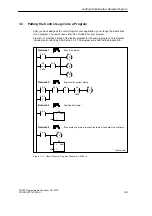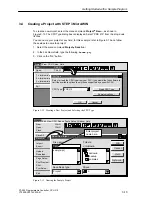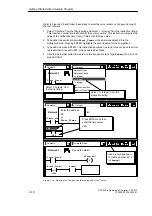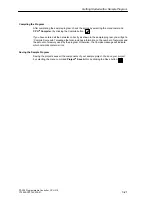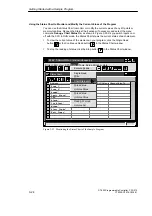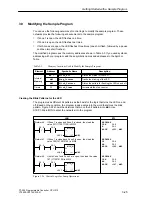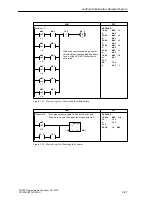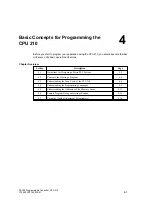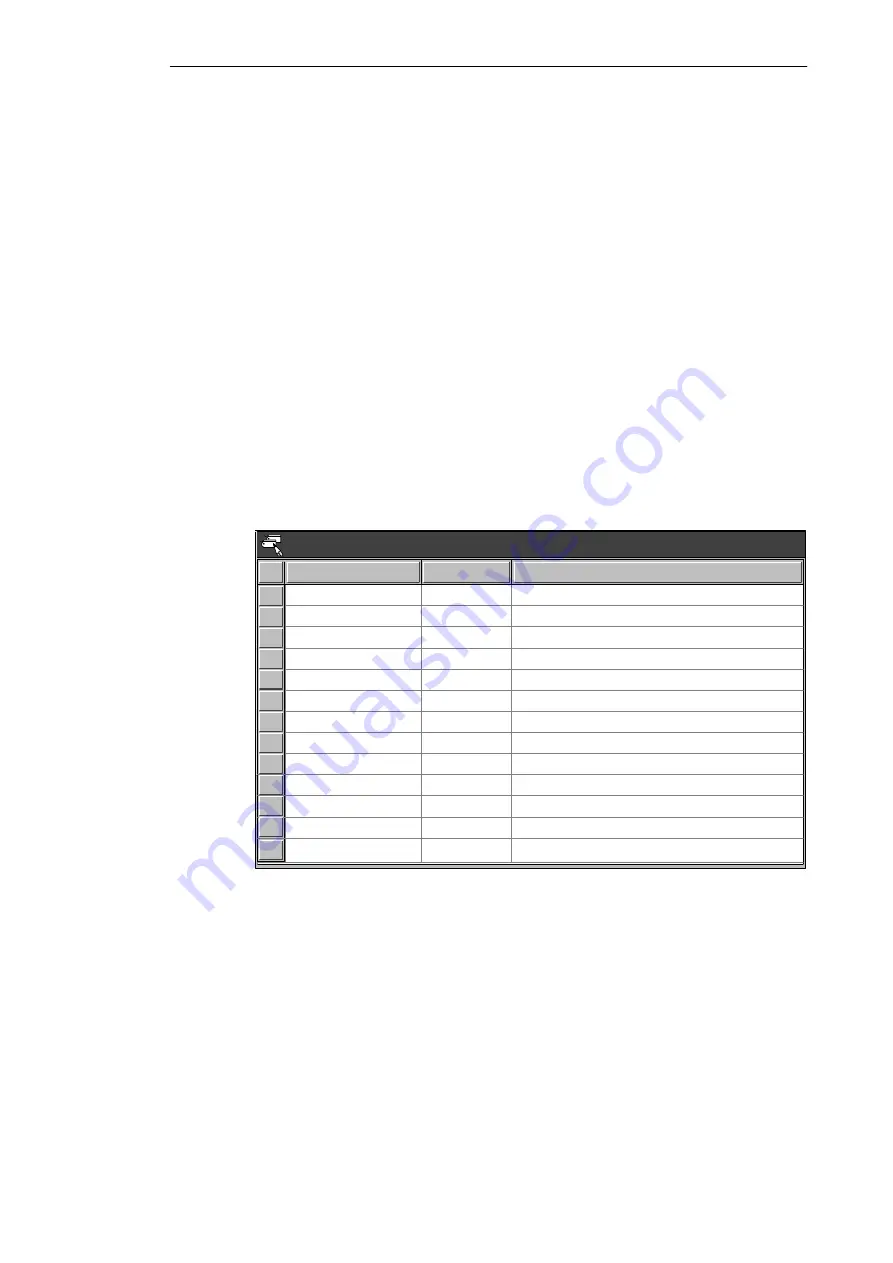
3-14
S7-200 Programmable Controller, CPU 210
C79000-G7076-C235-01
3.5
Creating a Symbol Table
To make programming easier, you can define symbolic names (or symbols) for memory
addresses. You use the Symbol Table to define the set of symbols used to represent the
absolute addresses in the sample program. To open the Symbol Table editor, double-click
the icon, or click the restore or maximize button on the icon (in Windows 95). You can also
select the menu command View
"
Symbol Table...
Entering the Symbol Names
Figure 3-14 shows the list of symbol names and the corresponding addresses for the sample
program. To enter the symbol names, follow these steps:
1. Select the first cell in the Symbol Name column, and type the following:
Zone_1
2. Press ENTER to move the focus to the first cell in the Address column. Type the address
I0.0
and press ENTER. The focus moves to the cell in the Comment column.
(Comments are optional, but they are a useful way to document the elements in your
program.)
3. Press ENTER to start the next symbol row, and repeat these steps for each of the
remaining symbol names and addresses.
4. Use the menu command Project
"
Save All to save your Symbol Table.
Symbol Name
Address
Comment
Zone_1
Zone_2
Armed
Panic_Alarm
LED
I0.0
I0.1
I0.2
I0.3
Q0.0
Alarm
Low_Alert
Q0.1
Q0.2
Modem
Q0.3
LED_Bit
M0.0
Alarm_Bit
M0.1
Zone 1 (switches A to F)
Enables the security system
Turns on the siren via the panic button
Blinks to identify an open zone
Sounds an alarm
For disarming the system before siren
Enables external device (auto-dialer)
Stores the status for the LED
Stores the status for the alarm
Zone 2 (switches H to M)
Low_Bit
M0.2
Alert_Timer
T0
Stores the status for the alert
Delays the alarm (allow disarm)
Symbol Table - c:\microwin\house.sym
Exit_Timer
T2
Time for exiting the house
Figure 3-14 Symbol Table for the Sample Program
Getting Started with a Sample Program
Содержание Simatic S7-200 CPU 210
Страница 10: ...x S7 200 Programmable Controller CPU 210 C79000 G7076 C235 01 Contents ...
Страница 68: ...3 28 S7 200 Programmable Controller CPU 210 C79000 G7076 C235 01 Getting Started with a Sample Program ...
Страница 116: ...A 16 S7 200 Programmable Controller CPU 210 C79000 G7076 C235 01 CPU 210 Data Sheets ...
Страница 126: ...F 2 S7 200 Programmable Controller CPU 210 C79000 G7076 C235 01 CPU 210 Order Numbers ...
Страница 138: ...Index 12 S7 200 Programmable Controller CPU 210 C79000 G7076 C235 01 Index ...