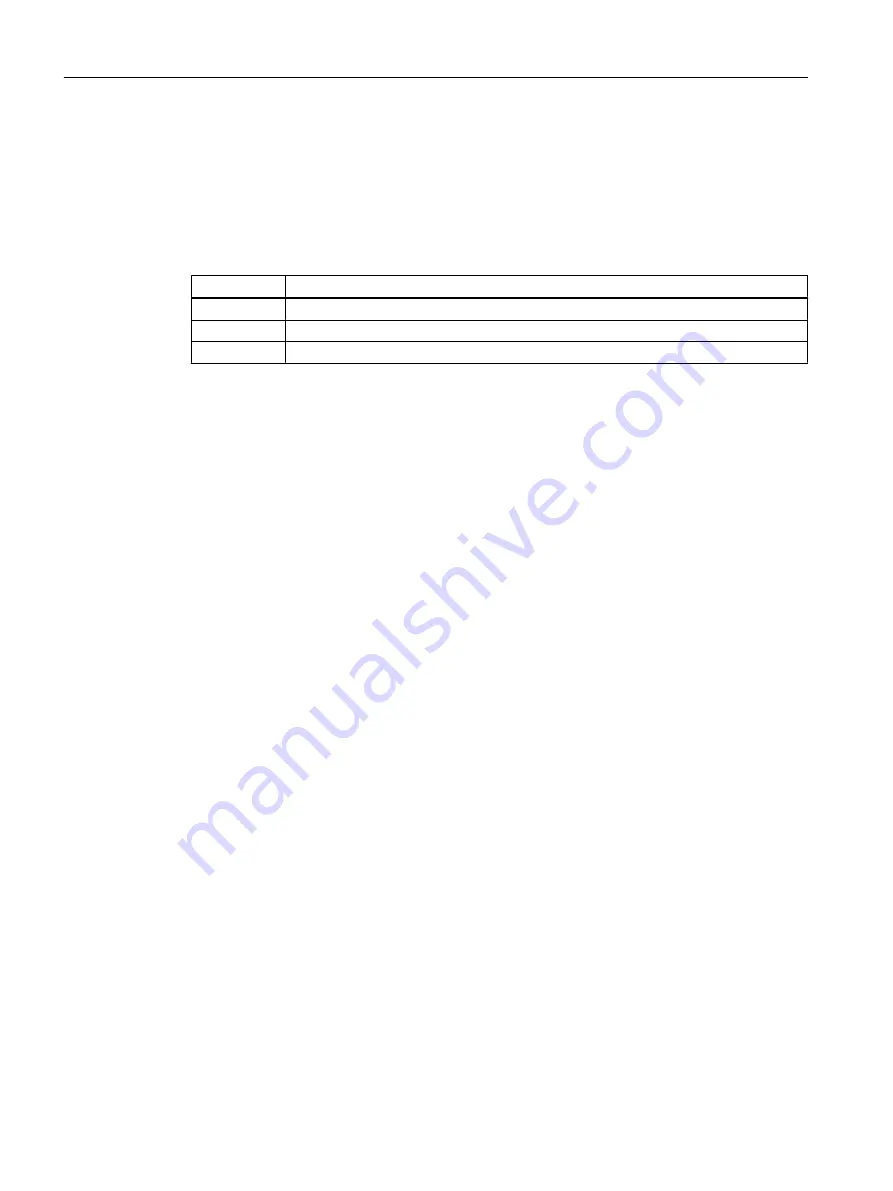
9.7.2
Labeling the parts of the plant
Overview
The parts of the plant are labeled in three separate steps:
Step
Action
1
Insert and Format Text Field (Page 160)
2
3
Duplicate Text Field (Page 161)
9.7.3
Step 1 - Inserting a text field
Prerequisites
● The "RMT1.pdl" process picture is open in the Graphics Designer.
● The static objects have been inserted.
Procedure
1. Select "Standard Objects/Static Text" in the object palette.
2. Use the mouse to navigate to the drawing area.
The cursor transforms into a small text input symbol.
3. Draw a text field to the left of the reactor.
A rectangle is inserted and the text within it is already selected.
4. Change this text to "Reactor 1".
5. Press the Enter key to apply the text.
6. Now, format the text field using the style palette:
– Select the text field and click "Line Weight/Invisible". This hides the text field frame.
– Select the text field and click "Fill pattern / Transparent". The text field color is now
transparent.
9.7.4
Step 2 - Setting the text field
Prerequisites
● The "RMT1.pdl" process picture is open in the Graphics Designer.
● The text field is inserted and selected.
Configuring the operator station
9.7 Creating the process picture
PCS 7 SMART Getting Started - Part 1 (V9.0 with APL)
160
Getting Started, 12/2017, A5E42181435-AA






























