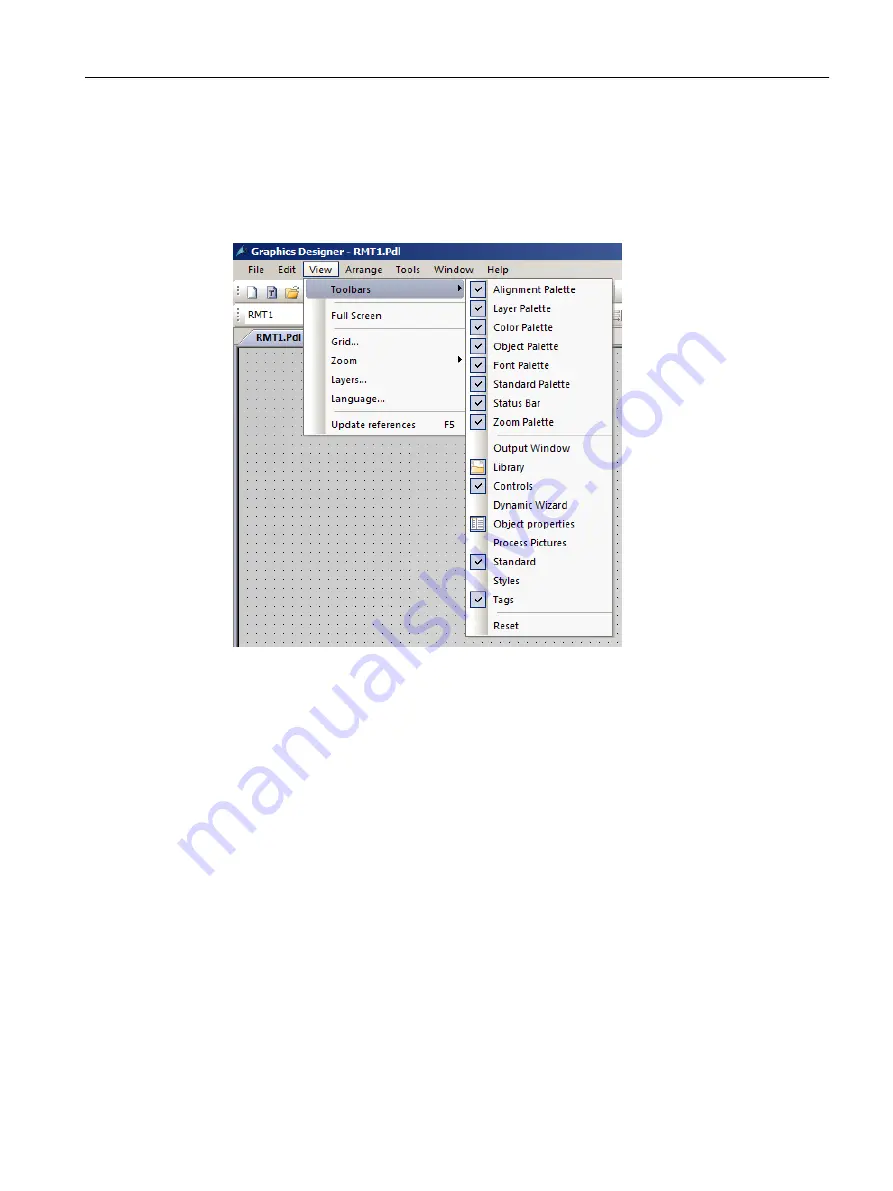
Procedure
1. Select View > Toolbars.
The submenu opens. Here, you see the toolbars and dialog boxes that you can show and
hide in the Graphics Designer.
2. Select the check box as shown in the figure:
Result
You can find the following tab on the right-hand side of the dialog window:
● "Standard" tab
● "Controls" tab
In Getting Started, you will only use the "Standard" tab.
9.6.4
Objects in the Graphics Designer
Objects in the Graphics Designer
Before you get started on the actual configuration in the Graphics Designer, it is time for some
theory relating to the various objects that you will use to create the "RMT1.pdl" process picture.
These objects include the following:
● Static Objects
● Text Fields
Configuring the operator station
9.6 Working in general with the Graphics Designer
PCS 7 SMART Getting Started - Part 1 (V9.0 with APL)
Getting Started, 12/2017, A5E42181435-AA
155






























