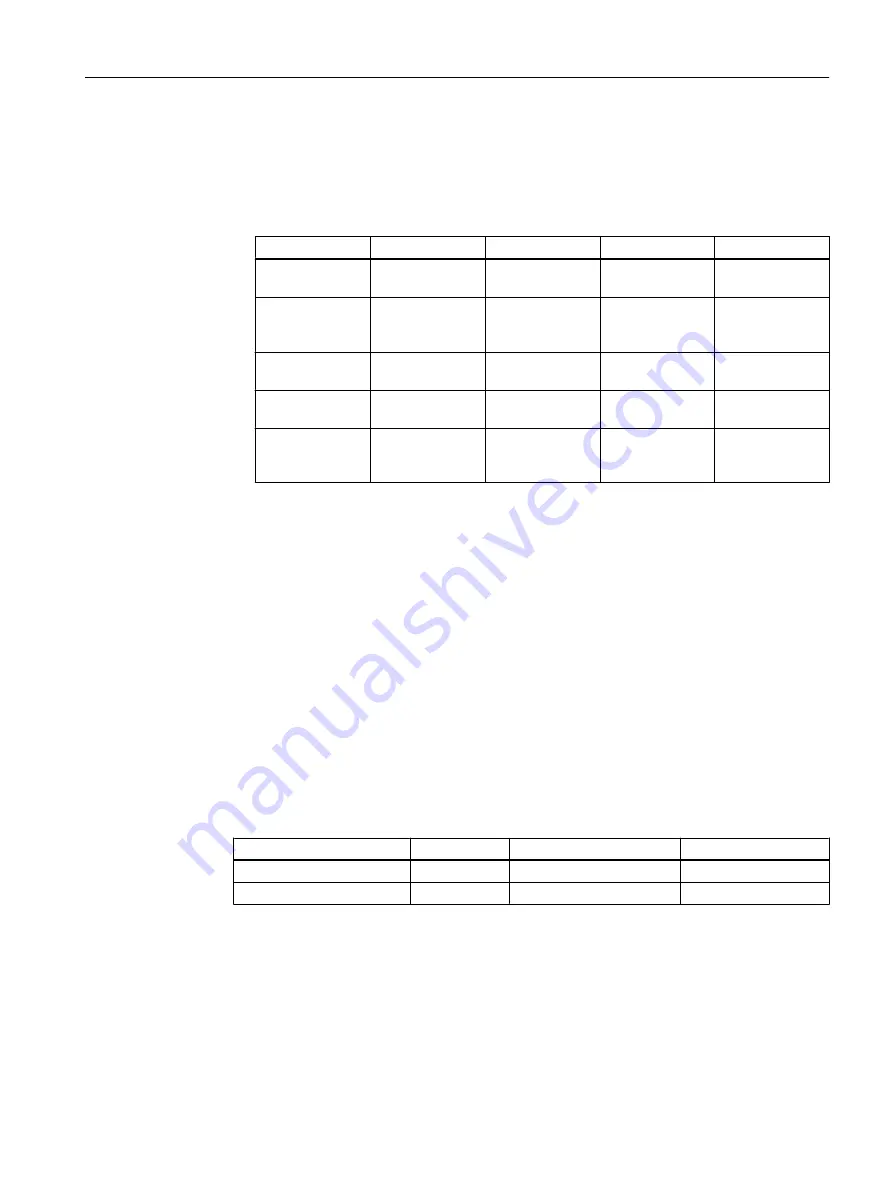
Procedure
1. Open the "General" tab and "Inputs/Outputs" tab in the "Object Properties" dialog box for
each block.
– Enter the parameters for all blocks according to the table below.
Block
Name in project
I/O
Meaning
Value
Pcs7DiIn
FbkClose
SimOn.Value
Simulation ena‐
bled
1
Pcs7DiIn
FbkClose
SimPV_In.Value
(inverted after in‐
terconnection)
Simulation value
PV
0
Pcs7DiIn
FbkOpen
SimOn.Value
Simulation ena‐
bled
1
Pcs7DiIn
FbkOpen
SimPV_In.Value Simulation value
PV
0
VlvL
Valve
Feature.Bit4
Set switch or but‐
ton mode (switch
mode)
1
– In the "General" tab, accept the default setting for "Create block icons" (no checkmark
for the blocks Interloc, Permit and Protect).
2. Click "OK" for each block. Your settings are applied.
6.6.19
Interconnecting the blocks in "Valve_Lean"
Prerequisites
● The "Valve_Lean" CFC chart is open in the CFC Editor.
● The blocks have been created in the project library and parameters are assigned.
Procedure
1. Interconnect the blocks for each chart according to the table below.
Block description
I/O
Block description
I/O
Valve
Ctrl
FbkOpen
SimPV_in
Valve
Ctrl
FbkClose
SimPV_In (inverted)
2. Close the chart.
Creating CFCs
6.6 Working with the CFC Editor
PCS 7 SMART Getting Started - Part 1 (V9.0 with APL)
Getting Started, 12/2017, A5E42181435-AA
97






























