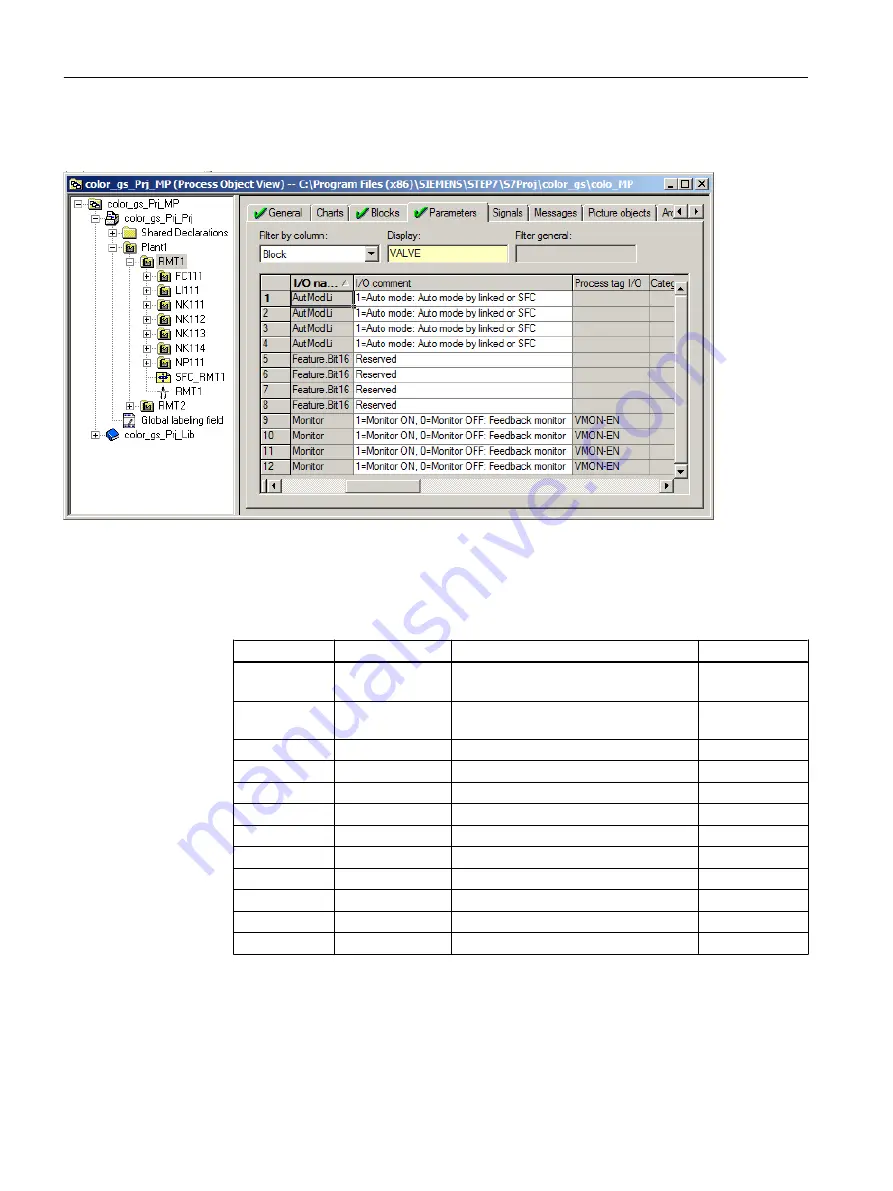
9. Enter the name of the block in the "Display" input box: "VALVE".
The program updates the table. You see exactly three I/Os for each chart.
10.Go to the "Value" column and enter the values as listed in the table below.
The following applies to the "Value" column:
– Position the cursor in the appropriate field. This changes the field into a drop-down list.
– Select the desired item in the drop-down list.
CFC
I/O
Meaning
Value
CFC_NK111
Feature.Bit16
Specify the initial valve state (open/
closed)
0
Monitor
Disable monitoring of feedback from the
process for the example
0
AutModLi
Switch the valve to automatic mode
1
CFC_NK112
Feature.Bit16
See above
0
Monitor
See above
0
AutModLi
See above
1
CFC_NK113
Feature.Bit16
See above
1
Monitor
See above
0
AutModLi
See above
1
CFC_NK114
Feature.Bit16
See above
1
Monitor
See above
0
AutModLi
See above
1
Creating CFCs
6.7 CFCs in the process object view
PCS 7 SMART Getting Started - Part 1 (V9.0 with APL)
102
Getting Started, 12/2017, A5E42181435-AA






























