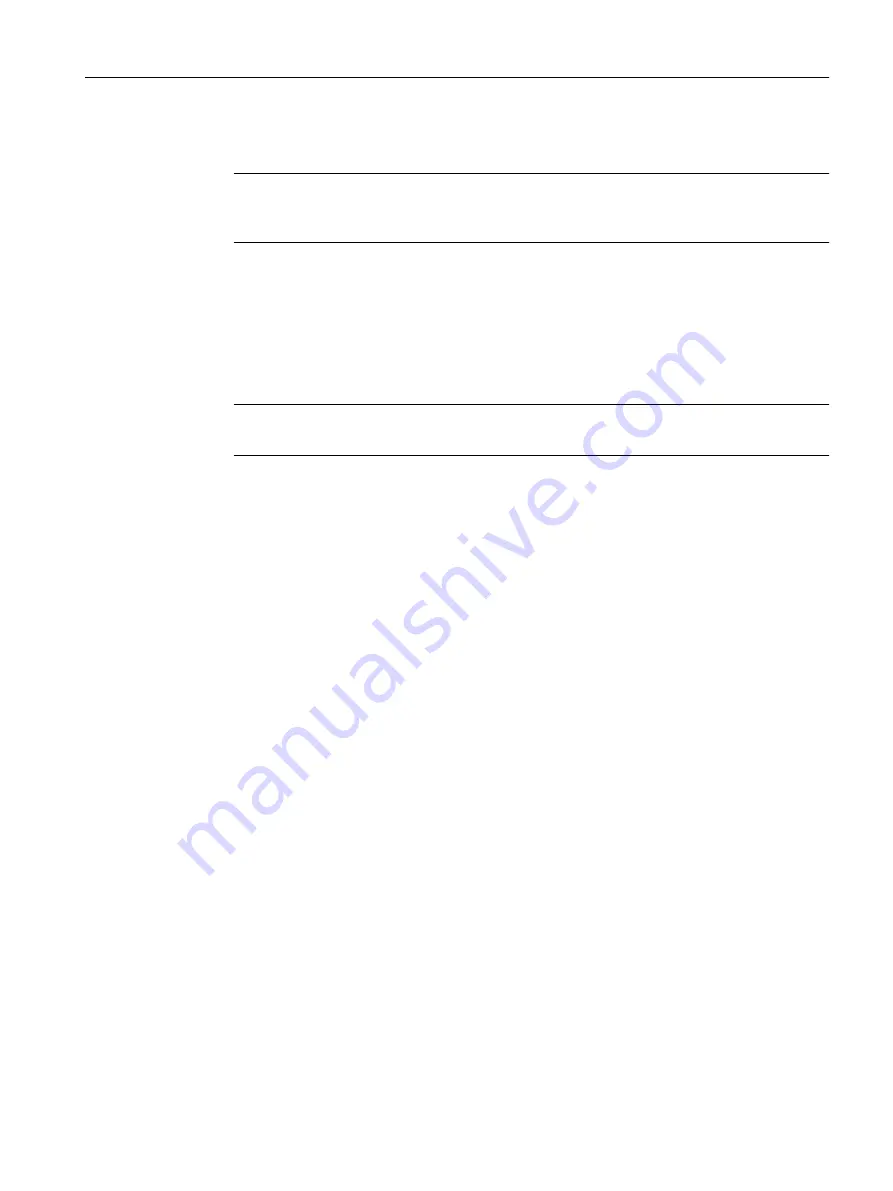
3. In the "Name" input box, enter the name of the local computer as it is displayed in the
network.
Note
To find the computer name, select Control Panel > System and view the "Computer name,
domain, and workgroup settings" section.
4. In the "Computer name" area, select the "Computer name identical to PC station name"
check box.
The computer name is automatically entered in the "Computer name" field at the bottom of
the dialog box.
5. Click "OK".
Your settings are applied and the dialog box closes.
The component view identifies the PC station icon with a yellow arrow.
Note
If the PC station is not labeled with a yellow arrow, press F5 to refresh the screen.
5.4.2.3
Configuring the PC station of the OS
Prerequisites
● The color_gs project is open in SIMATIC Manager.
● The component view is activated.
Procedure
1. Select the "color_gs_prj_MP\color_gs_prj_Prj\[name of the PC station]" folder in the tree
view.
2. Select the "Configuration" object in the detail view, and select Edit > Open Object.
HW Config opens and the OS components are displayed.
HW Config opens with the settings you made when configuring the AS:
– The hardware catalog is open.
– The "PCS7_Vxx" profile is active.
3. Select the following CP from the hardware catalog: "SIMATIC PC Station\CP Industrial
Ethernet\IE General/SW Vxx..." and move it to slot 1 using drag-and-drop.
The "Properties - Ethernet Interface IE General (R0/S1)" dialog box is displayed.
4. Verify that the "Set MAC address/use ISO protocol" check box is not selected.
5. Verify that the "IP protocol is being used" check box is selected.
6. In the "IP address" box, enter the IP address of your computer.
Initial work for the project
5.4 Configuring the stations
PCS 7 SMART Getting Started - Part 1 (V9.0 with APL)
Getting Started, 12/2017, A5E42181435-AA
45






























