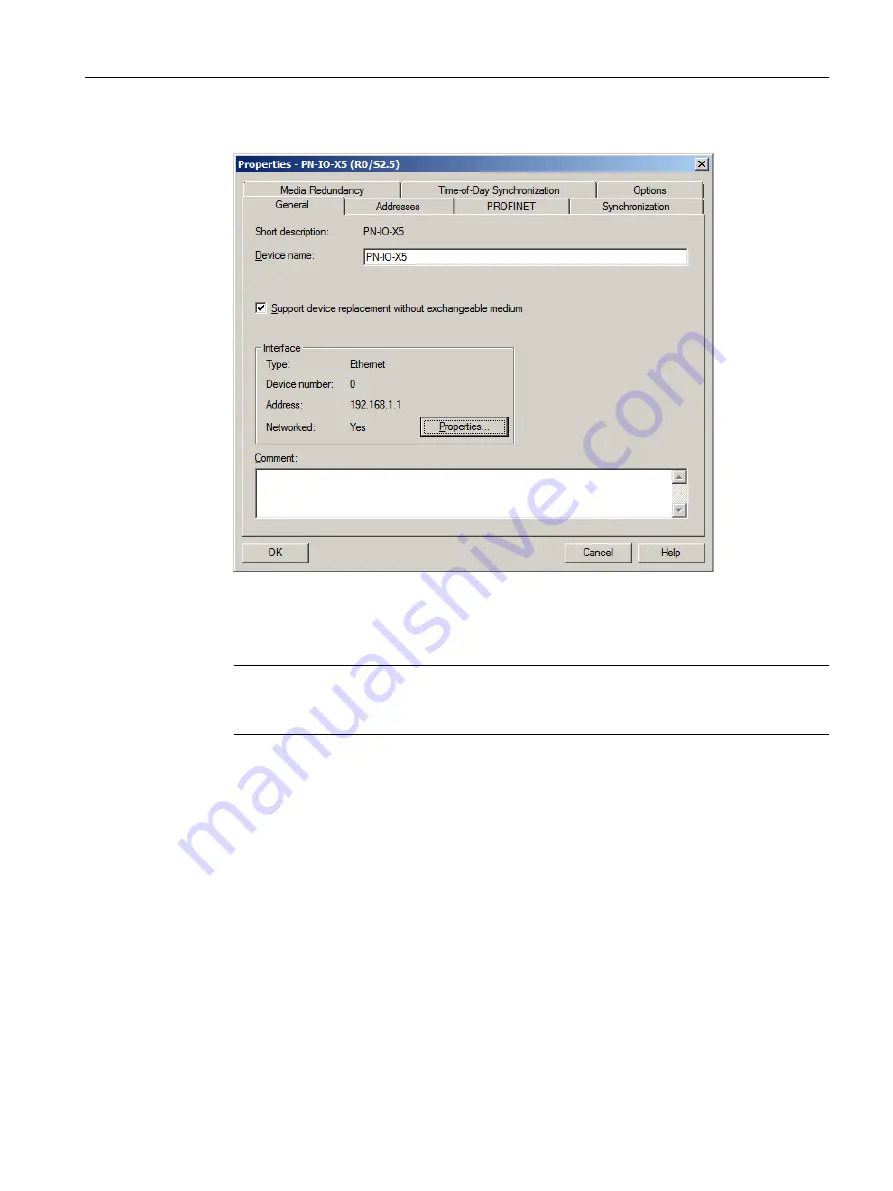
4. In the "General" tab, in the "Interface" group, click "Properties".
The "Properties - Ethernet interface PN-IO-X5(R0/S2.5)" dialog box is displayed.
5. In the "IP address" box, enter an available IP address within the address range of your
computer.
Note
To find an appropriate IP address, in SIMATIC Manager, use the PLC > Edit Ethernet
Node option.
6. In the "Subnet mask" box, enter the correct subnet mask for your computer.
7. Click "New" to create a new network connection. The CPU uses this network connection
to communicate with the ES.
The "Properties - New subnet Industrial Ethernet" dialog box is displayed.
Initial work for the project
5.4 Configuring the stations
PCS 7 SMART Getting Started - Part 1 (V9.0 with APL)
Getting Started, 12/2017, A5E42181435-AA
43






























