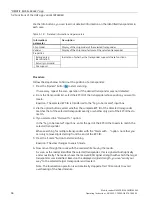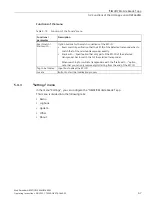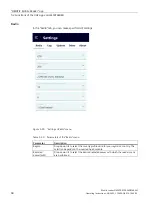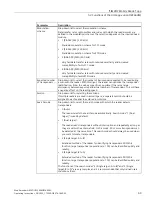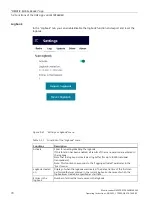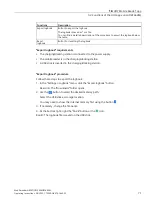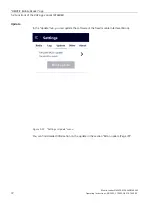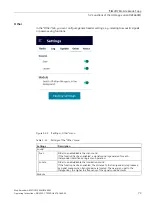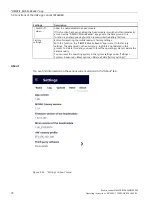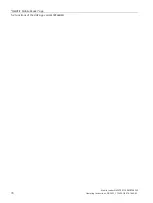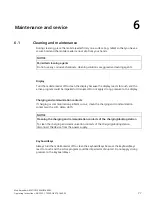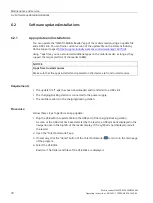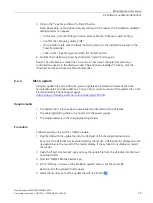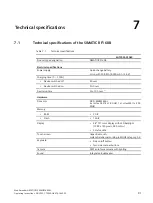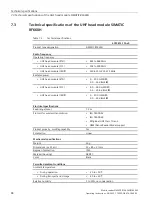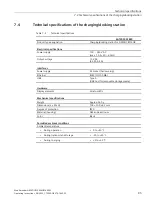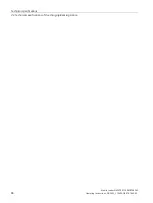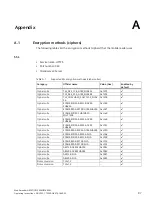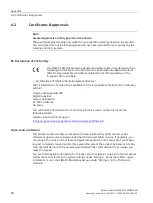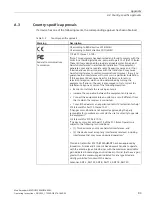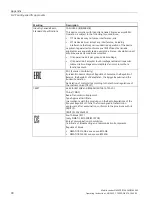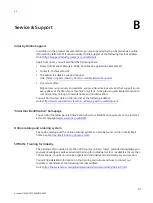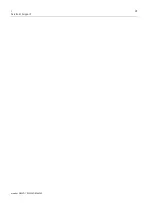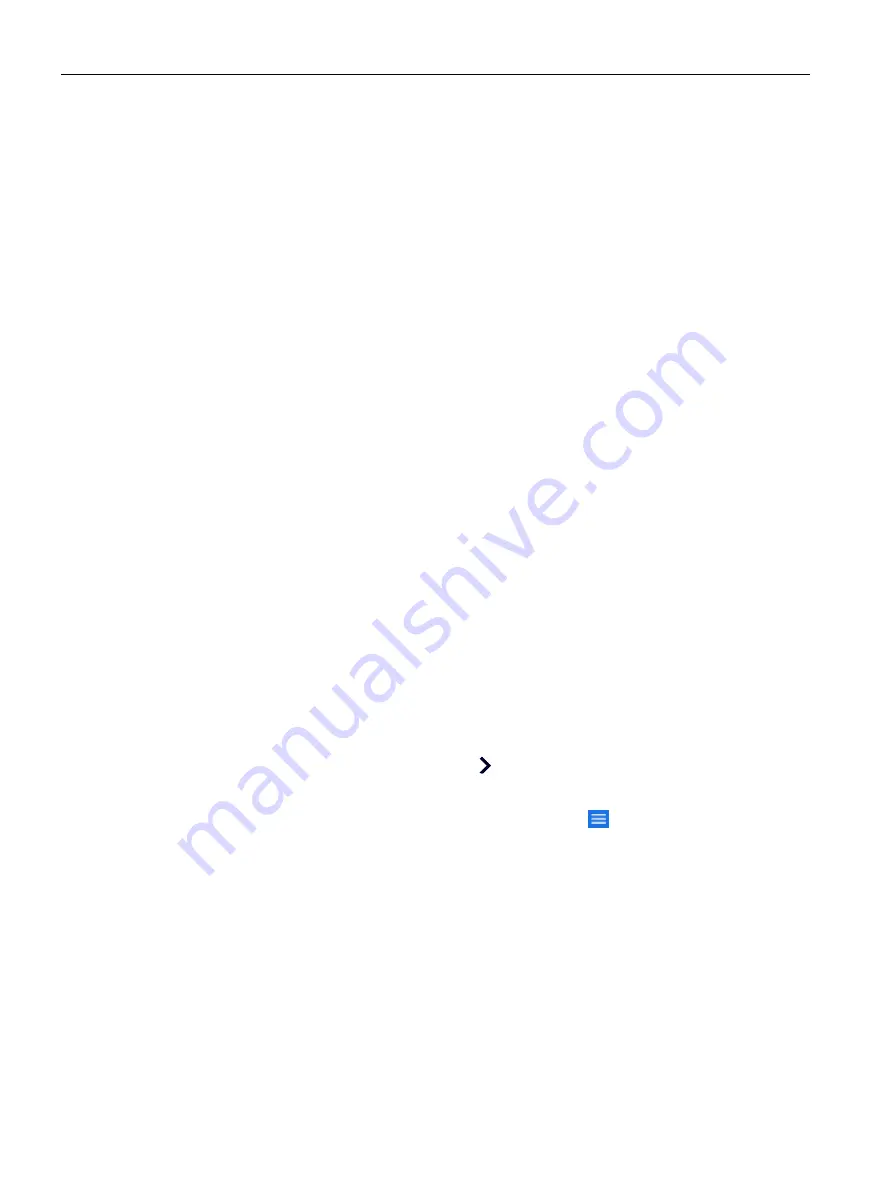
Maintenance and service
6.2 Software updates/installations
Mobile reader SIMATIC RF360M/RF660M
80
Operating Instructions, 08/2022, C79000-G8976-C660-02
6.
Select the update file (*.bin).
7.
Click the button "MCon update".
Result: The update is carried out. After the update is ended successfully, the module is
restarted.
6.2.3
HF head module update (RF360M)
You can update the reader firmware of the HF head module using an update file and a USB
stick. You can receive a current version of the update file from Siemens Support.
Requirements
•
The three update files (*.apk) have been downloaded and transferred to a USB stick.
•
The charging/docking station is connected to the power supply.
•
The mobile reader is in the charging/docking station.
Procedure
To update the firmware, proceed as follows:
1.
Plug the USB with the update file into the USB port of the charging/docking station.
As soon as the USB stick has been detected by the reader, a USB symbol is displayed in the
navigation bar in the top left of the reader display. If the symbol is not displayed, restart
the reader.
2.
Open the "Total Commander" app and copy the update files from the USB stick into the local
download folder.
3.
Start the "SIMATIC Mobile Reader" app.
4.
Go to the "Settings > Update" menu and enter the password ("180999").
5.
Under "File path reader update", click the button.
Reaction: The "Downloads" folder opens.
6.
Select the memory path of the update file with the button
.
7.
Select the largest update file (300vXX.upd).
8.
Click the "Reader update" button.
Result: The update is carried out. After the update is ended successfully, the module is
restarted.