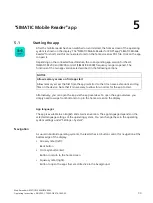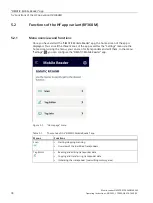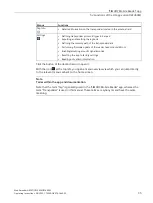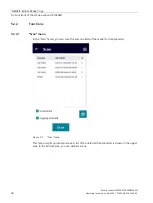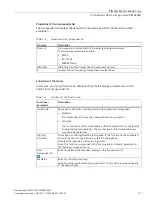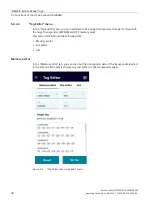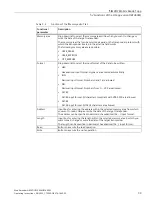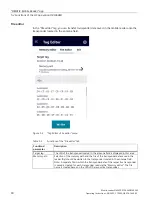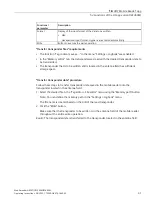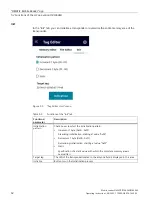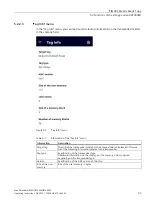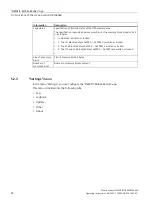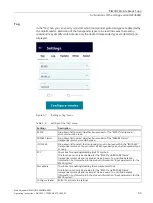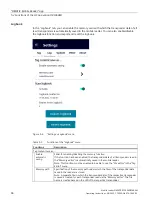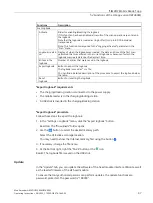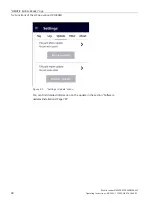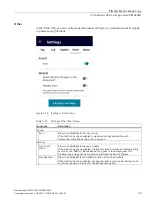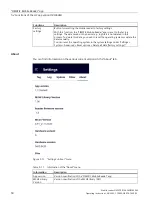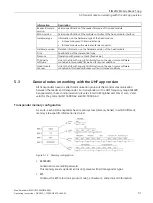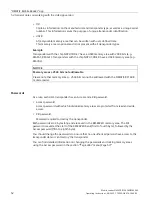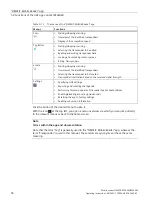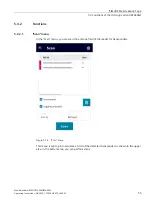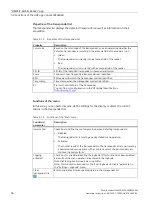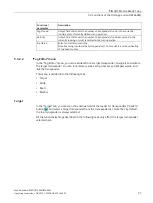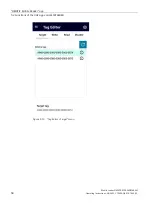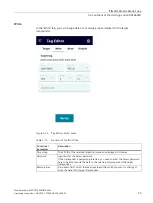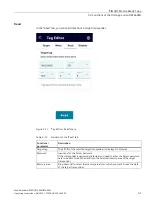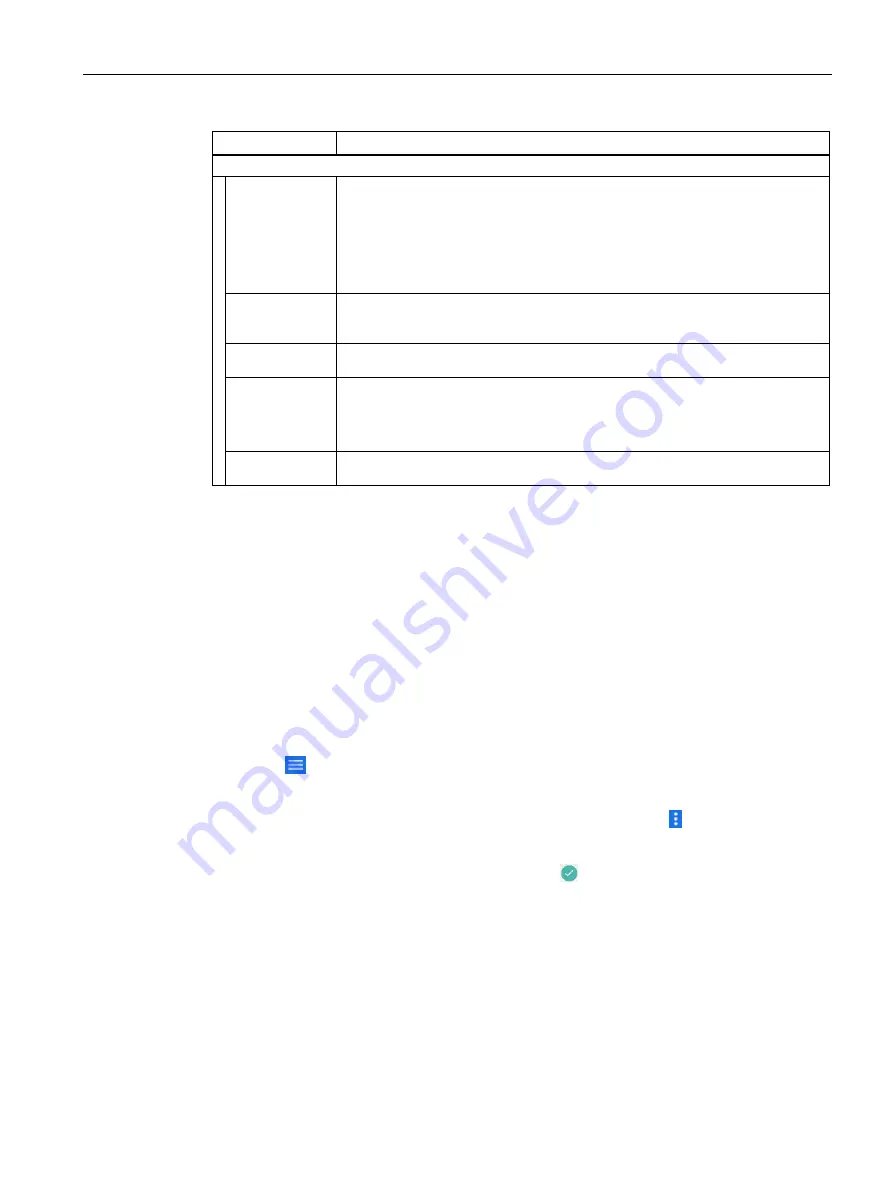
"SIMATIC Mobile Reader" app
5.2 Functions of the HF app variant (RF360M)
Mobile reader SIMATIC RF360M/RF660M
Operating Instructions, 08/2022, C79000-G8976-C660-02
47
Functions
Description
Scan logbook
Activate
Slider for enabling/disabling the logbook
If this function has been enabled, all results of the scan operation are entered in
the logbook.
Note that the logbook is created as ring buffer (for up to 8,000 individual
transponders).
Note: This function corresponds to the "Logging activated" parameter in the
"Scan" menu.
Logbook created
on
Display of when the logbook was created. The date and time of the first scan
performed that was entered in the current logbook or because of which the
logbook was created are specified as start time.
Entries in the
logbook
Number of entries that were saved in the logbook.
Export logbook
Button to export the logbook
The logbook is saved as *.csv file.
You can find a detailed description of the procedure to export the logbook below
the table.
Reset
logbook
Button for resetting the logbook
"Export logbook" requirements
•
The charging/docking station is connected to the power supply.
•
The mobile reader is in the charging/docking station.
•
A USB stick is inserted in the charging/docking station.
"Export logbook" procedure
Follow these steps to export the logbook:
1.
In the "Settings > Logbook" menu, click the "Export logbook" button.
Reaction: The "Downloads" folder opens.
2.
Use the
button to select the desired memory path.
Select the USB stick as storage location.
You may need to show the internal memory first using the button .
3.
If necessary, change the file name.
4.
At the bottom right, right the "SAVE" button or the icon.
Result: The logbook file is saved on the USB stick.
Update
In the "Update" tab, you can update the software of the head module interface (Mcon) as well
as the reader firmware of the HF head module.
To ensure that only authorized persons can perform updates, the update functions are
password-protected. The password is "180999".