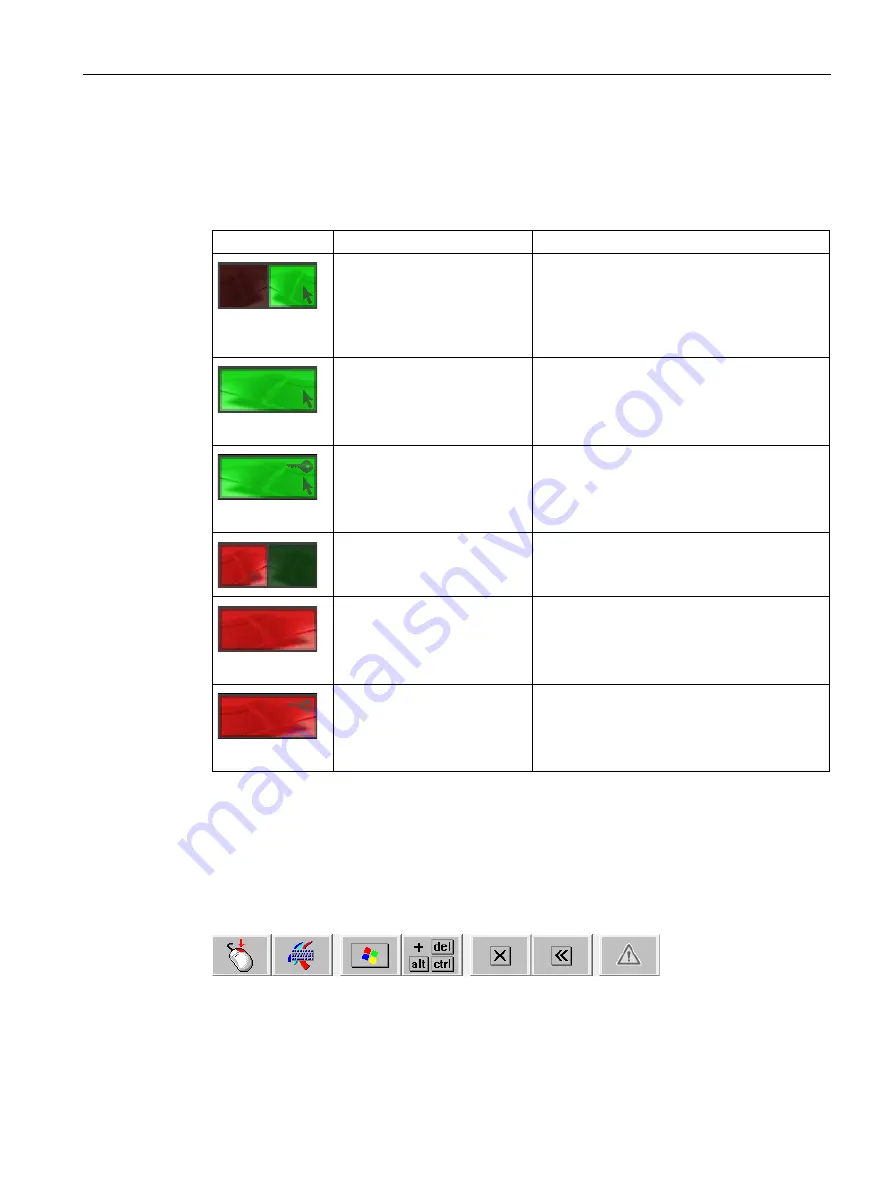
Using a client
6.2 Connect client
TP1000F Mobile RO
Operating Instructions, 08/2017, A5E39831415-AA
137
The operator authorization window ("traffic lights")
The operator authorization window, known as "traffic lights", is displayed in the foreground
on the server screen and the screens of all connected clients with operator authorization.
The traffic lights can assume the following states:
Traffic light icon
Activated by
Meaning
Touching the touch screen on
a client with operator authori-
zation or enabling exclusive
operator authorization on an-
other client with operator au-
thorization.
You have authorization to operate the server.
Other clients can make an operator request.
Two rapid touches (double-
click) on the traffic lights of the
current client with operator
authorization.
You have exclusive authorization to operate the
server. Other clients will only be able to make
an operator request when you relinquish the
exclusive operator authorization by double-
clicking the traffic light once again.
Enable the "Forced Exclusive"
mode, for example with a
switch close to the Mobile
Panel.
You have exclusive authorization to operate the
server. Other clients will only be able to make
an operator request when you relinquish the
exclusive operator authorization disabling the
"Forced Exclusive" mode.
Touching the touch screen on
another client with operator
authorization.
Another client has authorization to operate the
server. You can make an operator request on
your client by touching the touch screen.
Double-click on the traffic lights
on another client with operator
authorization.
Another client has exclusive authorization to
operate the server. You cannot make another
operator request until the other client has given
up the exclusive operator authorization by dou-
ble-clicking the traffic light.
Enable the "Forced Exclusive"
mode, for example with a
switch close to the Mobile
Panel.
Another client has exclusive authorization to
operate the server. You cannot make another
operator request until the other client has given
up the exclusive operator authorization by disa-
bling the "Forced Exclusive" mode.
The RemoteOperate toolbar
If you press the touch screen for more than five seconds (time can be configured in the
roServer.ini), the RemoteOperate toolbar is displayed in the foreground on your screen.
Alternatively, if you have operator authorization, you can left-click the traffic light to open the
RemoteOperate toolbar.






























