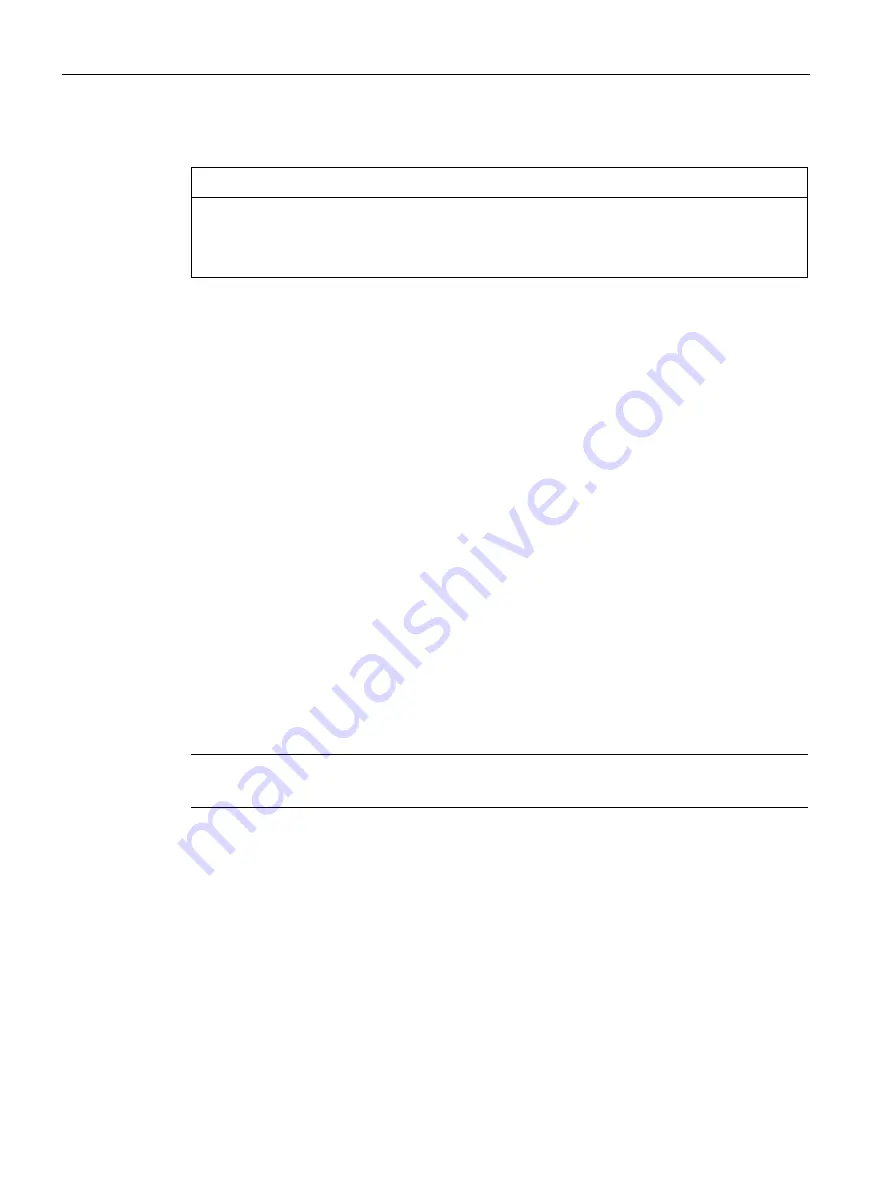
Parameterizing the Mobile Panel
5.13 Functions for service and commissioning
TP1000F Mobile RO
124
Operating Instructions, 08/2017, A5E39831415-AA
Procedure for restoring
NOTICE
Data loss
All data on the HMI device is deleted during a restore operation.
Back up your data before the restore operation, if necessary.
Proceed as follows:
1.
Start ProSave from the Windows Start menu on the PC.
2.
Select the "Device type" "TP1000F Mobile RO" in the "General" tab.
3.
Select "Ethernet" as the "Connection" between the HMI device and the PC.
4.
Enter the IP address or the name of the HMI device.
5.
In the "Restore" tab select the "*.brf" backup file whose data is restored.
You can see the HMI device for which the backup file was created and the type of backup
data the file contains.
6.
In the "Start Center" of the HMI device, click on the "Transfer" button.
If automatic transfer mode is enabled on the HMI device, the device automatically sets
"Transfer" mode when a restore operation is initiated.
7.
On the PC in ProSave, click on the "Start Restore" button.
Follow the instructions in ProSave.
The data of the HMI device is restored. A status display shows the progress.
Result
You have successfully transferred the backed up data from the PC to the HMI device.
Note
After restoring, a recalibration of the touch screen may be required.






























