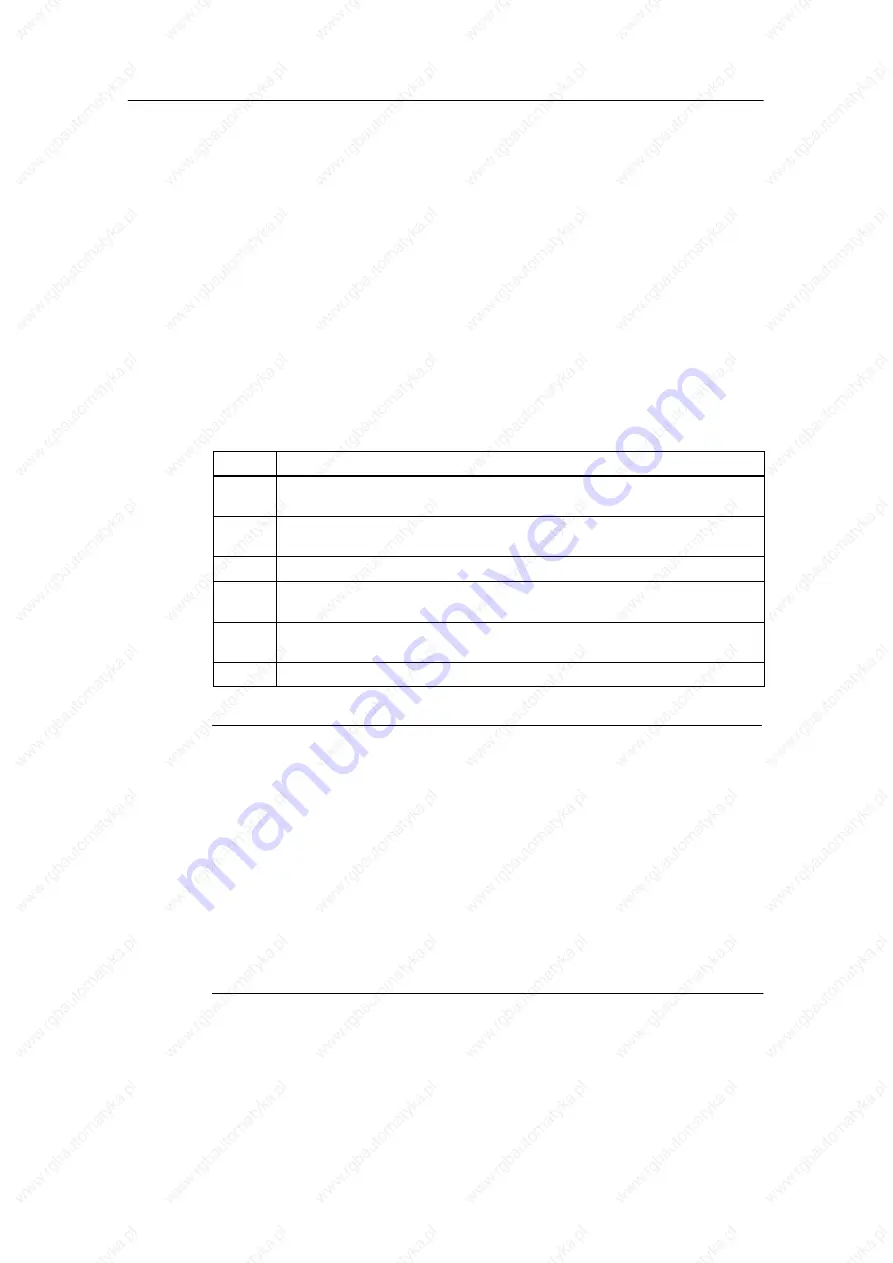
Integration into the User Program
4-19
C7-613 Control System
A5E00138934-03
4.4
Converting Your Version 1 Project into a Version 2
Project
Requirements
•
The DBs of the Version 1 projects have to belong to the C7_613 family and
have a version <2.0.
(See Object properties of the DBs, General Tab – Part 2)
•
You have already created a Version 2 project (see Section 4.3.4).
Conversion
You convert a Version 1 project by using the configuration interface.
Step
Action
1
Open the configuration interface by clicking on the CONFIG DB of a Version 2
project.
2
Select the menu command
File > Open Version Project
in the configuration
interface.
3
Navigate to the Version 1 project to be converted and open its block container.
4
Open the configuration interface of the Version 1 project by clicking on the its
CONFIG DB.
5
Select the menu command
Edit > Convert to Version 2
in the configuration
interface.
6
Save the converted project by using
File > Save
in the configuration interface.
Note
If you use a symbol table, a conflict may result when data blocks are being saved
(error message (“Invalid symbol entry”).
In order to resolve the conflict, you have to assign the UDTs which are used by a
Version 2 project to the configuration DBs in the “Data type” column of the symbol
table:
DB SCREEN:
UDT11
DB MESSAGE:
UDT12
DB INFO:
UDT13
DB MENU:
UDT14
DB CONFIG:
UDT15
Содержание SIMATIC C7-613
Страница 14: ...Contents xiv C7 613 Control System A5E00138934 03 ...
Страница 56: ...Special Features of the C7 613 3 10 C7 613 Control System A5E00138934 03 ...
Страница 90: ...Integration into the User Program 4 34 C7 613 Control System A5E00138934 03 ...
Страница 134: ...Maintenance 6 4 C7 613 Control System A5E00138934 03 ...
Страница 160: ...A 26 C7 613 Control System A5E00138934 03 ...
Страница 176: ...B 16 C7 613 Control System A5E00138934 03 ...
Страница 192: ...C 16 C7 613 Control System A5E00138934 03 ...
Страница 198: ...Index Index 6 C7 613 Control System A5E00138934 03 ...






























