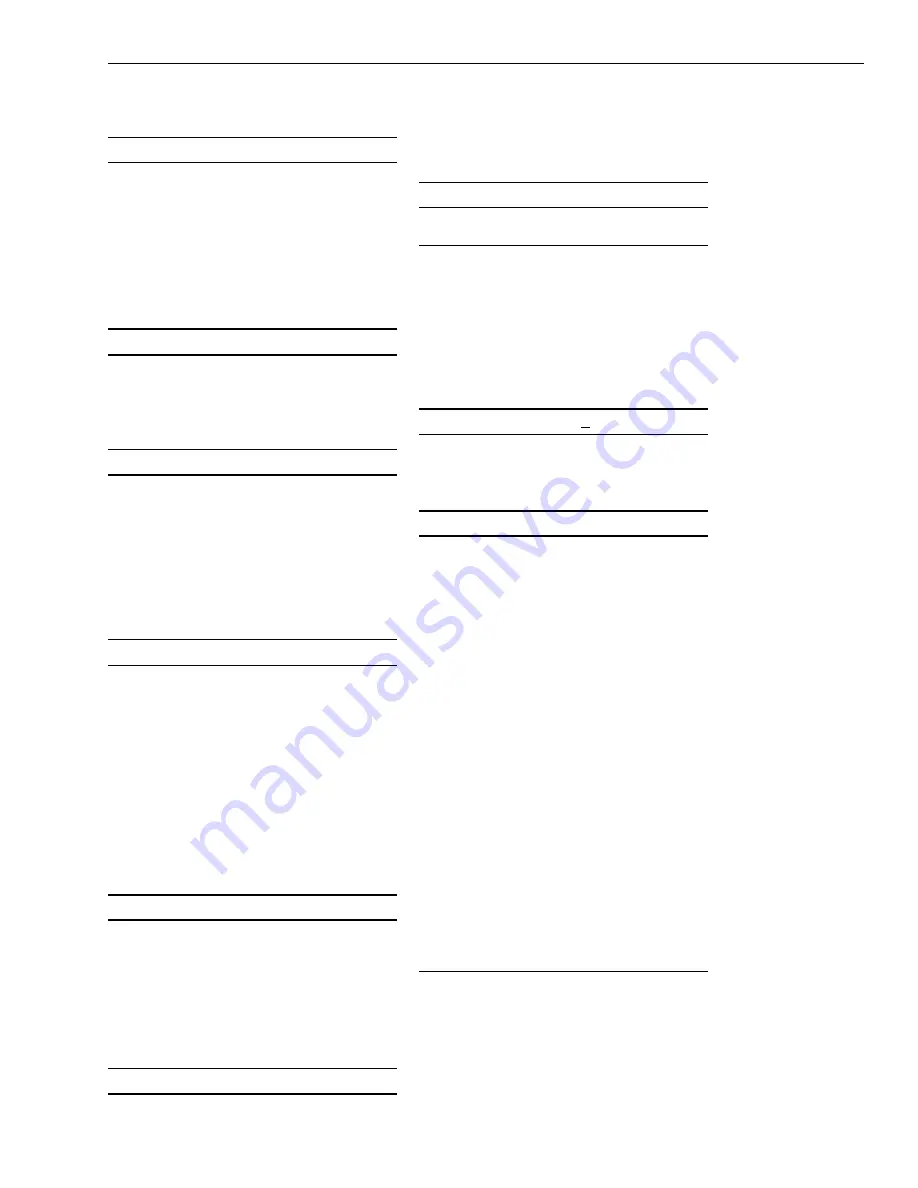
3-47
Operation
The System will display the following
message:
OVERRIDE ENABLED
To disable Alarm Verification Override, use
the Left or Right arrow key to cause the
N
in
NO
to start blinking. Pressing
ENTER
when the
N
in
NO
is blinking will cause
Alarm Verification Override to be disabled.
The System will display the following
message:
OVERRIDE DISABLED
In either case, if the Alarm Verification
option was not selected in CSG-M, the
System will display the following message:
FEATURE NOT ENABLED IN CSG
Override the Alarm Confirmation CSG-M
Selection
From the Override menu, press
ENTER
when the
A
in
ALR_CONFIRM
is blinking to
select Alarm Confirmation.
The System shows the following menu:
OVERRIDE: YES NO
A blinking
Y
in
YES
indicates that Alarm
Confirmation Override is enabled. A blinking
N
in
NO
indicates that the Alarm Confirma-
tion Override is disabled.
To enable Alarm Confirmation Override, use
the Left or Right arrow key to cause the
Y
in
YES
to start blinking. Pressing
ENTER
when the
Y
in
YES
is blinking enables Alarm
Confirmation Override. The System will
display the following message:
OVERRIDE ENABLED
To disable Alarm Confirmation Override, use
the Left or Right arrow key to cause the
N
in
NO
to start blinking. Pressing
ENTER
when the
N
in
NO
is blinking disables Alarm
Confirmation Override. The System will
display the following message:
OVERRIDE DISABLED
In either case, if the Alarm Confirmation
option was not selected in CSG-M, the
System will display the following message:
FEATURE NOT ENABLED IN CSG
Test: Det_Cleaned
Use
Test Det_cleaned
to indicate that a
selected detector has been cleaned. This
option is only operational if IEC is enabled in
the CSG-M (See Appendix F).
From the Test menu, use the Left or Right
arrow key to cause the
D
in
DET_CLEANED
to start blinking:
TEST: OVERRIDE DET CLEANED
(If you press
HELP
at this point, the System
displays:
TO INDICATE DETECTOR CLEANED
Press
HELP
again to return to the above
menu.)
Press
ENTER
when the
D
is blinking to
select DET_CLEANED.
The System asks you to type the module
and device numbers. Type the three-digit
module number and the three-digit device
number and press
ENTER
. (Enter all
leading zeros.)
After entering the module-device, the
MXL-IQ determines if the device is subject
to IEC. If the device is not subject to IEC or
if IEC is not enabled for the system, error
messages display
(Device not subject to
IEC; IEC not enabled in CSGM).
If the device is an IEC detector, the MXL-IQ
will display and print the time, date, module-
device and custom message of the cleaned
device.
Test: Event Log
See Section 6,
MXL-IQ History Log
.
Содержание MXL-IQ
Страница 50: ...2 20 Installation ...
Страница 126: ...A 2 Appendix A ...
Страница 128: ...B 2 Appendix B ...
Страница 138: ...F 4 Appendix F ...
Страница 140: ...G 2 Appendix G ...
Страница 142: ...H 2 Appendix H ...
Страница 154: ...K 2 Appendix K ...
Страница 162: ...L 8 Appendix L ...
Страница 166: ...M 4 Appendix M ...
Страница 168: ...N 2 Appendix N ...
Страница 178: ...Index 6 Index ...
















































