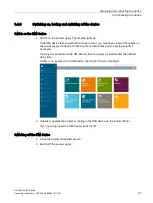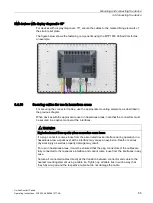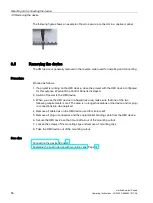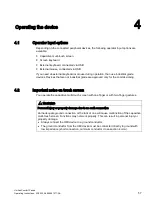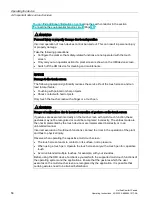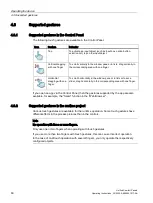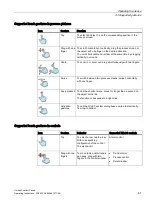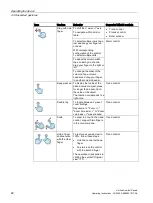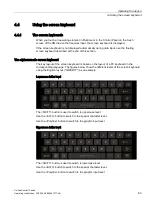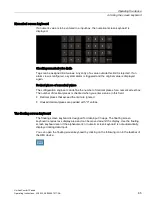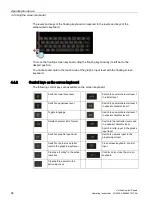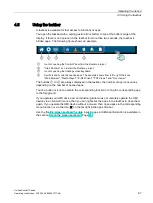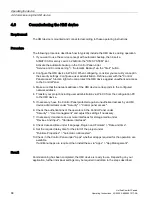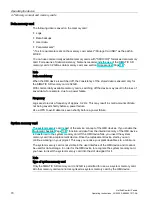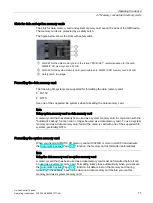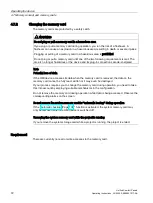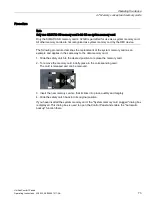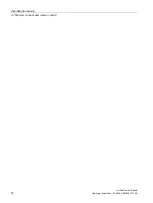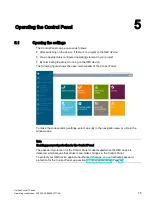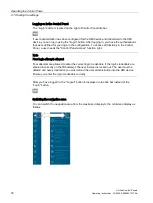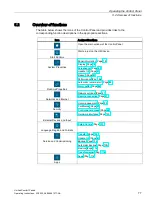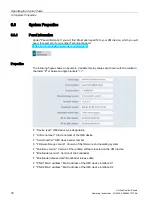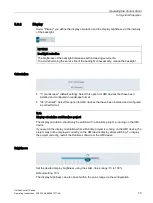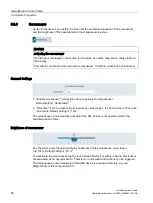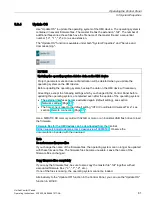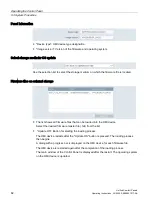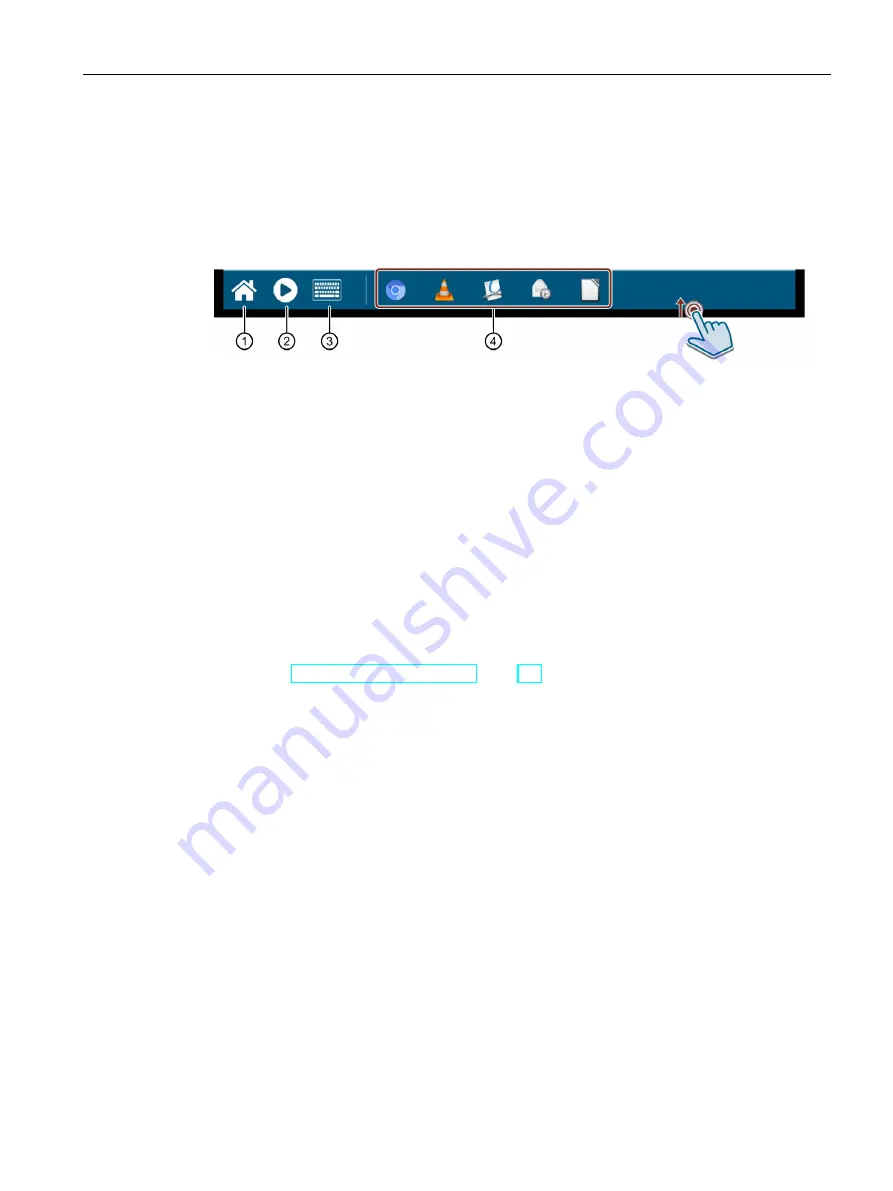
Operating the device
4.5 Using the taskbar
Unified Comfort Panels
Operating Instructions, 03/2020, A5E46641217-AA
67
4.5
Using the taskbar
A taskbar is available for fast access to functions or apps.
You open the taskbar with a wiping gesture from bottom to top at the bottom edge of the
display. If there is no operation in the taskbar for more than two seconds, the taskbar is
hidden again. The following figure shows an example.
①
Icon for opening the Control Panel from the Runtime project.
②
"Start Runtime" icon to start the Runtime project.
③
Icon for opening the floating screen keyboard.
④
Symbols of all currently opened apps. The example shows from left to right the icons
"Web Browser", "Media Player", "E-Mail Client", "PDF Viewer" and "Doc Viewer".
The buttons
①
to
③
are always displayed in the taskbar, the number of app icons varies
depending on the number of opened apps.
Touch a button or icon to activate the corresponding function or bring the corresponding app
to the foreground.
If you operate your HMI device via an industrial grade mouse or remotely operate the HMI
device via a client with mouse, then you can right-click the apps in the taskbar to close them
again. If you operate the HMI device without a mouse, then close apps via the corresponding
menu function or via the icon "x" on the far right in the app's title bar.
Use the floating screen keyboard for data input in apps. Additional information is available in
the section "Using the screen keyboard (Page 63)".
Содержание MTP1000 Unified Comfort
Страница 6: ...Preface Unified Comfort Panels 6 Operating Instructions 03 2020 A5E46641217 AA ...
Страница 20: ...Overview 1 7 Apps and software options Unified Comfort Panels 20 Operating Instructions 03 2020 A5E46641217 AA ...
Страница 120: ...Operating the Control Panel 5 10 Apps Unified Comfort Panels 120 Operating Instructions 03 2020 A5E46641217 AA ...