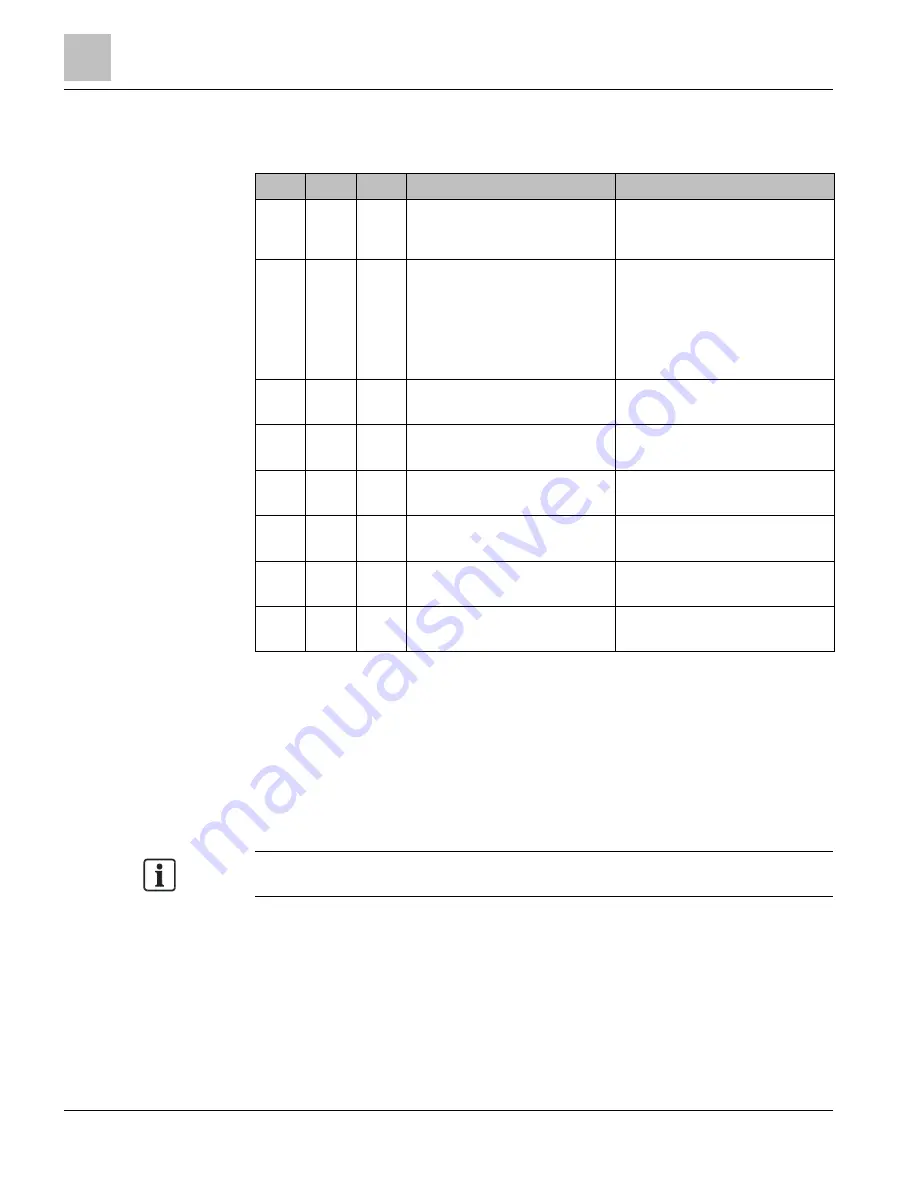
Installation
Verifying Installation with ViewPoint Software
58
Building Technologies
125-202
06/06/2017
The following table describes error conditions and the appropriate correction:
Table 14: LED Error Resolution.
CT1
CT2
CT3
Error Description
Correction
Green Green Green Setup is correct and the system
power factor is greater than 0.55,
or all CTs are disconnected.
Connect the CTs.
Red
Red
Red
All CTs are incorrectly connected,
-or-
the system power factor is less than
0.55.
Rotate the CT connections by one
position by moving CT1 to CT2, CT2 to
CT3, and CT3 to CT1, until all LEDs
are green.
The system power factor is less than
0.55, but the CTs are connected
properly indicating a light load.
Green Red
Red
CT2 and CT3 are reversed.
Switch the position of the CTs flashing
red.
Red
Red
Green CT1 and CT2 are reversed.
Switch the position of the CTs flashing
red.
Red
Green Green CT1 is swapped with either CT2 or
CT3.
Switch CT1 with CT2,
or switch CT1 with CT3.
Green Red
Green CT2 is swapped with either CT1 or
CT3.
Switch CT2 with CT1,
or switch CT2 with CT3.
Green Green Red
CT3 is swapped with either CT1 or
CT2.
Switch CT3 with CT1,
or switch CT3 with CT2.
Red
Green Red
CT1 and CT3 are reversed
Switch the position of the CTs flashing
red.
Verifying Installation with ViewPoint Software
In addition to verifying your connections with the LEDs, you can use the ViewPoint
software to check connections. Any computer running the ViewPoint software, whether
a laptop connected directly to the meter, a smart phone, or a personal computer
connected to the network can bring up the software and learn information about the
connection, the communication protocols, meter setup, real-time values, and firmware
version.
Password: mdpowermeter






























