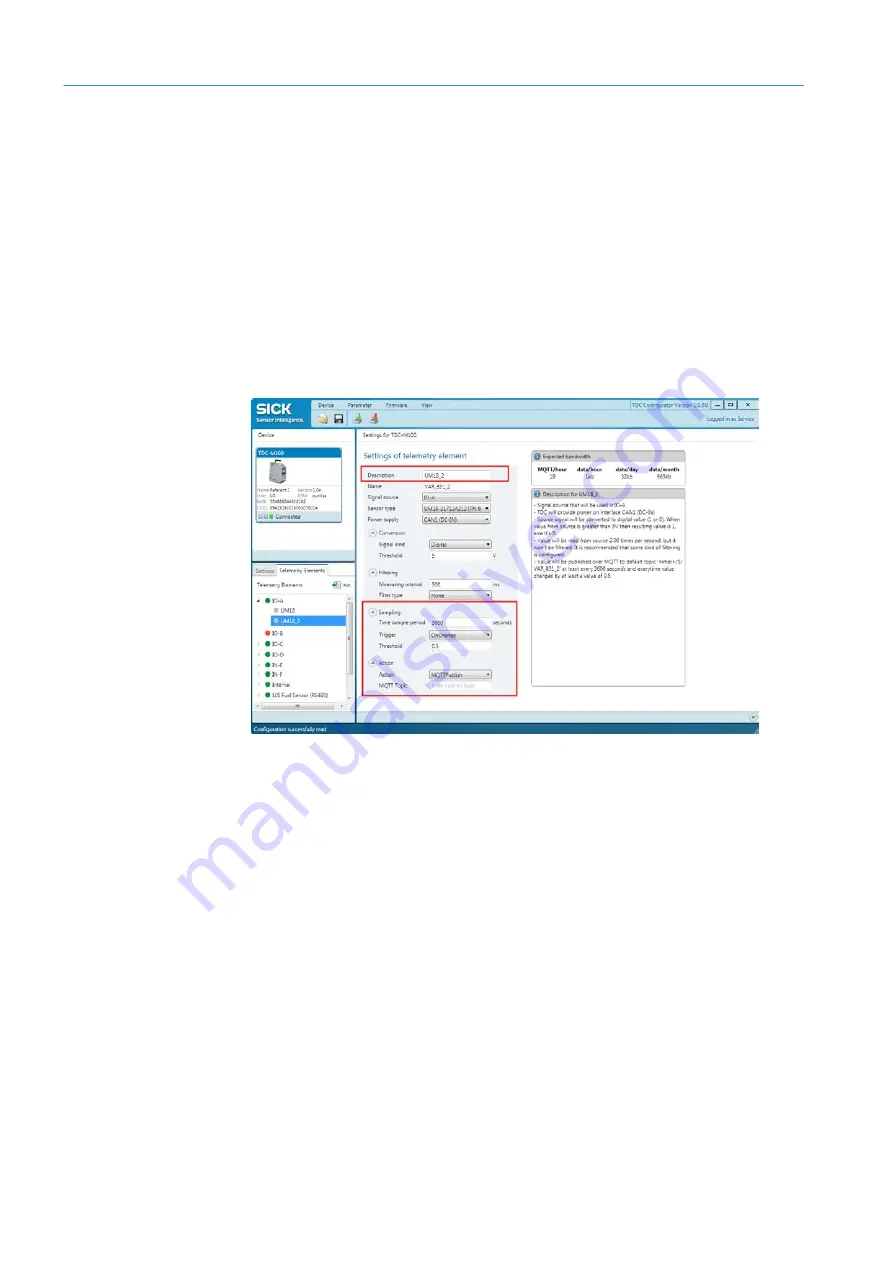
6
COMMISSIONING
60
8021804/2017-11-27|SICK
T R A N S L A T I O N O F T H E O R I G I N A L I N S T R U C T I O N S | Telematic Data Collector
Subject to change without notice
6.5.2.3
Copying a telemetry element
When setting up multiple telemetry elements for one interface, it is possible to copy and
adjust an existing element.
In the example shown below, we are copying the telemetry element for the data
transmission trigger and using it as the basis for the telemetry element for real-time
alarms.
Mark the telemetry element in the list.
1. Under the
Telemetry Elements
tab, mark the telemetry element to be copied. In the
example shown, this is the telemetry element configured previously.
2. Right-click to open the context menu and select the option
Duplicate
. This creates a
new telemetry element.
3. Amend the description for the telemetry element in the
Description
field. The unique
identifier will be assigned automatically and entered in the
Name
field.
4. Then it is just the settings for signal processing and the action to be performed that
need to be adjusted for real-time alarms. The other settings can all be left as they are.






























