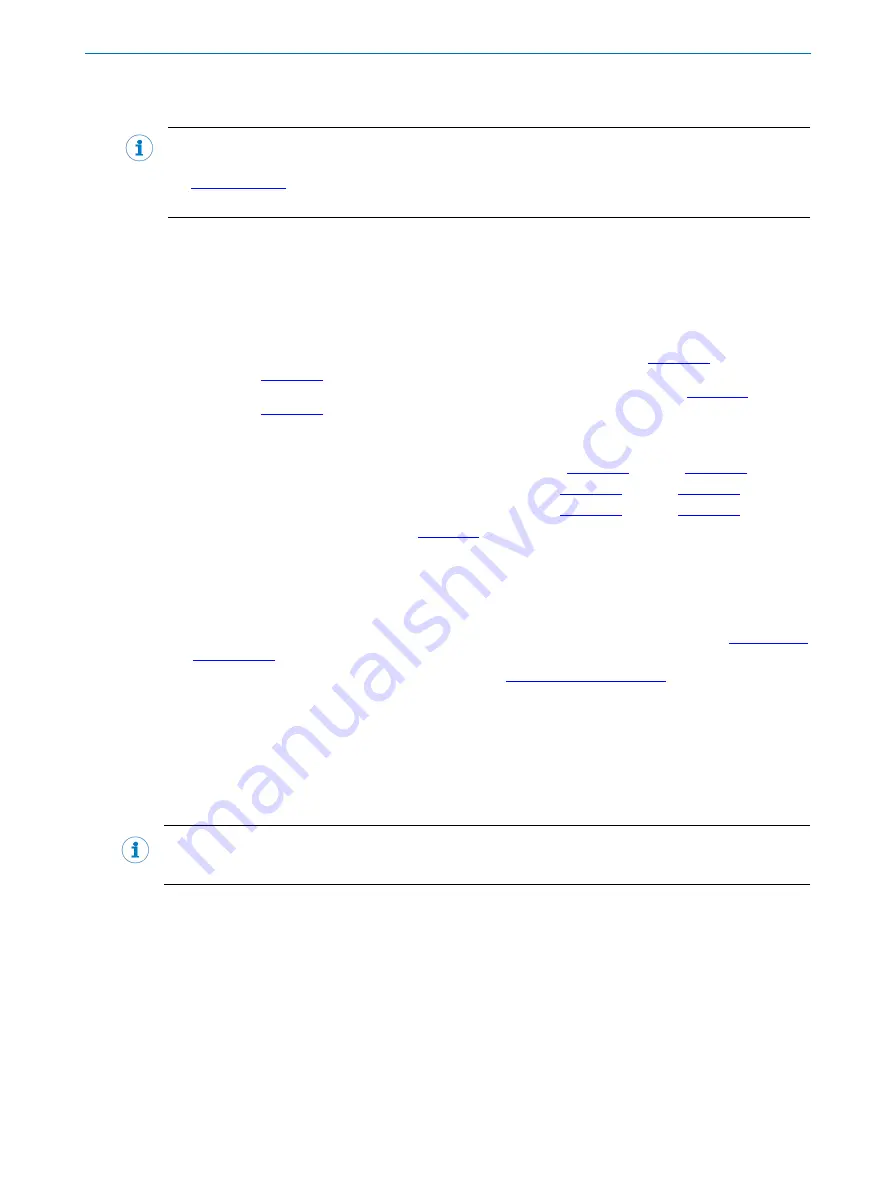
1
About this document
8021386/12G4 /2019-04-24 | SICK
OPERATING INSTRUCTIONS | NAV-LOC
7
Subject to change without notice
1.3
Further information
NOTE
All the documentation available for the device can be found on the online product page at:
Solely type the specific document or device number in the search field.
This document describes solely how to operate NAV-LOC in a general sense. The instructions stated
below are supplementary device-specific documents for 2D LiDAR sensors, which can be combined
with the SIM2000-0A20A00 as a data source. These are required in addition as they describe the
specific connection options and configuration for each sensor. The following information is available
for download from this page:
•
NAV-LOC variants:
o
NAV-LOC: SIM2000, NAV310 operating instructions (German
, English
o
NAV-LOC: SIM2000, NAV245 operating instructions (German
, English
•
Model-specific online data sheets for device variants, containing technical data, dimensional draw-
ings and diagrams e.g.:
o
Operating instructions of the SIM2000 (German
o
Operating instructions of the NAV310 (German
o
Operating instructions of the NAV245 (German
•
NAV-LOC: Telegram Listing (English
•
EU declaration of conformity for the product family
•
Dimensional drawings and 3D CAD dimension models in various electronic formats
•
These operating instructions, available in English and German, and in other languages if necessary
•
Other publications related to the devices described here
•
SOPAS ET configuration software for SIM and NAV 2D LiDAR sensors configuration (
•
Support is also available from your sales partner:
•
Publications dealing with accessories.
1.4
Customer service
NAV-LOC requires a valid map of its surroundings in order to operate.
The map will be created by SICK customer service. Contour data from the intended area of operation
are needed for this purpose. Please contact the responsible agency for the exact process of recording
measurement data and creating a map. See the last page of this document.
NOTE
Before calling, make a note of all type label data such as type code, serial number, etc., to ensure
faster processing.








































