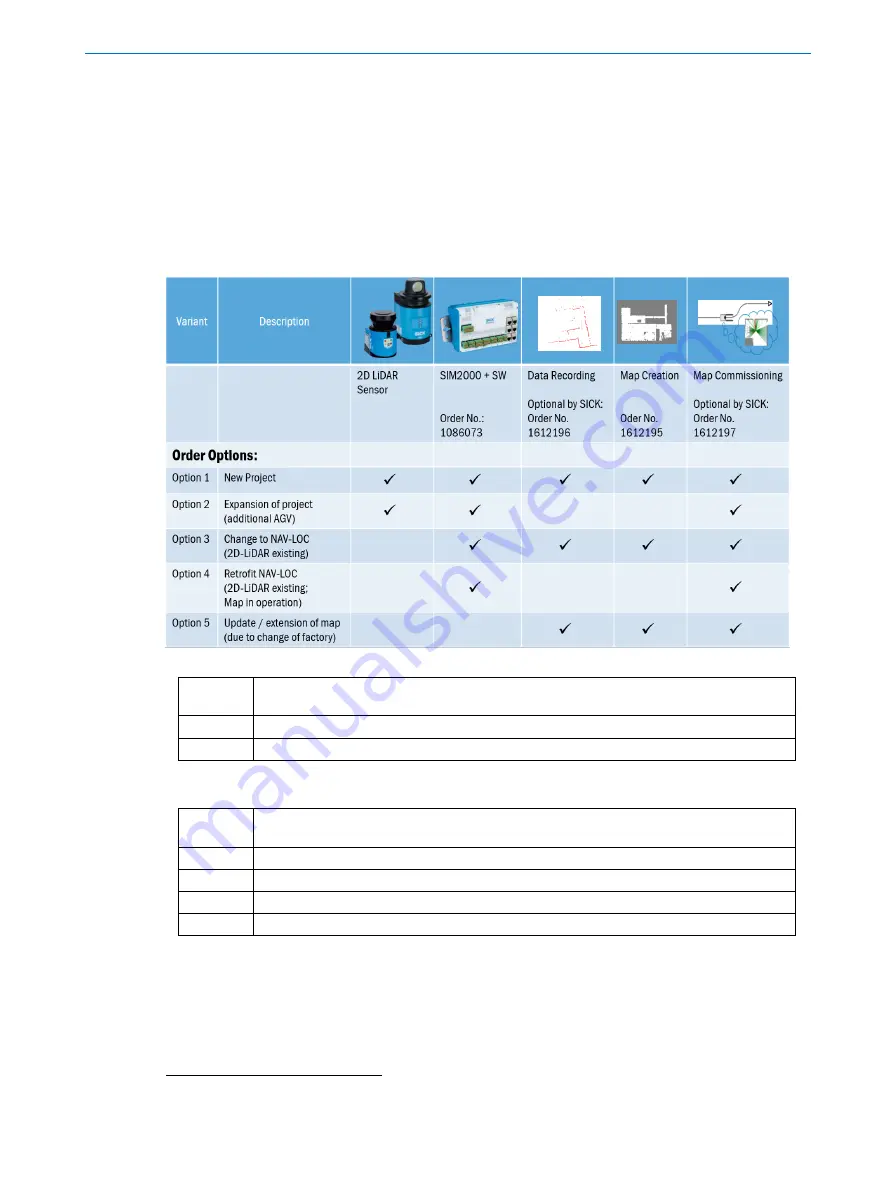
3
Product description
8021386/12G4 /2019-04-24 | SICK
OPERATING INSTRUCTIONS | NAV-LOC
10
Subject to change without notice
3
Product description
This chapter provides information on the special properties of NAV-LOC.
It describes the design and operating principle, in particular the various operating modes.
Read this chapter before you install and commission NAV-LOC.
3.1
Scope of delivery
NAV-LOC is available in a range of variants depending on the requirements:
The delivery of NAV-LOC includes the following components:
No. of
units
Component
1
2D LiDAR sensor
1
SIM2000-0A20A00 including embedded application for localization
Please note: Cables for the voltage supply and data lines are not included with delivery and can option-
ally be ordered as accessories.
No. of
units
Additional accessories
1
1
Power cabling for 2D LiDAR sensor: M12 A-coded, 5-pin
1
Ethernet cabling for 2D LiDAR sensor: (RJ45 to M12, D-coded)
1
Power cabling for SIM2000-0A20A00
Ethernet for SIM2000 to vehicle controller: RJ45 to RJ45
Sources for obtaining more information
Additional information about the SIM2000-0A20A00 and the 2D LiDAR sensor and their optional ac-
cessories can be found in chapter 1.3.
1
Additional accessories like power and network cabling or mounting brackets can be ordered at the
NAV-LOC product page. Under option “recommended accessories” is the minimum setup material.











































