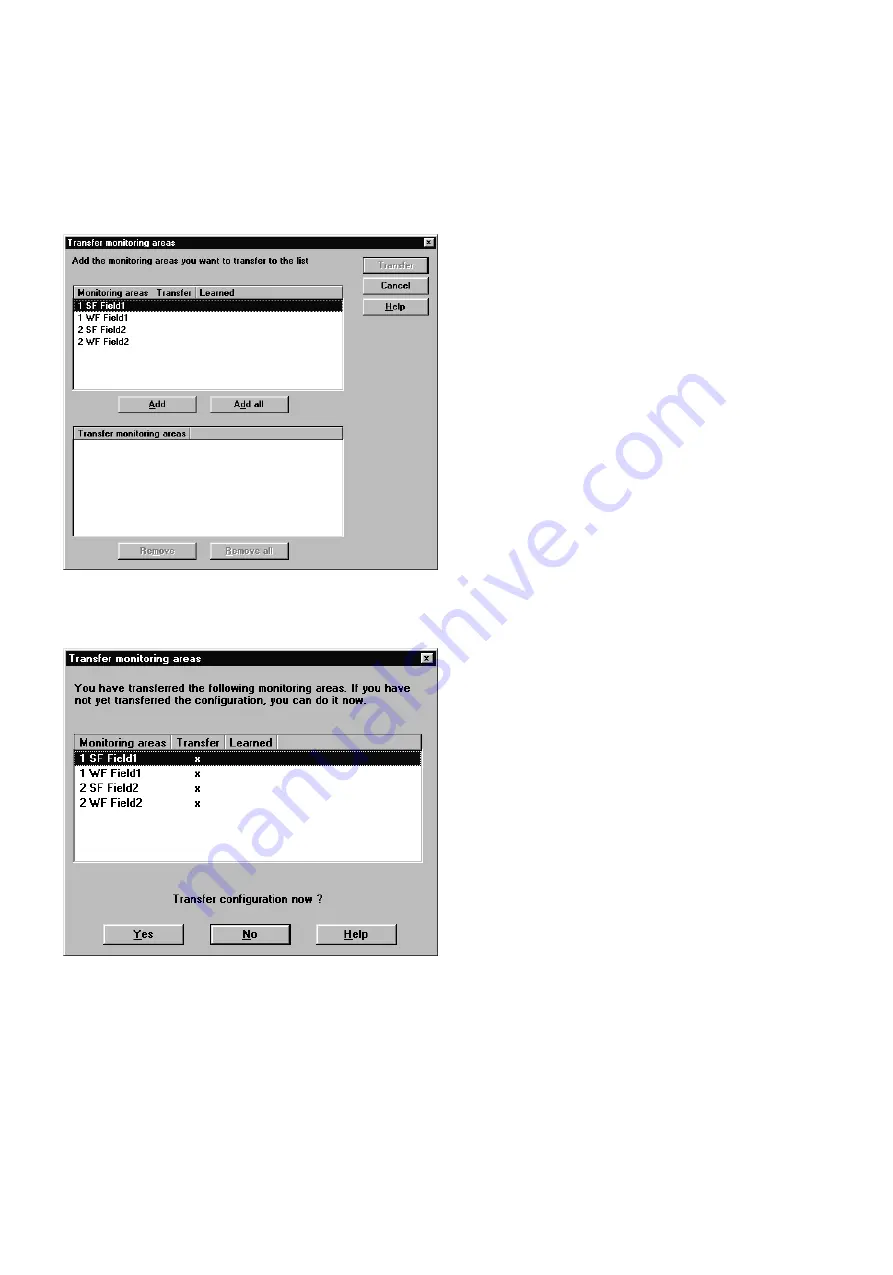
29
SICK LSI Technical Description - 06/98
Send monitoring area to LSI
•
From the menu choose
Monitoring Area - Send to LSI
, or
click on the Send Monitoring Area button on the toolbar.
This dialog box appears.
•
Click on Add All, or - if you only want to transmit individual
fields - select the fields you want from the list at the top and
click on Add.
The fields are entered in the list at the bottom.
•
Click on Send and confirm for each individual field.
This dialog box appears. The transmitted fields are now marked
with asterisks in the list.
•
Check that all protective fields and warning fields are marked
with an asterisk, and so have been transmitted correctly.
•
If you already sent the configuration before, you can click on
No.
If you have not yet sent the configuration, click on Yes and
transmit it as previously described under Send configuration
to LSI.
When you have transmitted the configuration and all monitoring
areas, the system is ready for operation.
Note:
When leaving your workstation log off by way of the
LSI - User Category
menu function!
Also change the Authorized Client logon password. Make a
note of the new password at a location accessible only to
authorized persons. This will prevent unauthorized persons from
manipulating the LSI system (how to change the password is
described in section 9.13).
Содержание LSI 101
Страница 1: ...T E C H N I C A L D E S C R I P T I O N L a s e r S c a n n e r I n t e r f a c e L S I 1 0 1...
Страница 2: ...Certification 2 8 008 310 Technical Description SICK AG Safety Systems Germany All rights reserved...
Страница 4: ...4 SICK LSI Technical Description 06 98 1 Approvals and Certificates...






























